Português Deutsch English
|
|
|
- Jorge Luiz Henrique Escobar Oliveira
- 6 Há anos
- Visualizações:
Transcrição
1
2
3 Português... 2 Deutsch English V. 1.43
4 Índice Introdução... 6 Fim a que se Destina... 6 Conteúdo da Embalagem... 7 Especificações Técnicas... 8 Instruções de Segurança... 9 Transformador de corrente Pilhas Recarregáveis Cabos Crianças e Pessoas com Deficiência Ambiente de Utilização Guardar o Dispositivo quando não Estiver a Utilizá-lo Copyright Vista Geral Telefones portáteis Funções dos Botões do Visor Ícones visualizados Base Vista Inferior da Base Antes de Começar Ligar a Base Ligar a Estação de Carregamento Inserir as Pilhas nos Telefones Portáteis Carregar as Pilhas Os Primeiros Passos Ligar e Desligar os Telefones Portáteis Definir o Idioma do Menu Definir a Data e as Horas Menu Definições Idioma Português - 2
5 Registo Data e Horas PIN do Sistema Visor Repor Telefone Portátil (Repor Handset) Repor a Base (Repor Base) Lista Telefónica Novo Item Editar Item Ver Detalhes Apagar Item Apagar Tudo Copiar Item Copiar Adicionando Copiar Tudo Características Adicionais Chamada Directa Monitorizar uma Divisão (Monitor Quarto) Modo ECO Chamada Privada SMS Escrever Mensagem A Receber Rascunho A Enviar Modelos Definições SMS Registo de Chamadas Todas as Chamadas Chamadas Não Atendidas Chamadas Recebidas Chamadas Efectuadas Correio de Voz Português
6 Reproduzir Mensagens Apagar Mensagens Ligar/Desligar o Atendedor de Mensagens (Resp Lig/Deslig) Gravar Memo Mensagem a Enviar Definições do Atendedor de Chamadas (Definições Resp) Organizador Calendário Compromisso Cronómetro Alarme Som Toque do Telefone Portátil (Toque Handset) Volume do Toque do Telefone Portátil (Vol Toq Handset) Toque Est. Base Volume do Toque da Base (Vol Toq Est Bas) Som do Teclado Som de Confirmação Telefonia Modo de Marcação Falar Automaticamente (Falar Auto) Botão Flash Prefixo Uso Diário Efectuar Chamadas Chamadas Externas Chamar um Número Armazenado na Lista Telefónica Chamadas Internas Remarcação Atender Chamadas Registo de Chamadas Marcação rápida Atendedor de Chamadas (Correio de Voz) Português - 4
7 Ouvir as Mensagens Remotamente Configurar Remotamente o Atendedor de Chamadas Ícones do Visor Chamadas Não Atendidas Novas Mensagens Curtas (SMS) Novas Mensagens no Atendedor de Chamadas Bloqueio do Teclado Resolução de Problemas Manutenção / Limpeza Ambiente e Reciclagem Conformidade Informação Relativa à Garantia Português
8 Introdução Obrigado por ter escolhido este telefone DECT SilverCrest SDKT 1.76 A1 com atendedor de chamadas, telefone adicional, e estação de carregamento independente. Com o atendedor de chamadas digital integrado, pode aceitar chamadas quando estiver ausente. A norma DECT permite conversações telefónicas sem interferências. Fim a que se Destina Este é um dispositivo de tecnologia de comunicação. Pode ligar o telefone DECT SilverCrest SDKT 1.76 A1 à rede telefónica analógica. Para utilizar o dispositivo, tem primeiro de o instalar devidamente. O dispositivo só pode ser utilizado para uso privado, não para uso industrial ou comercial. Para além disso, o dispositivo não deve ser utilizado em exteriores ou em climas tropicais. Este dispositivo satisfaz todas as normas e padrões relevantes que digam respeito à conformidade CE. No caso de modificações não-autorizadas ao dispositivo, a conformidade com estas normas não é mais garantida. O fabricante não é responsável por quaisquer danos ou interferências causados por modificações não autorizadas. Utilize apenas acessórios recomendados pelo fabricante. Este dispositivo não se destina a um fim diferente do acima mencionado. Respeite os regulamentos e leis do país onde utilizar o dispositivo. Português - 6
9 Conteúdo da Embalagem A B C D E F Transformador de corrente para a base com atendedor de chamadas Base com atendedor de chamadas 2 telefones portáteis Estação de carregamento com transformador de corrente 4 pilhas AAA (semelhantes às da figura) Cabo telefónico (a figura pode diferir em função do país) Manual do utilizador (não mostrado) 7 - Português
10 Especificações Técnicas Normas telefónicas Alimentação eléctrica da base Alimentação eléctrica da estação de carregamento Telefone portátil, pilhas recarregáveis Telefone portátil, em espera Tempo de conversação Tempo de carregamento Modo de marcação Pulso do botão Flash Gama de temperaturas de funcionamento Gama de temperaturas de armazenamento Humidade relativa de funcionamento Dimensões (A x L x P) Telefone portátil Base Estação de carregamento Peso Telefone portátil Base Estação de carregamento DECT / GAP Fabricante: 5ESP Número do modelo: 5E-AD E Entrada: V, 50/60 Hz, 0,15 A Saída: 6 V, 500 ma Consumo de energia: Em espera: < 0,5 W Ligado: máx. 3 W Fabricante: 5ESP Número do modelo: 5E-AD E Entrada: V, 50/60 Hz, 0,15 A Saída: 7 V, 420 ma Consumo de energia: Em espera: < 0,5 W Ligado: máx. 3 W 2 pilhas AAA recarregáveis (NiMH) 1,2 V / 750 mah 110 horas em modo em espera 11 horas 18 horas Marcação por tons Marcação por pulsos 100 ms ou 300 ms +5 C a +45 C 0 C a 60 C Máx. 70 % (sem condensação) 154 mm x 46 mm x 21 mm 88 mm x 145 mm x 79 mm 62 mm x 75 mm x 68 mm 106 g (incl. 2 pilhas) 204 g incl. transformador de corrente 110 g incl. transformador de corrente Português - 8
11 Instruções de Segurança Antes de utilizar este dispositivo pela primeira vez, leia as notas que se seguem, neste manual, e preste atenção a todos os avisos, mesmo se estiver habituado/a a lidar com dispositivos electrónicos. Guarde este manual num local seguro para futura referência. Se vender ou oferecer o dispositivo a alguém, é imperativo que o faça acompanhar deste manual. Este ícone identifica informação importante para utilizar o dispositivo com segurança e para a segurança do utilizador. Este ícone identifica informação adicional relativa ao tópico em questão. Assegure-se sempre que: o dispositivo não está directamente exposto a fontes de calor (por exemplo, aquecedores); o dispositivo nunca é directamente exposto a luz solar ou artificial intensa; evita contacto com sprays, pingos de água, e líquidos corrosivos, e que o dispositivo nunca é utilizado perto de água. Em particular, o dispositivo não deve ser imerso em líquidos (não coloque objectos com líquidos, como vasos ou bebidas, em cima ou perto do dispositivo); o dispositivo não é colocado na vizinhança imediata de campos magnéticos (por exemplo, colunas de som); não são colocadas fontes de chama (por exemplo, velas acesas) em cima ou perto do dispositivo; não entram corpos estranhos no dispositivo; o dispositivo não é sujeito a bruscas mudanças de temperatura, pois tal pode causar humidade por condensação e provocar curto-circuitos; o dispositivo não é sujeito a excessivas pancadas ou vibrações. 9 - Português
12 Transformador de corrente Utilize apenas o transformador de corrente fornecido para a base. Nunca ligue o transformador de corrente a outros dispositivos. Ligue o transformador de corrente apenas a uma tomada eléctrica adequada e de fácil acesso. Se alguma das circunstâncias seguintes se verificar, o transformador de corrente deve ser desligado da rede eléctrica: aproxima-se uma tempestade ou trovoada com risco de raios o transformador de corrente ou o cabo eléctrico danificaram-se o transformador de corrente foi exposto a chuva, líquidos ou humidade elevada quando tencionar limpá-lo para evitar choques eléctricos Pilhas Recarregáveis Insira as pilhas recarregáveis respeitando as marcas de polaridade. Nunca deite ao fogo uma pilha recarregável. Remova as pilhas recarregáveis do dispositivo se antecipar que não o vai utilizar durante um longo período de tempo. Utilização indevida pode causar explosões e um risco de fugas. Nunca utilize pilhas convencionais (não-recarregáveis) em vez de pilhas recarregáveis. Utilize apenas pilhas recarregáveis do mesmo tipo. Cabos Desligue todos os cabos puxando pelas respectivas fichas; nunca puxe pelos cabos em si. Nunca coloque mobiliário, ou outros objectos pesados, em cima dos cabos, e assegure-se que eles não estão danificados, em particular perto das fichas e encaixes. Nunca dê nós no cabo e não o ate a outros cabos. Os cabos devem ser dispostos de modo a que ninguém tropece neles ou fique obstruído por eles. Português - 10 Crianças e Pessoas com Deficiência As crianças não devem manusear dispositivos eléctricos. Pessoas com deficiência apenas devem utilizar dispositivos eléctricos em circunstâncias adequadas. Não permita que crianças ou pessoas com deficiência utilizem dispositivos eléctricos se não se encontrarem sob supervisão. Elas podem não se aperceber da presença de potenciais riscos. Pilhas recarregáveis, e outros componentes pequenos, constituem perigo de asfixia. Mantenha as pilhas recarregáveis fora de alcance. Se uma pilha recarregável for engolida, procure imediatamente ajuda médica. Mantenha a embalagem e respectivo
13 material de embalamento afastados de crianças e pessoas com deficiência pois existe perigo de asfixia. Ambiente de Utilização O dispositivo não foi concebido para ser utilizado em ambientes com humidade elevada (por exemplo, casas de banho), e deve ser mantido livre de pó. Temperatura e humidade de utilização: +5 C a +45 C, máximo de 70 % de humidade relativa. Guardar o Dispositivo quando não Estiver a Utilizá-lo Se não tencionar utilizar o dispositivo durante um longo período de tempo, remova as pilhas recarregáveis da unidade. Desligue o transformador de corrente da rede eléctrica e desligue-a da estação de carregamento. Assegure-se igualmente que a temperatura de armazenamento se situa entre 0 ºC e 60 ºC. A humidade não deve exceder os 70% de humidade relativa. Copyright O conteúdo deste Manual do Utilizador está, na sua totalidade, protegido por copyright, e é fornecido ao leitor apenas para fins informativos. É expressamente proibido copiar dados e informação sem prévia autorização escrita e explícita por parte do autor. Tal também se aplica a qualquer fim comercial do seu conteúdo e informação. Os textos e diagramas são actuais à data de impressão Português
14 Vista Geral Na página interior da capa desdobrável deste Manual do Utilizador encontra-se uma ilustração adicional dos itens e controlos e respectivos números. Mantenha esta página desdobrada enquanto lê os diferentes capítulos deste Manual do Utilizador. Tal permitirá, a qualquer momento, uma fácil e rápida referência aos respectivos itens. Telefones portáteis 1. Altifalante 2. Visor 3. Botão direito do visor 4. Controlo de direcção () Remarcação Botão Recall (Flash) Registo de Chamadas Chamada interna 5. Terminar chamada (botão Ligar/Desligar) 6. Botões numéricos 7. Botão # / Botão de bloqueio 8. Microfone 9. Contactos de carregamento 10. Botão do asterisco (ligar ou desligar tons de chamada / alterna entre maiúsculas e minúsculas) 11. Botão de marcação (botão mãos-livres) 12. Botão esquerdo do visor Português - 12
15 Funções dos Botões do Visor Os botões do visor [3, 12] dos telefones portáteis têm funções diferentes, dependendo do modo de funcionamento. A função de momento atribuída a cada botão será indicada por um pequeno ícone imediatamente acima dos botões do visor. Possíveis funções: OK / Confirmar Apagar Cortar o som Anterior Cancelar Reproduzir mensagem Marcar No modo em espera, os botões do visor têm as seguintes funções: botão esquerdo do visor [12]: botão direito do visor [3]: Lista Telefónica Menu 13 - Português
16 Ícones visualizados ABC abc No gancho Chamada atendida. A receber chamada Chamada interna Modo mãos-livres activado Teclado bloqueado Letras maiúsculas Letras minúsculas Navegação para mais itens do menu Itens do Registo de Chamadas (a função Identificador do Autor da Chamada tem de estar activada para a sua linha telefónica) Nova mensagem de texto (SMS) Campainha do telefone portátil desactivada Alarme activado Atendedor de chamadas ligado Ícone da antena: - dentro de alcance RF (fixo) - fora de alcance (a piscar) Nível das pilhas Português - 14
17 Base 13. Visor 14. Microfone 15. Ligar/desligar atendedor de chamadas ou Parar 16. Apagar 17. Aumentar o volume do som 18. Diminuir o volume do som 19. Pager (procurar os telefones portáteis) 20. Reproduzir/Pausar 21. Mensagem seguinte / Gravar mensagem 22. Para trás (para o início da mensagem ou para a mensagem anterior) / Reproduzir a mensagem de boas-vindas 23. Estação de carregamento com contactos de carregamento 24. Altifalante 15 - Português
18 Vista Inferior da Base 25. Guias dos cabos 26. Encaixe da ligação telefónica 27. Encaixe do transformador de corrente Antes de Começar Ligar a Base Na página 7, secção Conteúdo da Embalagem, encontra-se uma figura com os componentes abaixo mencionados. Ligue o transformador de corrente [A] a uma tomada eléctrica. Ligue a ficha ao encaixe do transformador de corrente [27] na parte de baixo da base [B]. Utilizando o cabo telefónico fornecido [F], ligue o encaixe da ligação telefónica [26] na parte de baixo da base a uma tomada telefónica de parede. Faça os cabos passar pelas respectivas guias dos cabos [25]. Se possível, não coloque a base em salas de estar ou quartos de dormir. Escolha um lugar onde você não se encontra constantemente (por exemplo, um corredor). O modo de baixa energia ECO já evita exposição desnecessária a radiação. Para mais informação leia o capítulo Modo ECO na página 27. Português - 16
19 Ligar a Estação de Carregamento Ligue a ficha eléctrica da estação de carregamento [D] a uma tomada eléctrica. Inserir as Pilhas nos Telefones Portáteis Abra o compartimento das pilhas. Insira as pilhas recarregáveis nos telefones portáteis da forma indicada no diagrama seguinte. Tenha o cuidado de inserir as pilhas no dispositivo respeitando as marcas de polaridade (+ e ). A polaridade correcta está indicada nas pilhas e no interior do respectivo compartimento. (A imagem é para título ilustrativo) Carregar as Pilhas Assim que as pilhas tenham sido inseridas nos telefones portáteis [C], elas têm de ser carregadas utilizando a base ou a estação de carregamento, antes de utilizar os telefones portáteis pela primeira vez. Quando adquirir este dispositivo, as pilhas não se encontram carregadas Português
20 Os Primeiros Passos Ligar e Desligar os Telefones Portáteis Assim que o telefone portátil for colocado na base da estação de carregamento, ele liga-se automaticamente. Também pode utilizar o botão Terminar Chamada [5] para ligar ou desligar os telefones portáteis. Para tal, prima o dito botão [5] durante mais de três segundos. Definir o Idioma do Menu Pode definir o idioma do menu para cada telefone portátil independentemente. Proceda da seguinte forma: Com o telefone portátil no modo em espera, prima o botão direito do visor [3] para fazer aparecer o menu. Prima os botões ou do controlo de direcção [4] para seleccionar o menu Definições ( ). Prima o botão direito do visor [3] para confirmar a selecção. Seleccione o item do menu Idioma. Prima o botão direito do visor [3] para confirmar a selecção. Prima os botões do controlo de direcção ou [4] para seleccionar o idioma desejado. Prima o botão direito do visor [3] para confirmar a selecção. Ouve-se um som de confirmação. Definir a Data e as Horas Quando ligar o dispositivo pela primeira vez, acerte a data e as horas antes de o utilizar. Proceda da seguinte forma: Se ainda tiver o menu Definições aberto, pode saltar os primeiros três passos e seleccionar directamente o item Data e Horas. Com o telefone portátil no modo em espera, prima o botão direito do visor [3] para fazer aparecer o menu. Prima os botões ou do controlo de direcção [4] para seleccionar o menu Definições ( ). Prima o botão direito do visor [3] para confirmar a selecção. Seleccione o item Data e Horas. Para acertar a data, seleccione novamente o item Data e Horas. Português - 18
21 SilverCrest SDKT 1.76 A1 Aqui, pode definir o ano, mês, dia, horas e minutos sequencialmente. Introduza os valores desejados utilizando os botões numéricos [6]. Quando guardar o valor introduzido, premindo o botão direito do visor [3], o cursor movese para o valor seguinte. Ouve-se um som depois de todos os valores terem sido introduzidos. Quando efectuar esta definição num telefone portátil, ela aplica-se a todos os telefones portáteis registados na mesma base. Menu Os telefones portáteis possuem um menu fácil de utilizar. Com o telefone portátil no modo em espera, prima o botão direito do visor [3] para fazer aparecer o menu. Para ir para um item do menu em particular, prima os botões ou do controlo de direcção [4]. Também pode aceder directamente a um item do menu premindo o respectivo dígito (1 a 9) utilizando os botões numéricos [6]. Para navegar dentro dum menu, prima os botões do controlo de direcção [4]. Confirme a selecção premindo o botão direito do visor [3]. Prima o botão esquerdo do visor [12] para voltar a trás passo a passo. Prima o botão Terminar chamada [5] para sair completamente do menu Português
22 Vista Geral da Estrutura do Menu Definições Lista Telefónica Características Adicionais SMS Idioma Registo Data e Horas PIN do Sistema Visor Repor Handset Repor Base Novo Item Editar Item Ver Detalhes Apagar Item Apagar Tudo Copiar Item Copiar Adicionando Copiar Tudo Chamada Directa Monitor Quarto Modo ECO Chamada Privada Escrever Mensagem A Receber Rascunho A Enviar Modelos Definições SMS Correio de Voz Organizador Som Telefonia Reproduzir Mensagens Apagar Mensagens Resp Lig/Deslig Gravar Memo Mensagem a Enviar Definições Resp Calendário Compromisso Cronómetro Alarme Toque Handset Vol Toq Handset Toque Est. Base Vol Toq Est Bas Som do Teclado Som de Confirmação Modo de Marcação Falar Auto Botão Flash Prefixo Registo de Chamadas Todas as Chamadas Chamadas Não Atendidas Chamadas Recebidas Chamadas Efectuadas Português - 20
23 Definições Idioma Prima os botões do controlo de direcção ou [4] para seleccionar o idioma desejado. Prima o botão direito do visor [3] para confirmar a selecção. Ouve-se um som de confirmação. Registo Registar um telefone portátil (Registar) Para registar um telefone portátil com a base, proceda da seguinte forma: Prima os botões de controlo de direcção ou [4] para seleccionar, a partir da lista, a base onde deseja registar o telefone portátil. Introduza o PIN de 4 dígitos (predefinição 0000). Prima e mantenha premido o botão Pager [19] na base durante o tempo necessário para estabelecer a ligação. Tal é indicado por intermédio dum som de confirmação. Cancelar o registo dum telefone portátil (Cancel. registo) Este item do menu permite-lhe cancelar o registo dum telefone portátil que esteja de momento registado com a base. Proceda da seguinte forma: Primeiro, introduza o PIN de 4 dígitos (predefinição 0000). Prima o botão direito do visor [3] para confirmar a sua introdução. Introduza o número do telefone portátil cujo registo deseja cancelar (por exemplo, 1). Prima o botão direito do visor [3] para confirmar a sua introdução. Ouve-se um som de confirmação. Em vez do nome do telefone portátil, o visor do telefone portátil cujo registo foi cancelado mostra Não Registado. Não é possível cancelar o registo do telefone portátil que estiver a utilizar. Seleccionar a Base (Selec. Base) Isto permite-lhe seleccionar a base onde deseja registar um telefone portátil. Como normalmente só existe uma base, pode utilizar a predefinição Auto. Quando há várias bases, pode seleccionar a base desejada manualmente, a partir da lista Português
24 Data e Horas Data e Horas Aqui, pode definir o ano, mês, dia, horas e minutos sequencialmente. Introduza os valores desejados utilizando os botões numéricos [6]. Quando guardar o valor introduzido, premindo o botão direito do visor [3], o cursor move-se para o valor seguinte. Ouve-se um som depois de todos os valores terem sido introduzidos. Definir o Formato das Horas (Def Format Hora) Utilize os botões de controlo de direcção ou [4] para seleccionar a visualização das horas no modo de 12 horas ou 24 horas. Prima o botão direito do visor [3] para confirmar a selecção. Actualizar Automaticamente (Actualizar Auto) Pode utilizar este item do menu para ligar ou desligar a actualização automática. Se a função Identificador do Autor da Chamada estiver activada para a sua linha telefónica, e a sua companhia telefónica transmitir a data e as horas, elas serão automaticamente actualizadas cada vez que receber uma chamada (desde que esta função esteja activada). PIN do Sistema Para mudar o PIN do Sistema para a base, proceda da seguinte forma: Primeiro, introduza o antigo PIN de 4 dígitos (predefinição 0000). Prima o botão direito do visor [3] para confirmar a sua introdução. Introduza o novo PIN de 4 dígitos. Prima o botão direito do visor [3] para confirmar a sua introdução. Introduza novamente o novo PIN de 4 dígitos, para confirmar. Ouve-se um som depois da introdução terminar. Visor Contraste Aqui, pode definir o contraste do visor. As definições possíveis são Baixo, Médio e Alto. Tempo da Iluminação de Fundo (Tempo Ilum Fund) Aqui pode definir durante quanto tempo o visor deve continuar iluminado. Os valores possíveis são 10 s, 20 s, 30 s ou 40 s. Português - 22
25 Nome do Telefone Portátil (Nome do Handset) Aqui pode mudar o nome do telefone portátil. Prima o botão esquerdo do visor [12] para apagar o nome existente carácter a carácter. Mantenha o botão esquerdo do visor [12] premido para limpar todos os caracteres introduzidos. Introduza o nome desejado utilizando os botões numéricos [6]. Prima o botão Asterisco [10] para alternar entre maiúsculas e minúsculas. O nome introduzido incluirá o número do telefone portátil quando visualizado no ecrã. Repor Telefone Portátil (Repor Handset) Pode repor o telefone portátil. Tal apaga apenas as definições personalizadas (a Lista Telefónica, Registo de Chamadas e SMS e alguns outros itens não serão repostos). O telefone portátil será reposto depois de confirmar premindo o botão direito do visor [3]. Ou prima o botão esquerdo do visor [12] para cancelar. Também é possível repor o telefone portátil na sua configuração de fábrica. Note que tal apagará todas as definições. Para repor o telefone portátil na configuração de fábrica, prima e mantenha premido o botão Flash ( ) do controlo de direcção [4] durante pelo menos 10 segundos. De seguida, prima o botão direito do visor [3] para confirmar o aviso de segurança ou prima o botão esquerdo do visor [12] para cancelar. Repor a Base (Repor Base) Pode repor a base. Tal apaga apenas as suas definições personalizadas. A base será reposta depois de confirmar a acção premindo o botão direito do visor [3] e introduzir o PIN do Sistema. Prima o botão esquerdo do visor [12] para cancelar. Também é possível repor a base na sua configuração de fábrica. Note que tal apagará todas as definições. Para repor a base na configuração de fábrica, prima e mantenha premido o botão do controlo de direcção [4] durante pelo menos 10 segundos. De seguida, prima o botão direito do visor [3] para confirmar o aviso de segurança ou prima o botão esquerdo do visor [12] para cancelar Português
26 Lista Telefónica Isto permite ver os itens da lista telefónica. Para criar um novo item ou editar um novo item, prima o botão direito do visor [3] para abrir as opções da lista telefónica. Para editar um novo item, tem primeiro de seleccioná-lo utilizando os botões de controlo de direcção ou [4]. Prima o botão direito do visor [3] para confirmar a selecção. Se abrir as opções e a lista telefónica estiver vazia, a única função disponível é Novo Item. Novo Item Aqui tem de introduzir, em sequência, o nome, o número de telefone, o Toque da Base e o grupo. Nome Introduza o nome utilizando os botões numéricos [6]. Prima o botão Asterisco [10] para alternar entre maiúsculas e minúsculas. Prima o botão direito do visor [3] para guardar o nome. Número Introduza o número de telefone utilizando os botões numéricos [6]. Prima o botão direito do visor [3] para o guardar. Toque Est. Base De seguida, atribua ao novo item um toque. Prima o botão direito do visor [3] para o guardar. Grupo Aqui pode associar o novo item a um grupo existente. Prima o botão direito do visor [3] para o guardar. Editar Item Aqui pode editar, em sequência, o nome, o número de telefone, o Toque da Base e o grupo dum item já existente. Os valores individuais têm de ser guardados um após o outro premindo o botão direito do visor [3]. Ver Detalhes Tal mostra o grupo, o nome, o número de telefone e o toque associado do item da lista telefónica previamente seleccionado. Pode marcar o número de telefone premindo o botão direito do visor [3] ou o botão Marcar [11]. Prima o botão esquerdo do visor [12] para voltar à lista telefónica. Português - 24
27 Apagar Item SilverCrest SDKT 1.76 A1 O item da lista telefónica que se encontrar seleccionado será apagado depois de confirmar a acção premindo o botão direito do visor [3]. Prima o botão esquerdo do visor [12] para cancelar. Apagar Tudo Depois de confirmar premindo o botão direito do visor [3], todos os itens da lista telefónica do telefone portátil serão apagados. Prima o botão esquerdo do visor [12] para cancelar. Copiar Item Se mais do que um telefone portátil estiver registado com a base, pode copiar para um telefone portátil diferente o item da lista telefónica que se encontrar seleccionado. Seleccione o número do telefone portátil para onde deseja copiar o item. Prima o botão direito do visor [3] para confirmar a selecção. O visor mostra a mensagem A Copiar para o Handset x (x = número do telefone portátil. A recepção tem de ser confirmada no outro telefone portátil premindo o botão direito do visor [3]. Se a recepção não for confirmada ou se premir o botão esquerdo do visor [12] para a rejeitar, o item não será copiado. Copiar Adicionando Se mais do que um telefone portátil estiver registado com a base, pode utilizar esta função para adicionar os itens da lista telefónica dum telefone portátil à lista telefónica doutro telefone portátil. Nenhum item será apagado ou escrito por cima. Seleccione o número do telefone portátil para onde deseja copiar o item. Prima o botão direito do visor [3] para confirmar a selecção. O visor mostra a mensagem A Copiar para o Handset x (x = número do telefone portátil. A recepção tem de ser confirmada no outro telefone portátil premindo o botão direito do visor [3]. Se a recepção não for confirmada ou se premir o botão esquerdo do visor [12] para a rejeitar, os itens da lista telefónica não serão copiados Português
28 Copiar Tudo Se mais do que um telefone portátil estiver registado com a base, pode utilizar esta função para copiar a lista telefónica dum telefone portátil para outro telefone portátil. A nova lista telefónica será escrita por cima da lista telefónica existente, isto é, todos os itens existentes serão apagados. Seleccione o número do telefone portátil para onde deseja copiar o item. Prima o botão direito do visor [3] para confirmar a selecção. O visor mostra a mensagem A Copiar para o Handset x (x = número do telefone portátil. No outro telefone portátil, aparece a mensagem Substituir Todos os Registos da Lista Telefónica?. Prima o botão direito do visor [3] para confirmar. Se não confirmar a mensagem ou se premir o botão esquerdo do visor [12] para a rejeitar, a lista telefónica não será copiada. Características Adicionais Chamada Directa Se esta função estiver activada, ao premir o botão Marcar [11] ou o botão esquerdo do visor [12] é efectuada uma chamada para o número de telefone guardado. Se esta função estiver activada, Chamada Directa aparece no visor por baixo do nome do visor. Se não tiver sido gravado nenhum número, a única opção do menu disponível será Novo. Se já tiver sido guardado um número de telefone, aparecem também os itens Ligado/Desligado e Editar. Novo Isto permite adicionar o número de telefone a chamar. Introduza o número de telefone utilizando os botões numéricos [6]. Prima o botão direito do visor [3] para o guardar. Ligado/Desligado Tal activa ou desactiva a função de Chamada Directa. Prima os botões do controlo de direcção ou [4] para seleccionar o estado desejado. Para guardar a definição seleccionada, prima o botão direito do visor [3]. Editar Aqui pode editar o número de telefone guardado. Prima o botão direito do visor [3] para o guardar. Português - 26
29 Monitorizar uma Divisão (Monitor Quarto) SilverCrest SDKT 1.76 A1 Esta função permite monitorizar uma divisão quando o utilizador não estiver em casa. O utilizador pode marcar o número de casa e monitorizar a divisão onde o telefone portátil estiver localizado. Para tal, o utilizador tem de guardar o número de telefone de onde ele tencionar chamar. Se esta função estiver activada, Monitor Quarto aparece no visor por baixo da data e horas. Para esta função funcionar, a função Identificador do Autor da Chamada tem de estar activada em ambas as linhas telefónicas. Se esta função estiver activada em múltiplos telefones portáteis para o mesmo número de telefone, o telefone portátil que responde, se for efectuada uma chamada, é aquele cuja ID for a mais baixa. Se não tiver sido gravado nenhum número, a única opção do menu disponível será Novo. Se já tiver sido guardado um número de telefone, aparecem também os itens Ligado/Desligado e Editar. Novo Isto permite-lhe introduzir o número do telefone de onde for efectuada a chamada de monitorização. Introduza o número de telefone utilizando os botões numéricos [6]. Prima o botão direito do visor [3] para o guardar. Ligado/Desligado Tal activa ou desactiva a função Monitorizar Quarto. Prima os botões do controlo de direcção ou [4] para seleccionar o estado desejado. Para guardar a definição seleccionada, prima o botão direito do visor [3]. Editar Aqui pode editar o número de telefone guardado. Prima o botão direito do visor [3] para o guardar. Modo ECO Este telefone DECT suporta um modo de baixa energia (Modo ECO). O Modo ECO reduz a energia de RF do telefone portátil durante uma conversação telefónica consoante a distância à base. No modo em espera, ambos os dispositivos (a base e o telefone portátil) reduzirão a energia de RF a um mínimo. Prima os botões do controlo de direcção ou [4] para alternar entre as seguintes definições: Normal Zero Emissões Para guardar a definição seleccionada, prima o botão direito do visor [3] Português
30 Chamada Privada Tal permite-lhe ocultar ou transmitir o seu identificador do autor da chamada (caller ID) para chamadas a efectuar individuais. As opções possíveis são: Mostrar Número (o identificador do autor da chamada é transmitido; código de controlo predefinido: *31#) Ocultar Número (o identificador do autor da chamada não é transmitido; código de controlo predefinido: #31#) Depois de seleccionar a opção desejada, introduza o número de telefone que deseja marcar ou seleccione o contacto da lista telefónica desejado premindo o botão direito do visor [3]. O número de telefone será marcado assim que premir o botão Marcar [11] ou o botão direito do visor [3]. Para a função Chamada Privada funcionar, a sua companhia telefónica deve suportá-la com os códigos de controlo predefinidos. SMS Este telefone permite-lhe enviar e receber mensagens de texto (SMS). Para poder utilizar esta função: A função de Identificador do Autor da Chamada da sua linha telefónica tem de estar activada. A sua companhia telefónica tem de suportar SMS via linha fixa. A sua companhia telefónica tem de activar o envio e recepção de mensagens SMS para a sua linha telefónica. Português - 28 Para mais informação, contacte a sua companhia telefónica. Para poder enviar ou receber mensagens SMS, tem de configurar certas definições no seu telefone. Para mais informação, consulte o capítulo Definições do SMS na página 31. Escrever Mensagem Introduza o texto da mensagem SMS utilizando os botões numéricos [6]. Prima o botão # para alternar entre maiúsculas e minúsculas. O método de introdução de momento seleccionado será indicado no canto superior direito do visor. Quando escrever uma mensagem SMS, pode premir o botão direito do visor [3] para escolher de entre as seguintes opções: Enviar para Introduza o número de telefone para o qual deseja enviar a mensagem ou seleccione o contacto da lista telefónica desejado premindo o botão direito do visor [3].
31 Prima o botão direito do visor [3] para enviar a mensagem. Guardar Mensagem (Guardar Mensag) A mensagem criada será guardada em Rascunho. Depois da mensagem ter sido guardada, ouve-se um som de confirmação. Utilizar Modelo Com esta função, pode utilizar um modelo. Prima o botão direito do visor [3] para confirmar a selecção. A Receber Esta lista contém todas as SMS que receber até que as apague manualmente. Com cada mensagem, está incluído o número de telefone e nome do remetente, a data e as horas e o estado (nova ou antiga). Prima os botões de controlo de direcção ou [4] para navegar entre esta informação para as mensagens de SMS individuais. Prima o botão direito do visor [3] para ler a mensagem. Estão disponíveis as seguintes opções. Pode abri-las premindo o botão direito do visor [3]. Apagar A SMS previamente visualizada será apagada depois de confirmar a acção premindo o botão direito do visor [3]. Prima o botão esquerdo do visor [12] para cancelar. Responder Para responder à SMS previamente lida. Depois de escrever a sua resposta, prima o botão direito do visor [3]. Agora pode enviar a sua mensagem, guardá-la ou utilizá-la como um modelo. Para enviar a mensagem, depois de seleccionar esta opção, introduza o número de telefone desejado ou seleccione o contacto da lista telefónica desejada premindo o botão direito do visor [3]. Reencaminhar Para reencaminhar a SMS previamente lida. Depois de escrever a sua mensagem, prima o botão direito do visor [3]. Agora pode enviar a sua mensagem, guardá-la ou utilizá-la como um modelo. Para reencaminhar a mensagem, depois de seleccionar esta opção, introduza o número de telefone desejado ou seleccione o contacto da lista telefónica desejada premindo o botão direito do visor [3]. Marcar Número Assim que seleccionar esta opção, o número do remetente será marcado. Guardar Número Para guardar o número de telefone na lista telefónica. Aqui tem de introduzir, em sequência, o nome, o número de telefone, o Toque da Base e o grupo Português
32 Apagar Tudo Depois de confirmar premindo o botão direito do visor [3], todas as mensagens de texto serão apagadas do telefone portátil. Prima o botão esquerdo do visor [12] para cancelar. Rascunho Os rascunhos que guardou serão colocados aqui. Prima os botões do controlo de direcção ou [4] para seleccionar o rascunho desejado. Prima o botão direito do visor [3] para confirmar a selecção. Agora, pode editar o seu rascunho. Estão disponíveis as seguintes opções. Pode abri-las premindo o botão direito do visor [3]. Enviar para Introduza o número de telefone para o qual deseja enviar a mensagem ou seleccione o contacto da lista telefónica desejado premindo o botão direito do visor [3]. Prima o botão direito do visor [3] para enviar a mensagem. Guardar Mensagem (Guardar Mensag) A mensagem criada será guardada em Rascunho. Depois da mensagem ter sido guardada, ouve-se um som de confirmação. Utilizar Modelo Com esta função, pode utilizar um modelo. Prima o botão direito do visor [3] para confirmar a selecção. Marcar Número Assim que seleccionar esta opção, o número do remetente será marcado. Apagar O rascunho previamente visualizado será apagado depois de confirmar a acção premindo o botão direito do visor [3]. Prima o botão esquerdo do visor [12] para cancelar. Apagar Tudo Depois de confirmar premindo o botão direito do visor [3], todos os rascunhos serão apagados do telefone portátil. Prima o botão esquerdo do visor [12] para cancelar. A Enviar Esta lista contém todas as SMS enviadas até que as apague manualmente. Prima os botões do controlo de direcção ou [4] para seleccionar a mensagem desejada. Prima o botão direito do visor [3] para confirmar a selecção. Estão disponíveis as seguintes opções. Pode abri-las premindo o botão direito do visor [3]. Português - 30
33 Enviar para Introduza o número de telefone para o qual deseja enviar a mensagem ou seleccione o contacto da lista telefónica desejado premindo o botão direito do visor [3]. Prima o botão direito do visor [3] para enviar a mensagem. Guardar Mensagem (Guardar Mensag) A mensagem será guardada em Rascunho. Depois da mensagem ter sido guardada, ouve-se um som de confirmação. Utilizar Modelo Com esta função, pode utilizar um modelo. Prima o botão direito do visor [3] para confirmar a selecção. Marcar Número Assim que seleccionar esta opção, o número do remetente será marcado. Apagar A mensagem previamente visualizada será apagada depois de confirmar a acção premindo o botão direito do visor [3]. Prima o botão esquerdo do visor [12] para cancelar. Apagar Tudo Depois de confirmar premindo o botão direito do visor [3], todas as mensagens enviadas serão apagadas do telefone portátil. Prima o botão esquerdo do visor [12] para cancelar. Modelos Pode utilizar estes modelos para enviar uma SMS. Prima os botões do controlo de direcção ou [4] para seleccionar o modelo desejado. Prima o botão direito do visor [3] para confirmar a selecção. De seguida, pode editar ou apagar o seu modelo. Para tal, prima o botão direito do visor [3] para abrir as opções. Editar Pode editar a sua mensagem. Para guardar as alterações, prima o botão direito do visor [3]. Apagar O modelo previamente visualizado será apagado depois de confirmar a acção premindo o botão direito do visor [3]. Prima o botão esquerdo do visor [12] para cancelar. Definições SMS As mensagens de texto (SMS) são transferidas por intermédio dos Centros de Serviço de SMS dos fornecedores deste serviço. Para poder enviar ou receber mensagens de texto, tem de registar a informação do seu fornecedor de serviço. Para mais informação, contacte a sua rede ou fornecedor de serviço Português
34 Registe a informação do seu fornecedor de serviço nas seguintes opções: Centro de Serviço Aqui pode adicionar até quatro (1 a 4) centros de serviço. Enviar Serviço Seleccione o centro de serviço de SMS (1 a 4) que deseja utilizar para enviar as suas mensagens de texto. Registo de Chamadas Quando receber uma chamada, o número de quem está a chamar e a data e horas aparecem no visor do telefone portátil. Se o número de telefone estiver guardado na lista telefónica, o respectivo nome do contacto também é visualizado. Para esta função funcionar, a função Identificador do Autor da Chamada tem de estar activada na sua linha telefónica. Todas as Chamadas Esta lista armazena todos os números de telefone. Prima os botões do controlo de direcção ou [4] para seleccionar o item desejado. Prima o botão direito do visor [3] para confirmar a selecção. Estão disponíveis as seguintes opções. Pode abrilas premindo o botão direito do visor [3]. Guardar Número Para guardar o número de telefone na lista telefónica. Aqui tem de introduzir, em sequência, o nome, o número de telefone, o Toque da Base e o grupo. Apagar O item que se encontrar seleccionado será apagado depois de confirmar a acção premindo o botão direito do visor [3]. Prima o botão esquerdo do visor [12] para cancelar. Apagar Tudo Depois de confirmar premindo o botão direito do visor [3], todos os itens da lista serão apagados do telefone portátil. Prima o botão esquerdo do visor [12] para cancelar. Chamadas Não Atendidas Esta lista armazena todos os números de telefone das chamadas não atendidas. Prima os botões do controlo de direcção ou [4] para seleccionar o item desejado. Prima o botão direito do visor [3] para confirmar a selecção. Estão disponíveis as seguintes opções. Pode abri-las premindo o botão direito do visor [3]. Português - 32
35 Guardar Número Para guardar o número de telefone na lista telefónica. Aqui tem de introduzir, em sequência, o nome, o número de telefone, o Toque da Base e o grupo. Apagar O item que se encontrar seleccionado será apagado depois de confirmar a acção premindo o botão direito do visor [3]. Prima o botão esquerdo do visor [12] para cancelar. Apagar Tudo Depois de confirmar premindo o botão direito do visor [3], todos os itens da lista serão apagados do telefone portátil. Prima o botão esquerdo do visor [12] para cancelar. Chamadas Recebidas Esta lista armazena todos os números de telefone das chamadas recebidas. Prima os botões do controlo de direcção ou [4] para seleccionar o item desejado. Prima o botão direito do visor [3] para confirmar a selecção. Estão disponíveis as seguintes opções. Pode abri-las premindo o botão direito do visor [3]. Guardar Número Para guardar o número de telefone na lista telefónica. Aqui tem de introduzir, em sequência, o nome, o número de telefone, o Toque da Base e o grupo. Apagar O item que se encontrar seleccionado será apagado depois de confirmar a acção premindo o botão direito do visor [3]. Prima o botão esquerdo do visor [12] para cancelar. Apagar Tudo Depois de confirmar premindo o botão direito do visor [3], todos os itens da lista serão apagados do telefone portátil. Prima o botão esquerdo do visor [12] para cancelar. Chamadas Efectuadas Esta lista armazena todos os números de telefone das chamadas efectuadas. Prima os botões do controlo de direcção ou [4] para seleccionar o item desejado. Prima o botão direito do visor [3] para confirmar a selecção. Estão disponíveis as seguintes opções. Pode abrilas premindo o botão direito do visor [3]. Guardar Número Para guardar o número de telefone na lista telefónica. Aqui tem de introduzir, em sequência, o nome, o número de telefone, o Toque da Base e o grupo Português
36 Ver Detalhes Mostra a data e as horas do item previamente seleccionado. Pode marcar o número de telefone premindo o botão direito do visor [3] ou o botão Marcar [11]. Prima o botão esquerdo do visor [12] para voltar à lista. Apagar O item que se encontrar seleccionado será apagado depois de confirmar a acção premindo o botão direito do visor [3]. Prima o botão esquerdo do visor [12] para cancelar. Apagar Tudo Depois de confirmar premindo o botão direito do visor [3], todos os itens da lista serão apagados do telefone portátil. Prima o botão esquerdo do visor [12] para cancelar. Correio de Voz Reproduzir Mensagens Isto permite-lhe ouvir as suas mensagens. Estão disponíveis as seguintes opções: Reproduzir Novas Mensagens Reproduz apenas as novas mensagens. Se não existirem novas mensagens, ouve-se um som de confirmação e Não Há Msg Nov. aparece no visor. Reproduzir Todas as Mensagens Reproduz todas as mensagens armazenadas no atendedor de chamadas. Enquanto estiver a ouvir as mensagens, os botões do visor têm as seguintes funções: botão esquerdo do visor [12]: apagar botão direito do visor [3]: saltar para a mensagem seguinte. Apagar Mensagens Este item do menu permite-lhe apagar todas as mensagens antigas. Prima o botão direito do visor [3] para apagar todas as mensagens. Ligar/Desligar o Atendedor de Mensagens (Resp Lig/Deslig) Aqui pode activar ou desactivar o atendedor de mensagens. Prima os botões do controlo de direcção ou [4] para seleccionar o estado desejado. Para guardar a definição seleccionada, prima o botão direito do visor [3]. Também pode activar ou desactivar o atendedor de chamadas directamente na base. Para tal, prima o botão Ligar/desligar atendedor de chamadas. Português - 34
37 Quando activar o atendedor de chamadas, é notificado qual das duas mensagens de boas-vindas (Mensagem a Enviar) está activa. Se premir e mantiver premido o botão Ligar/desligar atendedor de chamadas, pode alternar entre as duas mensagens de boasvindas. Gravar Memo Depois do som de confirmação, pode gravar uma mensagem no atendedor de chamadas. Prima o botão direito do visor [3] para guardar a mensagem. Também é possível gravar mensagens directamente na base. Prima e mantenha premido o botão Mensagem seguinte [21] da base durante pelo menos 3 segundos para iniciar a gravação. Prima o botão Parar [15] para parar a gravação. Mensagem a Enviar O atendedor de chamadas contém mensagens de boas-vindas pré-gravadas (mensagens a enviar). Pode, contudo, gravar uma mensagem personalizada a qualquer momento. Para gravar uma mensagem de boas-vindas personalizada, seleccione o item do menu Gravar Mensagem, ou seleccione Reproduzir Mensagem para ouvir a mensagem gravada. Em ambos os casos, pode seleccionar uma das seguintes mensagens a enviar: Responder & Gravar Depois desta mensagem a enviar, quem lhe telefona pode deixar uma mensagem para si. Apenas Responder Depois desta mensagem a enviar, quem lhe telefona não pode deixar uma mensagem. Se gravar uma mensagem, ela passará uma vez automaticamente. A mensagem a enviar a reproduzir é seleccionada nas definições do atendedor de chamadas, sob o item Modo de Resposta. Definições do Atendedor de Chamadas (Definições Resp) Aqui, pode configurar o seu atendedor de chamadas. Modo de Resposta Este item permite-lhe seleccionar o modo de funcionamento do atendedor de chamadas. Responder & Gravar Com esta definição, quem lhe telefona pode deixar uma mensagem para si depois de ouvir esta mensagem de boas-vindas. Apenas Responder 35 - Português
38 Esta definição não permite a quem lhe telefonar deixar uma mensagem depois de ouvir a mensagem de boas-vindas. Prima os botões do controlo de direcção ou [4] para seleccionar o modo desejado. Para guardar a definição seleccionada, prima o botão direito do visor [3]. Atraso da Resposta Define o número de toques após os quais o atendedor de chamadas atende uma chamada. Pode definir entre 2 e 9 toques ou utilizar a definição "Evitar Tarifa". No modo Evitar Tarifa, o dispositivo atende a chamada depois de 5 toques se não existirem mensagens novas. Se houver mensagens novas, as chamadas recebidas serão atendidas depois do segundo toque. Esta definição é útil se quiser ouvir as mensagens do atendedor de chamadas e estiver ausente. Se o número tocar mais de 2 vezes, não há mensagens novas e pode cancelar a chamada antes do atendedor a aceitar. Código de Segurança Para editar o código de segurança para a base, proceda da seguinte forma: Primeiro, introduza o antigo PIN de 3 dígitos (predefinição 000). Prima o botão direito do visor [3] para confirmar a sua introdução. Introduza o novo código de 3 dígitos. Prima o botão direito do visor [3] para confirmar a sua introdução. Introduza novamente o novo código para confirmar. Ouve-se um som depois da introdução terminar. Este código é necessário para ouvir remotamente as mensagens deixadas no atendedor de chamadas. Idioma Este item permite-lhe seleccionar o idioma do atendedor de chamadas. Prima os botões de controlo de direcção ou [4] para seleccionar o idioma desejado. Para guardar a definição seleccionada, prima o botão direito do visor [3]. Português - 36
39 Organizador Calendário Mostra um calendário. Compromisso Pode definir até 5 compromissos. Se ainda não tiver sido definido nenhum compromisso, aparece uma lista de 1 a 5. Seleccione o item que deseja e prima o botão direito do visor [3]. Pode, de seguida, escolher a opção Editar ou Apagar. Editar um Compromisso Para editar um compromisso, introduza o Título, Data, Horas e Toque Est. Base. Título Introduza o título utilizando os botões numéricos [6]. Prima o botão Asterisco [10] para alternar entre maiúsculas e minúsculas. Prima o botão direito do visor [3] para guardar o título. Data Introduza a data utilizando os botões numéricos [6]. Prima o botão direito do visor [3] para a guardar. Horas Introduza as horas utilizando os botões numéricos [6]. Prima o botão direito do visor [3] para as guardar. Toque Est. Base De seguida, atribua ao novo item um toque. Prima o botão direito do visor [3] para o guardar. Apagar um Compromisso O compromisso seleccionado será apagado depois de confirmar a acção premindo o botão direito do visor [3]. Prima o botão esquerdo do visor [12] para cancelar. Cronómetro Prima o botão direito do visor [3] para iniciar o cronómetro. Prima o botão esquerdo do visor [12] para parar o cronómetro. Se já efectuou uma medição, pode premir o botão esquerdo do visor [12] para reiniciar o cronómetro Português
40 Com o cronómetro parado, pode premir o botão direito do visor [3] para repor o cronómetro. A função de momento atribuída aos botões do visor será indicada por um pequeno ícone imediatamente acima dos botões do visor. Alarme Para cada alarme (Uma Vez, Todos os Dias, Seg a Sex), pode definir as horas e a melodia. Para desactivar o alarme, seleccione Desligado. Introduza as horas utilizando os botões numéricos [6]. Prima o botão direito do visor [3] para as guardar. Seleccione uma melodia. Prima o botão direito do visor [3] para a guardar. O telefone portátil reproduz a melodia seleccionada quando chegarem as horas definidas no alarme. Prima o botão esquerdo do visor [12] para parar o alarme. Prima o botão direito do visor [3] para entrar no modo snooze. Passados aproximadamente 5 minutos, a melodia voltar a tocar. Som Toque do Telefone Portátil (Toque Handset) É possível modificar o toque do telefone portátil para as chamadas recebidas. Pode ajustar as definições para chamadas internas e externas. Prima os botões do controlo de direcção ou [4] para seleccionar o toque desejado a partir da lista. Para guardar a definição seleccionada, prima o botão direito do visor [3]. Volume do Toque do Telefone Portátil (Vol Toq Handset) É possível ajustar o volume do toque para as chamadas recebidas (internas e externas) em 5 níveis (5 = muito alto; Desligado = sem toque). Quando seleccionar a opção Desligado, o ícone aparece. Prima os botões do controlo de direcção ou [4] para definir o volume desejado. Para guardar a definição seleccionada, prima o botão direito do visor [3]. Toque Est. Base É possível modificar o toque da base para as chamadas recebidas. Pode ajustar as definições para chamadas internas e externas. Prima os botões do controlo de direcção ou [4] para seleccionar o toque desejado a partir da lista. Para guardar a definição seleccionada, prima o botão direito do visor [3]. Português - 38
41 Volume do Toque da Base (Vol Toq Est Bas) SilverCrest SDKT 1.76 A1 É possível ajustar o volume do toque da base em 5 níveis (5 = muito alto; Desligado = sem toque). Prima os botões do controlo de direcção ou [4] para definir o volume desejado. Para guardar a definição seleccionada, prima o botão direito do visor [3]. Som do Teclado Prima os botões do controlo de direcção ou [4] para activar ou desactivar o som do teclado. Para guardar a definição seleccionada, prima o botão direito do visor [3]. Som de Confirmação Prima os botões do controlo de direcção ou [4] para activar ou desactivar o som de confirmação. Para guardar a definição seleccionada, prima o botão direito do visor [3]. Telefonia Modo de Marcação Há dois modos de marcação diferentes que pode utilizar com o seu telefone. Tons A marcação por tons é o modo mais popular hoje em dia. Pulsos A marcação por pulsos é normalmente utilizada com dispositivos mais antigos. Prima os botões do controlo de direcção ou [4] para seleccionar o modo de marcação desejado. Para guardar a definição seleccionada, prima o botão direito do visor [3]. Falar Automaticamente (Falar Auto) Se o telefone portátil estiver na base quando receber uma chamada, ela pode ser automaticamente atendida removendo o telefone portátil da base. Prima os botões de controlo de direcção ou [4] para ligar ou desligar esta função. Para guardar a definição seleccionada, prima o botão direito do visor [3]. Botão Flash Pode utilizar o botão Flash ( ) do controlo de direcção [4] durante uma chamada para mudar para uma conversação interna ou para reencaminhar a chamada utilizando o dispositivo como um PBX. O botão Flash ( ) causa uma curta interrupção temporária da linha Português
42 Estão disponíveis as seguintes opções: Curto Ciclo fora do gancho de 100 ms Longo Ciclo fora do gancho de 300 ms Para guardar a definição seleccionada, prima o botão direito do visor [3]. O botão Flash ( ) permite-lhe utilizar serviços específicos para chamadas telefónicas externas, por exemplo, Chamada em Espera. A sua companhia telefónica tem de suportar esta funcionalidade. Prefixo Aqui pode guardar um número a marcar antes de se efectuar qualquer chamada externa. Por exemplo, pode introduzir 0 ou 9 para uma linha externa, se estiver a utilizar um PBX. Se não tiver sido gravado nenhum número, a única opção do menu disponível será Novo. Se já tiver sido guardado um prefixo, aparecem também os itens Ligado/Desligado, Mostrar/Ocultar e Editar. Novo Aqui pode guardar o número a marcar antes de se efectuar qualquer chamada externa. Introduza o número de telefone utilizando os botões numéricos [6]. Prima o botão direito do visor [3] para o guardar. Ligado/Desligado Tal activa ou desactiva a função de Prefixo. Prima os botões do controlo de direcção ou [4] para seleccionar o estado desejado. Para guardar a definição seleccionada, prima o botão direito do visor [3]. Mostrar/Ocultar Aqui, pode escolher se o prefixo é ou não visualizado. Prima os botões do controlo de direcção ou [4] para seleccionar o estado desejado. Estão disponíveis as seguintes opções: Mostrar Prefixo Ocultar Prefixo Para guardar a definição seleccionada, prima o botão direito do visor [3]. Editar Aqui pode editar o prefixo guardado. Prima o botão direito do visor [3] para o guardar. Português - 40
43 Uso Diário SilverCrest SDKT 1.76 A1 Efectuar Chamadas Chamadas Externas Utilize os botões numéricos [6] para introduzir um número de telefone. Depois de introduzir o número de telefone, prima o botão Marcar [11] para chamar o número introduzido. Prima o botão esquerdo do visor [12] para apagar um dígito introduzido. Mantenha o botão esquerdo do visor [12] premido para limpar todos os dígitos introduzidos. Chamar um Número Armazenado na Lista Telefónica Se quiser utilizar um número armazenado na lista telefónica, prima o botão esquerdo do visor [12] enquanto no modo em espera. Prima o botão de controlo de direcção ou [4] para seleccionar o item desejado e de seguida prima o botão Marcar [11] para chamar o item seleccionado. Prima o botão Terminar Chamada [5] para desligar. Para mais informação sobre como adicionar um novo item à lista telefónica, leia o capítulo Lista Telefónica na página 24. Chamadas Internas Se registou múltiplos telefones portáteis com a sua base, pode efectuar chamadas internas. Para tal, prima o botão no controlo de direcção [4]. Interno aparece no visor. De seguida, marque o número do telefone portátil que deseja chamar. A ligação será imediatamente estabelecida depois de introduzir o número do telefone portátil. Remarcação Prima o botão no controlo de direcção [4] para ver uma lista com os últimos dez números de telefone marcados. Para chamar novamente o último número de telefone marcado, prima o botão Marcar [11], pois o último número já está seleccionado. Para chamar qualquer outro número da lista, prima os botões de controlo de direcção ou [4] para seleccionar o número desejado e, de seguida, prima o botão Marcar [11] para o chamar Português
44 Atender Chamadas Quando receber uma chamada, o número de quem está a chamar e a data e as horas aparecem no visor do telefone portátil. Se o número de telefone estiver guardado na lista telefónica, o respectivo nome do contacto também é visualizado. Para esta função funcionar, a função Identificador do Autor da Chamada tem de estar activada na sua linha telefónica. Para receber a chamada, prima o botão Marcar [11]. Enquanto o telefone estiver a tocar, pode cortar o som premindo o botão esquerdo do visor [12]. Se o telefone portátil estiver na base quando receber uma chamada, ela pode ser automaticamente atendida removendo o telefone portátil da base. Pode activar ou desactivar esta função no menu Telefonia sob Falar Auto. Registo de Chamadas Os números de telefone de todas as chamadas recebidas e efectuadas são guardados em registos de chamadas. Para mais informação relativa a registos de chamadas, consulte o capítulo Registo de Chamadas na página 32. Marcação rápida É possível associar um número de telefone da lista telefónica a uma tecla de marcação rápida (botões numéricos de 2 a 9). Proceda da seguinte forma: Prima o botão esquerdo do visor [12] no modo em espera para abrir a lista telefónica. Prima os botões do controlo de direcção ou [4] para seleccionar o item desejado. Prima e mantenha premido, durante dois segundos, o botão numérico de marcação rápida desejado. Ouve-se um longo som de confirmação. De agora em diante, o número de telefone seleccionado está associado ao dígito e disponível para marcação rápida. Prima novamente o botão esquerdo do visor [12] para sair do menu. No modo em espera, prima e mantenha premido, durante dois segundos, o botão numérico de marcação rápida para chamar o respectivo número de telefone. Português - 42
45 Para apagar uma marcação rápida, proceda da forma seguinte: Prima o botão esquerdo do visor [12] no modo em espera para abrir a lista telefónica. De seguida, prima o botão direito do visor [3] para fazer aparecer as opções da lista telefónica. Seleccione Apagar Item. Prima e mantenha premido, durante dois segundos, o botão numérico de marcação rápida desejado, para apagar a associação dum número de telefone a esse botão (o respectivo item da lista telefónica não é apagado). Ouve-se um longo som de confirmação. Prima o botão Terminar Chamada [5] para voltar ao modo em espera. Atendedor de Chamadas (Correio de Voz) Quando configurar o dispositivo pela primeira vez, o atendedor de chamadas estará activado por predefinição com a mensagem de boas-vindas predefinida. Tem de decidir se deseja o atendedor de chamadas ligado ou desligado. É possível reconhecer o estado do atendedor de chamadas a partir do visor da base [13]. Pode convenientemente configurar o atendedor de chamadas a partir do telefone portátil. Para uma descrição mais detalhada, consulte o capítulo Correio de Voz na página 34. Se tiverem sido deixadas mensagens no atendedor de chamadas, tal será indicado no telefone portátil. O texto: Nova Mensagem: x (x = número de mensagens novas) aparece por baixo do nome do telefone portátil. O número de mensagens novas aparece no visor da base. Ambos os indicadores piscam. Pode ouvir as mensagens premindo simplesmente o botão Reproduzir [20] na base. Para apagar uma mensagem, prima, enquanto a estiver a ouvi-la, o botão Apagar [16]. No telefone portátil, pode facilmente ouvir novas mensagens premindo o botão esquerdo do visor [12]. Se já tiver ouvido mensagens mas não as tiver apagado, o visor da base [13] mostra o número de mensagens. Esta indicação não pisca. Ouvir as Mensagens Remotamente O atendedor de chamadas suporta uma função de escuta remota. Tal permite-lhe ouvir as suas mensagens quando estiver a viajar. Contudo, esta funcionalidade requer que os seguintes passos sejam efectuados a partir dum telefone com modo de marcação por tons Português
46 Proceda da seguinte forma: Chame o seu dispositivo. O atendedor de chamadas atende a chamada e ouve-se a mensagem de boas-vindas e um som de confirmação. Prima duas vezes o botão *. O sistema pede-lhe o seu código de segurança. Introduza o código de 3 dígitos (predefinição 000). Ouve-se um som de confirmação. Prima o botão 2 para ouvir as mensagens. Estão disponíveis as seguintes opções: botão 1: saltar para a mensagem anterior botão 3: saltar para a mensagem seguinte botão 7: apagar a mensagem actual botão 6: sair do modo de escuta de mensagem remota Se ouvir as suas mensagens remotamente frequentemente, recomendamos que utilize o modo Evitar Tarifa. No modo Evitar Tarifa, o dispositivo atende a chamada depois de 5 toques se não existirem mensagens novas. Se houver mensagens novas, as chamadas recebidas serão atendidas depois do segundo toque. Assim sendo, se o número tocar mais de 2 vezes, tal indica que não há mensagens novas e pode cancelar a chamada antes do atendedor a aceitar e incorrer em custos. Esta função é descrita no capítulo Correio de Voz. Português - 44
47 Configurar Remotamente o Atendedor de Chamadas Quando estiver a viajar, pode não só ouvir remotamente as mensagens que foram deixadas no seu atendedor de chamadas, mas também configurá-lo remotamente. Chame o seu dispositivo. O atendedor de chamadas atende a chamada e ouve-se a mensagem de boas-vindas e um som de confirmação. Prima duas vezes o botão *. O sistema pede-lhe o seu código de segurança. Introduza o código de 3 dígitos. Ouve-se um som de confirmação. Estão disponíveis as seguintes opções: botão #: gravar um Memo botão 0: apagar todas as mensagens botão 4: ouvir a mensagem de boas-vindas botão 5: gravar uma mensagem de boas-vindas botão 6: parar a gravação; sair do modo de escuta remota botão 8: desliga o atendedor de chamadas botão 9: alterna entre as chamadas de boas-vindas; liga o atendedor de chamadas* 1 * 1 Se o atendedor de chamadas estiver desligado, ele atende a chamada passados um mínimo de 10 toques. Depois de premir o botão * duas vezes e introduzir o código de segurança, pode voltar a ligar o atendedor de chamadas Português
48 Ícones do Visor Chamadas Não Atendidas O ícone indica chamadas não atendidas. O dígito por detrás do ícone indica o número de chamadas não atendidas. Pode abrir o menu do Registo de Chamadas e seleccionar Chamadas Não Atendidas para obter mais informação acerca das chamadas recebidas enquanto esteve ausente. Novas Mensagens Curtas (SMS) O telefone portátil indica se recebeu quaisquer novas SMS. O ícone do envelope é visualizado debaixo do nome do telefone portátil. O dígito por trás indica o número de mensagens novas. Pode ver as mensagens recebidas a partir do menu SMS sob A Receber. Novas Mensagens no Atendedor de Chamadas Se tiverem sido deixadas mensagens no atendedor de chamadas, tal será indicado no telefone portátil. O texto Nova Mensagem: x (x = número de mensagens novas) aparece por baixo do nome do telefone portátil. Pode facilmente ouvir novas mensagens premindo o botão esquerdo do visor [12]. Bloqueio do Teclado Prima e mantenha premido o botão Cardinal (#) [7] durante aproximadamente 2 segundos para bloquear o teclado contra introdução acidental. Contudo, ainda será possível responder quaisquer chamadas recebidas premindo o botão Marcar [11]. Para desbloquear o teclado, prima o botão direito do visor [3] e, imediatamente a seguir, o botão Cardinal (#) [7]. Se o teclado estiver bloqueado, o ícone aparece no visor. Ainda é possível marcar números de emergência quando o teclado estiver bloqueado. Português - 46
49 Resolução de Problemas O telefone não funciona / visor branco. O ícone da antena piscar. está a As pilhas não estão correctamente inseridas insira as pilhas recarregáveis respeitando as marcas de polaridade. As pilhas estão gastas recarregue-as. O telefone portátil está desligado prima e mantenha premido o botão Terminar Chamada [5] para ligar o telefone portátil. O telefone portátil está fora de alcance aproxime o telefone portátil da base. A base não está alimentada verifique a fonte de energia eléctrica da base. O alcance está reduzido porque activou o Modo ECO. Mude do Modo ECO para "normal". O telefone portátil não toca. Volte a activar o toque ou aumente o volume do toque. Não se ouve o sinal de chamada ou marcação para chamadas efectuadas. O atendedor de chamadas não grava mensagens. O cabo eléctrico está danificado. Verifique o modo de funcionamento do atendedor de chamadas. A memória está cheia. Apague as mensagens antigas. Quando utilizar o modo de marcação por pulsos com um PBX, é possível que ocorram problemas. Tal é porque o PBX pode não interpretar correctamente os pulsos de marcação. Mude para o modo de marcação por tons. É possível repor os telefones portáteis e a base nas suas configurações de fábrica Português
50 Manutenção / Limpeza Deve fazer reparar o dispositivo quando ele estiver danificado, seja de que forma for, por exemplo, quando o transformador de corrente, a estação de carregamento, ou a caixa estiverem danificados, quando líquidos ou objectos entraram no dispositivo, quando o dispositivo esteve exposto a chuva ou humidade, quando o dispositivo não funcionar devidamente, ou se deixou cair o dispositivo. Se observar fumo, ruído incomum, ou odores estranhos, desligue imediatamente o dispositivo e desligue o transformador da tomada eléctrica. Se tal acontecer, o dispositivo não deve ser utilizado mais, e deve ser inspeccionado por técnicos de reparação devidamente autorizados. Contacte pessoal qualificado se necessita de reparar o dispositivo. Nunca remova a cobertura do dispositivo, do transformador de corrente, ou dos acessórios. Abrir o dispositivo expõe-o a choques eléctricos letais. Para limpar o dispositivo, utilize apenas um pano seco e limpo. Nunca utilize líquidos corrosivos. Ambiente e Reciclagem Os dispositivos marcados com este símbolo estão sujeitos à Directiva Europeia 2002/96/CE. O descarte de todos os dispositivos eléctricos e electrónicos deve ser efectuado separadamente do lixo doméstico, em centros de descarte oficiais. Evite contaminar o ambiente e colocar em perigo a sua saúde; descarte-se devidamente do dispositivo. Para mais informação sobre como se descartar devidamente do dispositivo, contacte as agências governamentais locais, organizações envolvidas no descarte, ou a loja onde adquiriu o dispositivo. Não se esqueça de reciclar devidamente todo o material de embalamento. O cartão da embalagem pode ser depositado em caixas de reciclagem de papel ou depositado em pontos de recolha públicos para reciclagem. Quaisquer películas ou plástico contidos na embalagem devem ser depositados num ponto de recolha público para descarte. Respeite o ambiente. Não deve descartar-se de pilhas recarregáveis velhas juntamente com lixo doméstico. Elas devem ser entregues num ponto de recolha criado para este efeito. Note que deve descarregar completamente as pilhas quando se delas descartar em pontos de recolha apropriados. Se se descartar de pilhas que não estejam completamente descarregadas, tome as precauções necessárias para evitar que ocorram curto-circuitos. Conformidade Este dispositivo está em conformidade com os requisitos básicos e outros requisitos relevantes da Directiva R&TTE 1999/5/CE. A Declaração de Conformidade também pode ser encontrada no fim deste Manual do Utilizador. Português - 48
51 Informação Relativa à Garantia Garantia da Targa GmbH Estimado(a) cliente, Com este aparelho, usufrui de 3 anos de garantia a partir da data de compra. Em caso de defeitos neste produto, estão-lhe garantidos os direitos legais do consumidor. Estes direitos legais não são limitados pela garantia de seguida apresentada. Condições da garantia O prazo da garantia tem início na data da compra. Guarde o recibo original, pois será necessário como comprovativo de compra. Se no prazo de três anos da data de compra se verificarem falhas de material ou de fabrico, o produto será reparado ou substituído, à nossa discrição, sem custos para o comprador. Período da garantia e reclamação devido a defeitos O período da garantia não é prolongado pela prestação da garantia. Isto aplica-se também a peças substituídas e reparadas. Eventuais danos e defeitos já existentes aquando da compra deverão ser comunicados logo após o desembalamento. As reparações que ocorram após o fim do período da garantia estão sujeitas a pagamento. Âmbito da garantia O aparelho foi fabricado segundo as normas de qualidade mais rígidas e devidamente verificado antes de ser expedido. A prestação da garantia é válida para falhas de material ou de fabrico. Esta garantia não abrange peças do produto que estão sujeitas a desgaste normal e que, por isso, poderão ser consideradas peças de desgaste, nem a danos em peças frágeis como, por exemplo, interruptores, baterias ou artigos de vidro. Esta garantia expira se o produto for danificado, incorrectamente utilizado ou se não for submetido a manutenção adequada. Para uma utilização correcta do produto, devem ser seguidas, de forma precisa, todas as indicações constantes do manual de instruções. Utilizações e manuseamentos expressamente desaconselhados e proibidos no manual de instruções devem ser evitados sem excepções. O produto destina-se exclusivamente a utilização privada e não comercial. O manuseamento abusivo e incorrecto, o exercício de violência e intervenções não realizadas pelas nossas filiais de assistência técnica autorizadas resultam na anulação da garantia. Processo de activação da garantia 49 - Português
52 De forma a assegurar um processamento rápido do seu pedido, siga as seguintes indicações: - Antes de utilizar o produto, leia atentamente a documentação fornecida ou a ajuda online. Caso ocorra algum problema que não possa ser resolvido com estas informações, contacte a nossa linha de apoio ao cliente. - Para qualquer pedido, tenha a postos o recibo e o número de referência ou, se disponível, o número de série, como comprovativo de compra. - Caso não seja possível conseguir uma solução por via telefónica, a nossa linha de apoio ao cliente fará o encaminhamento para um serviço de assistência técnica complementar, consoante a causa do erro. Serviço de assistência técnica Telefone: service.pt@targa-online.com IAN: Fabricante Tenha em atenção que o seguinte endereço não é o endereço do serviço de assistência técnica. Contacte, antes de mais, o ponto de assistência técnica acima mencionado. TARGA GmbH Postfach D Soest Português - 50
53 Inhalt SilverCrest SDKT 1.76 A1 Einleitung Bestimmungsgemäße Verwendung Lieferumfang Technische Daten Sicherheitshinweise Netzteil Akkus Kabel Kinder und Personen mit Einschränkungen Betriebsumgebung Lagerung bei Nichtbenutzung Urheberrecht Übersicht Mobilteile Funktionen der Displaytasten Displaysymbole Basisstation Unterseite der Basistation Vor der Inbetriebnahme Basisstation anschließen Ladestation anschließen Einlegen der Akkus in die Mobilteile Aufladen der Akkus Inbetriebnahme Ein- und Ausschalten der Mobilteile Menüsprache festlegen Datum / Uhrzeit einstellen Menü Einstellungen Sprache Anmelden Deutsch
54 Datum/Uhr System PIN Anzeige Mobilteil zurücksetzen (Mob. Rückset.) Basisstation zurücksetzen (Basis Reset) Telefonbuch Neuer Eintrag Eintrag bearb Details anzeigen (Details anz.) Eintrag löschen (Eintrag lösch.) Alle löschen Eintrag kopieren Alle hinzufügen Alle kopieren Zusätzliche Eigenschaften (zusätzl. Eigen.) Direktwahl Raumüberwachung ECO Modus Rufnummernunterdrückung (Nummernunterdr.) SMS SMS schreib Eingang Entwürfe Ausgang Vorlagen SMS Einstell Anrufliste Alle Anrufe Verpasste Anrufe (Verpasste Anr.) Angenommene Anrufe (Angen. Anrufe) Gewählte Nummern (Gewählte Num.) AB Nachricht abspielen (Nachr. absp.) Deutsch - 52
55 Nachrichten löschen (Nachr. lösch.) Anrufbeantworter ein-/ ausschalten (AB ein/aus) Memo aufnehmen (Memo aufn.) Ansagetext Anrufbeantworter Einstellungen (AB Einstell.) Organizer Kalender Termin Stoppuhr Wecker Ton MT Klingelton MT Klingellautstärke (MT Klingellaut.) Rufton Rufton Lautstärke (Ruftonlaut.) Tastenton Bestätigungston Telefonie Wahlverfahren Auto. Annahme Flash Auto. Vorwahl Der tägliche Gebrauch Anrufen Externe Anrufe Telefonnummer aus dem Telefonbuch verwenden Interne Anrufe Wahlwiederholung Annehmen von Anrufen Anrufliste Kurzwahl Anrufbeantworter (AB) Nachrichten von unterwegs abrufen Deutsch
56 Anrufbeantworter von unterwegs konfigurieren Symbole auf dem Display Anrufe in Abwesenheit neue Kurznachrichten (SMS) neue Nachrichten auf dem Anrufbeantworter Tastensperre Fehleranalyse Wartung/Reinigung Umwelthinweise und Entsorgungsangaben Konformität Garantiehinweise Deutsch - 54
57 Einleitung Vielen Dank, dass Sie sich für das SilverCrest SDKT 1.76 A1 DECT-Telefon mit Anrufbeantworter, zusätzlichem Mobilteil und separater Ladestation entschieden haben. Durch den integrierten digitalen Anrufbeantworter können Ihre Anrufe in Abwesenheit entgegengenommen werden. Telefonate führen Sie durch den DECT-Standart ohne lästige Störgeräusche. Bestimmungsgemäße Verwendung Dies ist ein Gerät der Kommunikations-Technologie. Das SilverCrest SDKT 1.76 A1 DECT-Telefon kann an analoge Telefonanschlüsse angeschlossen werden. Um das Gerät verwenden zu können, ist eine sachgemäße Installation notwendig. Das Gerät darf nur zu privaten, und nicht zu industriellen und kommerziellen Zwecken verwendet werden. Außerdem darf das Gerät nicht außerhalb von geschlossenen Räumen und in tropischen Klimaregionen genutzt werden. Dieses Gerät erfüllt alle, im Zusammenhang mit der CE Konformität, relevanten Normen und Standards. Bei eigenmächtigen Umbauten des Gerätes ist die Einhaltung dieser Normen nicht mehr gewährleistet. Aus hieraus resultierenden Schäden oder Störungen ist jegliche Haftung seitens des Herstellers ausgeschlossen. Benutzen Sie nur das vom Hersteller angegebene Zubehör. Jede andere Verwendung ist nicht bestimmungsgemäß. Bitte beachten Sie die Landesvorschriften bzw. Gesetze des Einsatzlandes Deutsch
58 Lieferumfang A B C D E F Netzteil für Basisstation mit Anrufbeantworter Basisstation mit Anrufbeantworter 2 Mobilteile Ladestation mit Netzteil 4 x AAA Akkus (Abbildung ähnlich) Telefonkabel (Abbildung kann je nach Lieferland abweichen) Bedienungsanleitung (ohne Abbildung) Deutsch - 56
59 Technische Daten Telefoniestandards DECT / GAP Stromversorgung Basis Hersteller: 5ESP Typenbezeichnung: 5E-AD E Eingang: V~ 50/60Hz 0.15A Ausgang: 6 V, 500 ma Leistungsaufnahme: Standby < 0,5W Betrieb max. 3W Stromversorgung Ladestation Hersteller: 5ESP Typenbezeichnung: 5E-AD E Eingang: V~ 50/60Hz 0.15A Ausgang: 7 V, 420 ma Leistungsaufnahme: Standby < 0,5W Betrieb max. 3W Mobilteil, Akkus 2 Akkus AAA (NiMH), 1,2 V/750 mah Mobilteil, Bereitschaft 110 Stunden im Standby-Modus Sprechzeit 11 Stunden Ladezeit 18 Stunden Wahlverfahren MFV (Mehrfrequenzwahlverfahren) IWV (Impulswahlverfahren) Flash-Zeit 100 ms oder 300 ms Temperaturbereich (Betrieb) +5 C bis +45 C Temperaturbereich (Lagerung) 0 C bis 60 C Relative Luftfeuchte (Betrieb) Max. 70 % (nicht kondensierend) Abmessungen (Höhe x Breite x Tiefe) Mobilteil 154 mm x 46 mm x 21 mm Basisstation 88 mm x 145 mm x 79 mm Ladestation 62 mm x 75 mm x 68 mm Gewicht Mobilteil 106 g ( inkl. 2 Akkus) Basisstation 204 g inkl. Netzteil Ladestation 110 g inkl. Netzteil 57 - Deutsch
60 Sicherheitshinweise Vor der ersten Verwendung des Gerätes lesen Sie die folgenden Anweisungen genau durch und beachten Sie alle Warnhinweise, selbst wenn Ihnen der Umgang mit elektronischen Geräten vertraut ist. Bewahren Sie diese Anleitung sorgfältig als zukünftige Referenz auf. Wenn Sie das Gerät verkaufen oder weitergeben, händigen Sie unbedingt auch diese Anleitung aus. Dieses Symbol kennzeichnet wichtige Hinweise für den sicheren Betrieb des Gerätes und zum Schutz des Anwenders. Dieses Symbol kennzeichnet weitere informative Hinweise zum Thema. Achten Sie darauf, dass keine direkten Wärmequellen (z.b. Heizungen) auf das Gerät wirken; kein direktes Sonnenlicht oder starkes Kunstlicht auf das Gerät trifft; der Kontakt mit Spritz- und Tropfwasser und aggressiven Flüssigkeiten vermieden wird und das Gerät nicht in der Nähe von Wasser betrieben wird, insbesondere darf das Gerät niemals untergetaucht werden (stellen Sie keine mit Flüssigkeiten gefüllten Gegenstände, z.b. Vasen oder Getränke auf oder neben das Gerät); das Gerät nicht in unmittelbarer Nähe von Magnetfeldern (z.b. Lautsprechern) steht; keine offenen Brandquellen (z.b. brennende Kerzen) auf oder neben dem Gerät stehen; keine Fremdkörper eindringen; das Gerät keinen starken Temperaturschwankungen ausgesetzt wird, da sonst Luftfeuchtigkeit kondensieren und zu elektrischen Kurzschlüssen führen kann; das Gerät keinen übermäßigen Erschütterungen und Vibrationen ausgesetzt wird; Deutsch - 58
61 Netzteil Verwenden Sie das mitgelieferte Netzteil nur zum Anschluss an die Basisstation. Schließen Sie das Netzteil niemals an andere Geräte an. Stecken Sie das Netzteil nur in eine geeignete und leicht erreichbare Netzsteckdose. Trennen Sie das Netzteil in folgenden Fällen vom Stromnetz: Vor einem Sturm und/oder Gewitter mit Blitzschlaggefahr. Das Netzteil oder das Netzkabel wurde beschädigt. Das Netzteil war Regen, Flüssigkeiten oder starker Feuchtigkeit ausgesetzt. Wenn Sie es reinigen wollen, um einen Stromschlag zu vermeiden. Akkus Legen Sie die Akkus stets polrichtig ein. Werfen Sie die Akkus unter keinen Umständen ins Feuer. Entnehmen Sie die Akkus, wenn Sie das Gerät über einen längeren Zeitraum nicht verwenden. Bei unsachgemäßem Gebrauch besteht Explosions- und Auslaufgefahr. Verwenden Sie niemals nicht aufladbare Batterien anstelle der Akkus. Es dürfen nur baugleiche Akkus verwendet werden. Kabel Fassen Sie alle Kabel immer am Stecker und ziehen Sie nicht am Kabel selbst. Stellen Sie keine Möbelstücke oder andere schweren Gegenstände auf Kabel und achten Sie darauf, dass diese nicht geknickt werden, insbesondere am Stecker und an den Anschlussbuchsen. Machen Sie niemals einen Knoten in ein Kabel, und binden Sie es nicht mit anderen Kabeln zusammen. Alle Kabel sollten so gelegt werden, dass niemand darauf tritt oder behindert wird. Kinder und Personen mit Einschränkungen Elektrische Geräte gehören nicht in Kinderhände. Auch Personen mit Einschränkungen sollten elektrische Geräte nur angemessen verwenden. Lassen Sie Kinder und Personen mit Einschränkungen niemals unbeaufsichtigt elektrische Geräte benutzen. Diese Personengruppen können mögliche Gefahren nicht immer richtig erkennen. Akkus und Kleinteile können bei Verschlucken lebensgefährlich sein. Bewahren Sie die Akkus unerreichbar auf. Wurde ein Akku verschluckt, muss sofort medizinische Hilfe in Anspruch genommen werden. Halten Sie auch die Verpackungsfolien fern. Es besteht Erstickungsgefahr Deutsch
62 Betriebsumgebung Das Gerät ist nicht für den Betrieb in Räumen mit hoher Luftfeuchtigkeit (z.b. Badezimmer) oder übermäßigem Staubaufkommen ausgelegt. Betriebstemperatur und Betriebsluftfeuchtigkeit: +5 C bis +45 C, max. 70 % rel. Feuchte. Lagerung bei Nichtbenutzung Wenn Sie das Gerät für einen längeren Zeitraum nicht einsetzen möchten, entnehmen Sie die Akkus aus dem Gerät. Ziehen Sie das Netzteil aus der Netzsteckdose und trennen Sie es von der Ladestation. Achten Sie außerdem darauf, dass die Lagertemperatur im Bereich zwischen 0 C und +60 C bleibt. Die Luftfeuchtigkeit darf 70% rel. Feuchte nicht überschreiten. Urheberrecht Alle Inhalte dieser Bedienungsanleitung unterliegen dem Urheberrecht und werden dem Leser ausschließlich als Informationsquelle bereitgestellt. Jegliches Kopieren oder Vervielfältigen von Daten und Informationen ist ohne ausdrückliche und schriftliche Genehmigung durch den Autor verboten. Dies betrifft auch die gewerbliche Nutzung der Inhalte und Daten. Text und Abbildungen entsprechen dem technischen Stand bei Drucklegung. Deutsch - 60
63 Übersicht Eine zusätzliche Abbildung der Bedienelemente mit den verwendeten Bezugsnummern finden Sie auf der ausklappbaren Innenseite des Handbuchumschlags. Sie können diese Umschlagseite ausgeklappt lassen, während Sie weitere Kapitel des Handbuchs lesen. So haben Sie immer eine Referenz zum betreffenden Bedienelement vor Augen. Mobilteile 1. Hörer 2. Display 3. rechte Displaytaste 4. Steuerkreuz () Wahlwiederholung Flash-Taste Anrufliste interner Anruf 5. Auflegen-Taste (Ein-/Aus-Taste) 6. Zifferntasten 7. Raute-Taste/ Tastatursperre 8. Mikrofon 9. Ladekontakte 10. Stern-Taste (Klingeltöne ein bzw. ausschalten / Wechsel zwischen Groß- und Kleinschreibung) 11. Verbindungstaste (Freisprechen-Taste) 12. linke Displaytaste 61 - Deutsch
64 Funktionen der Displaytasten Die Displaytasten [3,12] der Mobilteile werden im Betrieb mit unterschiedlichen Funktionen belegt. Die aktuelle Funktion der Tasten wird Ihnen durch ein kleines Symbol auf dem Display oberhalb der Displaytasten angezeigt. Mögliche Funktionen: Ok / Bestätigen Löschen Stummschaltung (Mute) Zurück Abbrechen Nachricht abspielen Anrufen Im Standby-Modus sind die Displaytasten wie folgt belegt: linke Displaytaste [12]: rechte Displaytaste [3]: Telefonbuch Menü Deutsch - 62
65 Displaysymbole aufgelegt Gespräch angenommen. ankommendes Gespräch internes Gespräch Freisprechfunktion aktiviert Tastatur gesperrt ABC abc Großbuchstaben Kleinbuchstaben Navigation zu weiteren Menüpunkten Anruflisteneinträge (die Rufnummernanzeige für Ihren Telefonanschluss muss aktiviert sein). neue Kurznachricht (SMS) Klingelton des Mobilteils ausgeschaltet Alarm eingeschaltet Anrufbeantworter eingeschaltet Antennen-Symbol: - in Reichweite (Daueranzeige) - außer Reichweite (Blinken) Akkuladezustand 63 - Deutsch
66 Basisstation 13. Display 14. Mikrofon 15. Anrufbeantworter Ein/Aus bzw. Stopp 16. Löschen 17. Lautstärketaste lauter 18. Lautstärketaste leiser 19. Mobilteilsuche (Paging) 20. Wiedergabe / Pause 21. Vor (zur nächsten Nachricht) / Nachricht aufnehmen 22. Zurück (zum Anfang der Nachricht bzw. zur vorherigen Nachricht) / Begrüßungstext wiedergeben 23. Ladestation mit Ladekontakten 24. Lautsprecher Deutsch - 64
67 Unterseite der Basistation SilverCrest SDKT 1.76 A1 25. Kabelführungen 26. Telefon-Anschlussbuchse 27. Netzteilanschluss Vor der Inbetriebnahme Basisstation anschließen Eine Abbildung der im Folgenden genannten Komponenten finden Sie im Lieferumfang auf Seite 56. Stecken Sie das Netzteil [A] in eine Steckdose. Den Stecker verbinden Sie mit dem Netzteilanschluss [27] an der Unterseite der Basisstation [B]. Verbinden Sie mit dem mitgelieferten Telefonkabel [F] die Telefon-Anschlussbuchse [26] an der Unterseite der Basisstation mit der Telefonanschlussdose. Befestigen Sie die Kabel in den entsprechenden Kabelführungen [25]. Stellen Sie die Basisstation wenn möglich nicht in Wohn- bzw. Schlafräumen auf. Wählen Sie einen Standort, an dem Sie sich nicht ständig aufhalten (zum Beispiel im Flur). Durch den strahlungsarmen Betrieb (ECO Modus) wird eine unnötige Strahlungsbelastung vermieden. Weitere Informationen finden Sie im Kapitel ECO-Modus auf Seite Deutsch
68 Ladestation anschließen Stecken Sie den Netzstecker der Ladestation [D] in eine Steckdose. Einlegen der Akkus in die Mobilteile Öffnen Sie das Akkufach. Legen Sie die Akkus in die Mobilteile ein, wie es auf der folgenden Abbildung gezeigt ist. Achten Sie darauf, die Akkus polrichtig (+ und beachten) in die Mobilteile einzulegen. Die Polung ist auf den Akkus und im Akkufach gekennzeichnet. (Abbildung ähnlich) Aufladen der Akkus Wurden die Akkus in die Mobilteile [C] eingelegt, müssen diese in der Ladestation bzw. der Basisstation vor der ersten Verwendung geladen werden. Im Auslieferungszustand sind die Akkus nicht aufgeladen. Deutsch - 66
69 Inbetriebnahme SilverCrest SDKT 1.76 A1 Ein- und Ausschalten der Mobilteile Sobald ein Mobilteil in die Ladestation bzw. die Basisstation eingelegt wird, schaltet sich dieses ein. Die Mobilteile können über die Auflege-Taste [5] auch direkt ein- bzw. ausgeschaltet werden. Halten Sie dazu die Auflege-Taste [5] länger als drei Sekunden gedrückt. Menüsprache festlegen Sie können für jedes Mobilteil individuell die Menüsprache einstellen. Gehen Sie hierzu wie folgt vor: Drücken Sie die rechte Displaytaste [3], wenn sich das Mobilteil im Standby-Modus befindet, um das Menü aufzurufen. Wählen Sie Hilfe der Tasten oder des Steuerkreuzes [4]. das Menü Einstellungen ( ) aus. Bestätigen Sie Ihre Auswahl mit der rechten Displaytaste [3]. Wählen Sie den Menüpunkt Sprache aus. Bestätigen Sie Ihre Auswahl mit der rechten Displaytaste [3]. Wählen Sie mit den Steuerkreuztasten [4] oder die gewünschte Sprache aus der Liste aus. Bestätigen Sie Ihre Auswahl mit der rechten Displaytaste [3]. Ein Bestätigungston ertönt. Datum / Uhrzeit einstellen Bitte stellen Sie bei Erstinbetriebnahme zuerst das Datum und die Uhrzeit ein, bevor Sie das Gerät verwenden. Gehen Sie hierzu wie folgt vor: Wenn Sie sich noch im Menü Einstellungen befinden, können Sie die ersten drei Punkte überspringen und direkt den Menüpunkt Datum/Uhr auswählen. Drücken Sie die rechte Displaytaste [3], wenn sich das Mobilteil im Standby-Modus befindet, um das Menü aufzurufen. Wählen Sie Hilfe der Tasten oder des Steuerkreuzes [4] das Menü Einstellungen ( ) aus. Bestätigen Sie Ihre Auswahl mit der rechten Displaytaste [3] Deutsch
70 Wählen Sie den Menüpunkt Datum/Uhr aus. Zum Einstellen der Uhrzeit bzw. des Datums wählen Sie erneut Datum/Uhr aus. Hier können Sie nacheinander das Jahr, den Monat, den Tag, die Stunde und die Minute festlegen. Den Wert hierfür geben Sie über den Zifferntasten [6] ein. Wenn Sie Ihre Eingabe durch Drücken der rechten Displaytaste [3] speichern, gelangen Sie zum nächsten Wert. Ein SignaIton bestätigt die komplette Eingabe. Wird die Einstellung an einem Mobilteil vorgenommen, wird diese für alle, an der Basisstation angemeldeten Mobilteile, übernommen. Menü Die Mobilteile verfügen über ein einfach zu bedienendes Menü. Drücken Sie die rechte Displaytaste [3], wenn sich das Mobilteil im Standby-Modus befindet, um das Menü aufzurufen. Zum gewünschten Menüpunkt gelangen Sie mit Hilfe der Tasten oder des Steuerkreuzes [4]. Alternativ können Sie einen Menüpunkt auch direkt über die Zifferntasten [6] durch Drücken der entsprechenden Ziffer (1 bis 9) aufrufen. Zur Navigation innerhalb der Menüs verwenden Sie die Tasten des Steuerkreuzes [4]. Ihre Auswahl bestätigen Sie durch Drücken der rechten Displaytaste [3]. Durch Drücken der linken Displaytaste [12] gelangen Sie schrittweise zurück. Um das Menü direkt komplett zu verlassen, drücken Sie die Auflege-Taste [5]. Deutsch - 68
71 Übersicht der Menüstruktur: SilverCrest SDKT 1.76 A1 Einstellungen Telefonbuch Zusätzliche Eigenschaften (zusätzl. Eigen.) SMS Sprache Anmelden Datum/Uhr System PIN Anzeige Mob. Rückset. Basis Reset Neuer Eintrag Eintrag bearb. Details anz. Eintrag lösch. Alle löschen Eintrag kopieren Alle hinzufügen Alle kopieren Direktwahl Raumüberwachung ECO Modus Nummernunterdr. SMS schreib. Eingang Entwürfe Ausgang AB Organizer Ton Telefonie Nachr. absp. Nachr. lösch. AB ein/aus Memo aufn. Ansagetext AB Einstell. Kalender Termin Stoppuhr Wecker MT Klingelton MT Klingellaut. Rufton Ruftonlaut. Tastenton Bestätigungston Wahlverfahren Auto. Annahme Flash Auto. Vorwahl Vorlagen SMS Einstell. Anrufliste Alle Anrufe Verpasste Anr. Angen. Anrufe Gewählte Num Deutsch
72 Einstellungen Sprache Wählen Sie mit den Steuerkreuztasten [4] oder die gewünschte Sprache aus der Liste aus. Bestätigen Sie Ihre Auswahl mit der rechten Displaytaste [3]. Es ertönt ein Bestätigungston. Anmelden Mobilteil anmelden (MT anmelden) Um ein Mobilteil an die Basisstation anzumelden, gehen Sie wie folgt vor: Wählen Sie mit den Steuerkreuztasten [4] oder die Basisstation aus der Liste aus, an der das Mobilteil angemeldet werden soll. Geben Sie die vierstellige PIN Nummer (0000 voreingestellt) ein. Halten Sie die Taste Mobilteilsuche [19] der Basisstation so lange gedrückt, bis die Verbindung hergestellt wurde. Dies signalisiert das Mobilteil durch einen Bestätigungston. Mobilteil abmelden (MT abmelden) Über diesen Menüpunkt können Sie ein weiteres, an die Basisstation angeschlossenes Mobilteil abmelden. Gehen Sie dazu wie folgt vor: Geben Sie zuerst die vierstellige PIN Nummer (0000 voreingestellt) ein. Bestätigen Sie die Eingabe mit der rechten Displaytaste [3]. Geben Sie die Nummer des Mobilteiles ein, welches abgemeldet werden soll (z.b. 1) Bestätigen Sie die Eingabe mit der rechten Displaytaste [3]. Es ertönt ein SignaIton. Auf dem Display des abgemeldeten Mobilteiles erscheint anstelle des Mobilteilnamens die Meldung nicht reg. Es ist nicht möglich, das verwendete Mobilteil abzumelden. Basisstation auswählen (Basis ausw.) Hier kann die Basisstation gewählt werden, an der sich das Mobilteil anmeldet. Da in der Regel nur eine Basisstation zur Verfügung steht, kann die Standardeinstellung automatisch beibehalten werden. Stehen mehrere Basisstationen zur Verfügung, kann hier manuell die gewünschte Basisstation aus einer Liste ausgewählt werden. Deutsch - 70
73 Datum/Uhr SilverCrest SDKT 1.76 A1 Datum/Uhr Hier können Sie nacheinander das Jahr, den Monat, den Tag, die Stunde und die Minute festlegen. Den Wert hierfür geben Sie über die Zifferntasten [6] ein. Wenn Sie Ihre Eingabe durch Drücken der rechten Displaytaste [3] speichern, gelangen Sie zum nächsten Wert. Ein SignaIton bestätigt die komplette Eingabe. Zeitformat Wählen Sie mit den Steuerkreuztasten [4] oder aus, in welchem Format (12 bzw. 24 Stunden) die Uhrzeit angezeigt werden soll. Bestätigen Sie Ihre Auswahl mit der rechten Displaytaste [3]. Autom. Update Das automatische Update kann unter diesem Menüpunkt ein- bzw. ausgeschaltet werden. Ist für Ihren Telefonanschluss die Rufnummernübermittlung (CLIP) aktiviert und Ihr Telefonanbieter übermittelt Datum und Uhrzeit, so wird diese bei einem eingehenden Anruf aktualisiert, sofern diese Funktion eingeschaltet ist. System PIN Um die System PIN der Basisstation zu ändern, gehen Sie wie folgt vor. Geben Sie zuerst die alte vierstellige PIN Nummer (0000 voreingestellt) ein. Bestätigen Sie die Eingabe mit der rechten Displaytaste [3]. Geben Sie die neue vierstellige PIN Nummer ein. Bestätigen Sie die Eingabe mit der rechten Displaytaste [3]. Wiederholen Sie die Eingabe der neuen PIN Nummer. Ein SignaIton bestätigt die Eingabe. Anzeige Kontrast Hier können Sie den Kontrast des Displays einstellen. Mögliche Einstellungen sind Niedrig, Mittel bzw. Hoch. Leuchtdauer Hier können Sie festlegen, wie lange das Display leuchtet. Mögliche Einstellungen sind 10s, 20s, 30s bzw. 40s 71 - Deutsch
74 Name MT Hier können Sie den Mobilteilnamen ändern (HS voreingestellt). Drücken Sie die linke Displaytaste [12], um den vorhandenen Namen schrittweise zu löschen. Halten Sie die linke Displaytaste [12] lange gedrückt, werden alle eingegebenen Zeichen gelöscht. Die Eingabe erfolgt über die Zifferntasten [6]. Mit der Stern-Taste [10] können Sie zwischen Groß- und Kleinschreibung wechseln. Der vergebene Name wird bei der Anzeige im Display automatisch um die Mobilteilnummer erweitert. Mobilteil zurücksetzen (Mob. Rückset.) Sie können das Mobilteil zurücksetzen. Hierbei werden nur die individuellen Einstellungen gelöscht (Telefonbuch, Anruflisten und SMS werden unter anderem nicht zurückgesetzt). Das Mobilteil wird nach Bestätigung durch Drücken der rechten Displaytaste [3] zurückgesetzt. Drücken Sie die linke Displaytaste [12], um den Vorgang abzubrechen. Sie können das Mobilteil auch auf die Werkseinstellungen zurücksetzen. Beachten Sie, dass hierbei alle Einstellungen gelöscht werden. Um das Mobilteil auf die Werkseinstellungen zurückzusetzen, drücken Sie die Flash-Taste ( ) des Steuerkreuzes [4] mindestens 10 Sekunden. Bestätigen Sie nun die Sicherheitsabfrage mit der rechten Displaytaste [3] oder drücken Sie die linke Displaytaste [12], um abzubrechen. Basisstation zurücksetzen (Basis Reset) Sie können die Basisstation zurücksetzen. Hierbei werden nur die individuellen Einstellungen gelöscht. Die Basisstation wird nach Bestätigung durch Drücken der rechten Displaytaste [3] und Eingabe der System PIN zurückgesetzt. Drücken Sie die linke Displaytaste [12], um den Vorgang abzubrechen. Sie können die Basisstation auch auf die Werkseinstellungen zurücksetzen. Beachten Sie, dass hierbei alle Einstellungen gelöscht werden. Um die Basisstation auf die Werkseinstellungen zurückzusetzen, drücken Sie die -Taste des Steuerkreuzes [4] mindestens 10 Sekunden. Bestätigen Sie nun die Sicherheitsabfrage mit der rechten Displaytaste [3] oder drücken Sie die linke Displaytaste [12], um abzubrechen. Deutsch - 72
75 Telefonbuch Hier werden Ihnen die Einträge des Telefonbuchs angezeigt. Um einen neuen Eintrag zu erstellen oder einen bestehenden Eintrag zu bearbeiten, drücken Sie die rechte Displaytaste [3], um die Optionen des Telefonbuches aufzurufen. Um einen bestehenden Eintrag zu bearbeiten, muss dieser zuvor mit den Steuerkreuztasten [4] oder ausgewählt werden. Bestätigen Sie die Auswahl mit der rechten Displaytaste [3]. Werden die Optionen bei leerem Telefonbuch aufgerufen, steht nur die Funktion Neuer Eintrag zur Verfügung. Neuer Eintrag Hier müssen nacheinander der Name, die Nummer, der Rufton sowie die Gruppe festlegt werden. Name Die Eingabe des Namens erfolgt über die Zifferntasten [6]. Mit der Stern-Taste [10] können Sie zwischen Groß- und Kleinschreibung wechseln. Drücken Sie die rechte Displaytaste [3], um den Namen zu speichern. Nummer Die Eingabe der Rufnummer erfolgt über die Zifferntasten [6]. Zum Speichern drücken Sie die rechte Displaytaste [3]. Rufton Weisen Sie nun dem neuen Eintrag einen Klingelton zu. Zum Speichern drücken Sie die rechte Displaytaste [3]. Gruppe Hier ordnen Sie den neuen Eintrag einer bestehenden Gruppe zu. Zum Speichern drücken Sie die rechte Displaytaste [3]. Eintrag bearb. Hier können Sie bei einem bestehenden Eintrag nacheinander den Namen, die Nummer, den Rufton sowie die Gruppe ändern. Zwischendurch müssen die einzelnen Werte durch Drücken der rechten Displaytaste [3] gespeichert werden Deutsch
76 Details anzeigen (Details anz.) Zu dem zuvor markierten Telefonbucheintrag werden die Gruppe, der Name, die Telefonnummer und der hinterlegte Rufton angezeigt. Sie können die Rufnummer durch Drücken der rechten Displaytaste [3] bzw. der Verbindungstaste [11] anrufen. Mit der linken Displaytaste [12] kommen Sie zurück ins Telefonbuch. Eintrag löschen (Eintrag lösch.) Der zuvor markierte Telefonbucheintrag wird nach Bestätigung durch Drücken der rechten Displaytaste [3] gelöscht. Drücken Sie die linke Displaytaste [12], um den Vorgang abzubrechen. Alle löschen Nach Bestätigung durch Drücken der rechten Displaytaste [3] werden alle Telefonbucheinträge des Mobilteiles gelöscht. Drücken Sie die linke Displaytaste [12], um den Vorgang abzubrechen. Eintrag kopieren Wenn Sie mehrere Mobilteile an der Basisstation angeschlossen haben, können Sie den gewählten Telefonbucheintrag auf ein anderes Mobilteil kopieren. Wählen Sie die Nummer des Mobilteiles aus, auf welches der Eintrag kopiert werden soll. Bestätigen Sie die Auswahl mit der rechten Displaytaste [3]. Im Display erscheint die Meldung Kopiere nach Mobilteil x (x=nummer des Mobilteiles). Der Empfang muss an dem anderen Mobilteil durch Drücken der rechten Displaytaste [3] bestätigt werden. Wird der Empfang nicht bestätigt oder durch Drücken der linken Displaytaste [12] abgewiesen, wird der Eintrag nicht übernommen. Alle hinzufügen Wenn Sie mehrere Mobilteile an der Basisstation angeschlossen haben, können Sie mit dieser Funktion die Telefonbucheinträge eines Mobilteils dem Telefonbuch eines anderen Mobilteils hinzufügen. Es werden keine Einträge gelöscht oder überschrieben. Wählen Sie die Nummer des Mobilteiles aus, auf welches der Eintrag kopiert werden soll. Deutsch - 74
77 Bestätigen Sie die Auswahl mit der rechten Displaytaste [3]. Im Display erscheint die Meldung Kopiere nach Mobilteil x (x=nummer des Mobilteiles). Der Empfang muss an dem anderen Mobilteil durch Drücken der rechten Displaytaste [3] bestätigt werden. Wird der Empfang nicht bestätigt oder durch Drücken der linken Displaytaste [12] abgewiesen, werden die Telefonbucheinträge nicht übernommen.. Alle kopieren Wenn Sie mehrere Mobilteile an der Basisstation angeschlossen haben, können Sie mit dieser Funktion das Telefonbuch eines Mobilteils auf ein weiteres übernehmen. Das Telefonbuch wird überschrieben, d.h. bestehende Einträge werden gelöscht.. Wählen Sie die Nummer des Mobilteiles aus, auf welches der Eintrag kopiert werden soll. Bestätigen Sie die Auswahl mit der rechten Displaytaste [3]. Im Display erscheint die Meldung Kopiere nach Mobilteil x (x=nummer des Mobilteiles). Auf dem anderen Mobilteil erscheint die Meldung Alle Telefonbucheinträge ersetzen?. Diese muss durch Drücken der rechten Displaytaste [3] bestätigt werden. Wird die Meldung nicht bestätigt oder durch Drücken der linken Displaytaste [12] abgewiesen, werden die Telefonbucheinträge nicht übernommen. Zusätzliche Eigenschaften (zusätzl. Eigen.) Direktwahl Ist diese Funktion aktiviert, wird sobald die Verbindungstaste [11] oder die linke Displaytaste [12] gedrückt wird, eine Verbindung zur hinterlegten Rufnummer aufgebaut. Bei aktivierter Funktion wird im Display unterhalb des Mobilteilnamens der Text Direktwahl angezeigt. Ist noch keine Rufnummer hinterlegt, wird nur der Menüpunkt Neu angezeigt. Bei hinterlegter Rufnummer stehen die Menüpunkte Ein/Aus und Bearbeiten zur Verfügung. Neu Hier wird die Rufnummer hinterlegt, welche angerufen werden soll. Die Eingabe der Rufnummer erfolgt über die Zifferntasten [6]. Zum Speichern drücken Sie die rechte Displaytaste [3] Deutsch
78 Ein/Aus Hier schalten Sie die Direktwahl-Funktion Ein bzw. Aus. Den Status wählen Sie mit Hilfe der Steuerkreuztasten [4] oder aus. Speichern Sie die gewählte Einstellung durch Drücken der rechten Displaytaste [3]. Bearbeiten Hier können Sie die hinterlegte Rufnummer ändern. Zum Speichern drücken Sie die rechte Displaytaste [3]. Raumüberwachung Mit dieser Funktion kann ein Raum überwacht werden, wenn der Anwender nicht zu Hause ist. Von unterwegs kann der Anwender zu Hause anrufen und den Raum, in dem sich das Mobilteil befindet, überwachen. Hierzu muss der Anwender die Rufnummer im Telefon hinterlegen, von welcher er anruft. Bei aktivierter Funktion wird im Display des Mobilteiles unterhalb Datum / Uhrzeit der Text Raumüberwachung angezeigt. Als Voraussetzung muss für beide Telefonanschlüsse die Rufnummernübermittlung (CLIP) aktiviert sein. Ist auf mehreren Mobilteilen die Raumüberwachung mit identischer Telefonnummer konfiguriert, reagiert bei einem Anruf zur Raumüberwachung immer das Mobilteil mit der niedrigsten Mobilteilnummer. Ist noch keine Rufnummer hinterlegt, wird nur der Menüpunkt Neu angezeigt. Bei hinterlegter Rufnummer stehen die Menüpunkte Ein/Aus und Bearbeiten zur Verfügung. Neu Hier wird die Rufnummer hinterlegt, von welcher angerufen werden soll. Die Eingabe der Rufnummer erfolgt über die Zifferntasten [6]. Zum Speichern drücken Sie die rechte Displaytaste [3]. Ein/Aus Hier schalten Sie die Funktion Raumüberwachung Ein bzw. Aus. Den Status wählen Sie mit Hilfe der Steuerkreuztasten [4] oder aus. Speichern Sie die gewählte Einstellung durch Drücken der rechten Displaytaste [3]. Bearbeiten Hier können Sie die hinterlegte Rufnummer ändern. Zum Speichern drücken Sie die rechte Displaytaste [3]. Deutsch - 76
79 ECO Modus SilverCrest SDKT 1.76 A1 Dieses DECT-Telefon ermöglicht einen strahlungsarmen Betrieb (ECO Modus). Im ECO Modus wird während eines Gespräches die Funkleistung des Mobilteiles abhängig von der Entfernung zur Basis verringert. Im Standby-Betrieb reduzieren die Geräte (Mobilteile und Basisstation) die Funkleistung auf ein Minimum. Sie können mit Hilfe der Steuerkreuztasten [4] oder zwischen folgenden Einstellungen wählen: Normal keine Funkstr. (keine Funkstrahlung) Die gewählte Einstellung speichern Sie durch Drücken der rechten Displaytaste [3]. Rufnummernunterdrückung (Nummernunterdr.) Hier können Sie die Rufnummern-Übertragung für Einzelgespräche ein bzw. ausschalten. Mögliche Optionen sind: Nummer anzeigen (Rufnummer wird übermittelt; voreingestellter Steuercode: *31#) Nummer verberg. (Rufnummer wird nicht übermittelt; voreingestellter Steuercode: #31#) Geben Sie, nachdem Sie die gewünschte Option ausgewählt haben, direkt die Rufnummer ein, welche Sie anrufen wollen oder wählen Sie durch Drücken der rechten Displaytaste [3] einen Kontakt aus dem Telefonbuch. Die Rufnummer wird gewählt, wenn Sie die Verbindungs-Taste [11] bzw. die rechte Displaytaste [3] drücken. Voraussetzung für die Rufnummernunterdrückung ist, dass Ihr Netzanbieter dieses Leistungsmerkmal mit den voreingestellten Steuercodes unterstützt. SMS Mit Ihrem Telefon können Sie Kurznachrichten (SMS) empfangen und senden. Um diese Funktion zu nutzen, müssen folgende Voraussetzungen erfüllt sein: Für Ihren Telefonanschluss muss die Rufnummernübermittlung (CLIP) aktiviert sein. SMS im Festnetz wird von Ihrem Netzanbieter unterstützt. Sie sind bei Ihrem Netzanbieter für das Senden und Empfangen von Kurznachrichten (SMS) registriert. Weitere Informationen erhalten Sie bei Ihrem Netzanbieter Deutsch
80 Um SMS versenden bzw. empfangen zu können, müssen in Ihrem Telefon einige Einstellungen vorgenommen werden. Dies ist im Kapitel SMS Einstell. auf Seite 81 beschrieben. SMS schreib. Die Eingabe der Kurznachricht (SMS) erfolgt über die Zifferntasten [6]. Mit der Taste # können Sie zwischen Groß- und Kleinschreibung wechseln. Im Display wird Ihnen oben rechts das aktuell eingestellte Eingabeverfahren angezeigt. Drücken Sie während des Schreibens einer SMS die rechte Displaytaste [3], stehen Ihnen folgende Optionen zur Verfügung: Senden Geben Sie die Rufnummer ein, an welche Sie die Nachricht senden wollen oder wählen Sie durch Drücken der rechten Displaytaste [3] einen Kontakt aus dem Telefonbuch. Zum Senden der Nachricht drücken Sie die rechte Displaytaste [3]. SMS speich. Die erstellte Nachricht wird unter Entwürfe gespeichert. Ein Bestätigungston ertönt, wenn die Nachricht gespeichert wurde. Vorl. nutzen Mit dieser Option können Sie eine Vorlage verwenden. Bestätigen Sie Ihre Auswahl durch Drücken der rechten Displaytaste [3]. Eingang In dieser Liste werden alle eingegangenen SMS gespeichert, bis sie von Ihnen manuell gelöscht werden. Zu jeder Nachricht wird die Nummer der Nachricht, der Absender, Datum und Uhrzeit sowie der Status (neu bzw. alt) angezeigt. Zwischen diesen Informationen zu den einzelnen SMS können Sie mit Hilfe der Steuerkreuztasten [4] oder wechseln. Zum Lesen der Nachricht drücken Sie die rechte Displaytaste [3]. Es stehen Ihnen folgende Optionen zur Verfügung. Diese können Sie durch Drücken der rechten Displaytaste [3] aufrufen. Löschen Die zuvor angezeigte SMS wird nach Bestätigung durch Drücken der rechten Displaytaste [3] gelöscht. Drücken Sie die linke Displaytaste [12], um den Vorgang abzubrechen. Deutsch - 78
81 Antworten Antworten Sie auf die zuvor gelesene SMS. Drücken Sie, nachdem Sie Ihre Nachricht eingegeben haben, die rechte Displaytaste [3]. Sie können Ihre Nachricht nun senden, speichern oder als Vorlage verwenden. Zum Senden der Nachricht geben Sie, nachdem Sie die Option ausgewählt haben, direkt die Rufnummer ein, oder wählen Sie durch Drücken der rechten Displaytaste [3] einen Kontakt aus dem Telefonbuch. Weiterl. (Weiterleiten) Leiten Sie die zuvor gelesene SMS weiter. Drücken Sie, nachdem Sie Ihre Nachricht eingegeben haben, die rechte Displaytaste [3]. Sie können Ihre Nachricht nun senden, speichern oder als Vorlage verwenden. Zum Weiterleiten der Nachricht geben Sie, nachdem Sie die Option ausgewählt haben, direkt die Rufnummer ein, oder wählen Sie durch Drücken der rechten Displaytaste [3] einen Kontakt aus dem Telefonbuch. Nr. verwend. Die Rufnummer des Absenders wird gewählt, sobald Sie diese Option auswählen. Nr. speichern Speichern Sie die Telefonnummer im Telefonbuch. Hier müssen Sie nacheinander den Namen, die Rufnummer, den Rufton sowie die Gruppe festlegen. Alle löschen Nach Bestätigung durch Drücken der rechten Displaytaste [3] werden alle Kurznachrichten des Mobilteiles gelöscht. Drücken Sie die linke Displaytaste [12], um den Vorgang abzubrechen. Entwürfe Hier werden die von Ihnen gespeicherten Entwürfe abgelegt. Wählen Sie mit Hilfe der Steuerkreuztasten [4] oder den gewünschten Entwurf aus. Bestätigen Sie Ihre Auswahl durch Drücken der rechten Displaytaste [3]. Sie können den Entwurf nun bearbeiten. Es stehen Ihnen folgende Optionen zur Verfügung. Diese können Sie durch Drücken der rechten Displaytaste [3] aufrufen. Senden Geben Sie die Rufnummer ein, an welche Sie die Nachricht senden wollen oder wählen Sie durch Drücken der rechten Displaytaste [3] einen Kontakt aus dem Telefonbuch. Zum Senden der Nachricht drücken Sie die rechte Displaytaste [3]. SMS speich. Die erstellte Nachricht wird unter Entwürfe gespeichert. Ein Bestätigungston ertönt, wenn die Nachricht gespeichert wurde Deutsch
82 Vorl. nutzen Mit dieser Option können Sie eine Vorlage verwenden. Bestätigen Sie Ihre Auswahl durch Drücken der rechten Displaytaste [3]. Nr. verwend. Die Rufnummer des Absenders wird gewählt, sobald Sie diese Option auswählen. Löschen Der zuvor angezeigte Entwurf wird nach Bestätigung durch Drücken der rechten Displaytaste [3] gelöscht. Drücken Sie die linke Displaytaste [12], um den Vorgang abzubrechen. Alle löschen Nach Bestätigung durch Drücken der rechten Displaytaste [3] werden alle Entwürfe des Mobilteiles gelöscht. Drücken Sie die linke Displaytaste [12], um den Vorgang abzubrechen. Ausgang In dieser Liste werden alle ausgehenden SMS gespeichert, bis sie von Ihnen manuell gelöscht werden. Wählen Sie mit Hilfe der Steuerkreuztasten [4] oder die gewünschte Nachricht aus. Bestätigen Sie Ihre Auswahl durch Drücken der rechten Displaytaste [3]. Es stehen Ihnen folgende Optionen zur Verfügung. Diese können Sie durch Drücken der rechten Displaytaste [3] aufrufen. Senden Geben Sie die Rufnummer ein, an welche Sie die Nachricht senden wollen oder wählen Sie durch Drücken der rechten Displaytaste [3] einen Kontakt aus dem Telefonbuch. Zum Senden der Nachricht drücken Sie die rechte Displaytaste [3]. SMS speich. Die Nachricht wird unter Entwürfe gespeichert. Ein Bestätigungston ertönt, wenn die Nachricht gespeichert wurde. Vorl. nutzen Mit dieser Option können Sie eine Vorlage verwenden. Bestätigen Sie Ihre Auswahl durch Drücken der rechten Displaytaste [3]. Nr. verwend. Die Rufnummer des Absenders wird gewählt, sobald Sie diese Option auswählen. Löschen Die zuvor angezeigte Nachricht wird nach Bestätigung durch Drücken der rechten Displaytaste [3] gelöscht. Drücken Sie die linke Displaytaste [12], um den Vorgang abzubrechen. Deutsch - 80
83 Alle löschen Nach Bestätigung durch Drücken der rechten Displaytaste [3] werden alle ausgehenden Nachrichten des Mobilteiles gelöscht. Drücken Sie die linke Displaytaste [12], um den Vorgang abzubrechen. Vorlagen Diese Vorlagen können Sie beim Versenden einer SMS verwenden. Wählen Sie mit Hilfe der Steuerkreuztasten [4] oder die gewünschte Vorlage aus. Bestätigen Sie Ihre Auswahl durch Drücken der rechten Displaytaste [3]. Sie können die Vorlage nun bearbeiten bzw. löschen. Rufen Sie dazu durch Drücken der rechten Displaytaste [3] die Optionen auf. Bearbeiten Sie können Ihre Nachricht bearbeiten. Speichern Sie die Änderungen durch Drücken der rechten Displaytaste [3] Löschen Die zuvor angezeigte Vorlage wird nach Bestätigung durch Drücken der rechten Displaytaste [3] gelöscht. Drücken Sie die linke Displaytaste [12], um den Vorgang abzubrechen. SMS Einstell. Kurznachrichten (SMS) werden über SMS-Zentren von Service-Providern ausgetauscht. Für den Empfang bzw. Versand von Kurznachrichten müssen Sie die Daten Ihres Anbieters hinterlegen. Weitere Informationen finden Sie bei Ihrem Netzbetreiber bzw. Service- Provider. Hinterlegen Sie die Daten Ihres Anbieters unter folgenden Punkten: SMS Zentrale Hier können Sie vier SMS-Zentren (1 bis 4) einrichten. Sendezentrale Wählen Sie das SMS-Zentrum (1 bis 4), über welches Sie Ihre Kurznachrichten versenden möchten, aus Deutsch
84 Anrufliste Bei einem eingehenden Anruf erscheinen die Rufnummer des Anrufenden, das Datum und die Uhrzeit auf dem Display des Mobilteils. Ist die Rufnummer im Telefonbuch hinterlegt, wird der passende Name dazu angezeigt. Als Voraussetzung hierfür muss für Ihren Telefonanschluss die Rufnummernübermittlung (CLIP) aktiviert sein. Alle Anrufe In dieser Liste werden alle Rufnummern gespeichert. Wählen Sie mit Hilfe der Steuerkreuztasten [4] oder den gewünschten Eintrag. Bestätigen Sie Ihre Auswahl durch Drücken der rechten Displaytaste [3]. Es stehen Ihnen folgende Optionen zur Verfügung. Diese können Sie durch Drücken der rechten Displaytaste [3] aufrufen. Nr. speichern Speichern Sie die Telefonnummer im Telefonbuch. Hier müssen Sie nacheinander den Namen, die Rufnummer, den Rufton sowie die Gruppe festlegen. Löschen Der zuvor ausgewählte Eintrag wird nach Bestätigung durch Drücken der rechten Displaytaste [3] gelöscht. Drücken Sie die linke Displaytaste [12], um den Vorgang abzubrechen. Alle löschen Nach Bestätigung durch Drücken der rechten Displaytaste [3] werden alle Einträge der Liste dieses Mobilteiles gelöscht. Drücken Sie die linke Displaytaste [12], um den Vorgang abzubrechen. Verpasste Anrufe (Verpasste Anr.) In dieser Liste werden alle Rufnummern von verpassten Anrufen gespeichert. Wählen Sie mit Hilfe der Steuerkreuztasten [4] oder den gewünschten Eintrag. Bestätigen Sie Ihre Auswahl durch Drücken der rechten Displaytaste [3]. Es stehen Ihnen folgende Optionen zur Verfügung. Diese können Sie durch Drücken der rechten Displaytaste [3] aufrufen. Nr. speichern Speichern Sie die Telefonnummer im Telefonbuch. Hier müssen Sie nacheinander den Namen, die Rufnummer, den Rufton sowie die Gruppe festlegen. Deutsch - 82
85 Löschen Der zuvor ausgewählte Eintrag wird nach Bestätigung durch Drücken der rechten Displaytaste [3] gelöscht. Drücken Sie die linke Displaytaste [12], um den Vorgang abzubrechen. Alle löschen Nach Bestätigung durch Drücken der rechten Displaytaste [3] werden alle Einträge der Liste dieses Mobilteiles gelöscht. Drücken Sie die linke Displaytaste [12], um den Vorgang abzubrechen. Angenommene Anrufe (Angen. Anrufe) In dieser Liste werden alle Rufnummern von angenommenen Anrufen gespeichert. Wählen Sie mit Hilfe der Steuerkreuztasten [4] oder den gewünschten Eintrag. Bestätigen Sie Ihre Auswahl durch Drücken der rechten Displaytaste [3]. Es stehen Ihnen folgende Optionen zur Verfügung. Diese können Sie durch Drücken der rechten Displaytaste [3] aufrufen. Nr. speichern Speichern Sie die Telefonnummer im Telefonbuch. Hier müssen Sie nacheinander den Namen, die Rufnummer, den Rufton sowie die Gruppe festlegen. Löschen Der zuvor ausgewählte Eintrag wird nach Bestätigung durch Drücken der rechten Displaytaste [3] gelöscht. Drücken Sie die linke Displaytaste [12], um den Vorgang abzubrechen. Alle löschen Nach Bestätigung durch Drücken der rechten Displaytaste [3] werden alle Einträge der Liste dieses Mobilteiles gelöscht. Drücken Sie die linke Displaytaste [12], um den Vorgang abzubrechen. Gewählte Nummern (Gewählte Num.) In dieser Liste werden alle ausgehenden Rufnummern gespeichert. Wählen Sie mit Hilfe der Steuerkreuztasten [4] oder den gewünschten Eintrag. Bestätigen Sie Ihre Auswahl durch Drücken der rechten Displaytaste [3]. Es stehen Ihnen folgende Optionen zur Verfügung. Diese können Sie durch Drücken der rechten Displaytaste [3] aufrufen. Nr. speichern Speichern Sie die Telefonnummer im Telefonbuch. Hier müssen Sie nacheinander den Namen, die Rufnummer, den Rufton sowie die Gruppe festlegen. Eintrag anz. Zu dem zuvor markierten Eintrag werden Datum und Uhrzeit angezeigt. Sie können die Rufnummer durch Drücken der rechten Displaytaste [3] bzw. der Verbindungstaste [11] anrufen. Mit der linken Displaytaste [12] kommen Sie zurück in die Liste Deutsch
86 Löschen Der zuvor ausgewählte Eintrag wird nach Bestätigung durch Drücken der rechten Displaytaste [3] gelöscht. Drücken Sie die linke Displaytaste [12], um den Vorgang abzubrechen. Alle löschen Nach Bestätigung durch Drücken der rechten Displaytaste [3] werden alle Einträge der Liste dieses Mobilteiles gelöscht. Drücken Sie die linke Displaytaste [12], um den Vorgang abzubrechen. AB Nachricht abspielen (Nachr. absp.) Hier können Sie die Nachrichten abspielen. Mögliche Optionen sind: neue N. absp. Es werden nur neue Nachrichten abgespielt. Sollten keine neuen Nachrichten vorhanden sein, ertönt ein Bestätigungston und im Display erscheint die Meldung Keine neue N.. alle N. absp. Es werden alle, auf dem Anrufbeantworter vorhandenen, Nachrichten abgespielt. Während der Wiedergabe der Nachrichten haben die Displaytasten folgende Funktion: linke Displaytaste [12]: löschen rechte Displaytaste [3]: Springen zur nächsten Nachricht. Nachrichten löschen (Nachr. lösch.) In diesem Menüpunkt können Sie alle alten Nachrichten löschen. Zum Löschen der alten Nachrichten drücken Sie die rechte Displaytaste [3]. Anrufbeantworter ein-/ ausschalten (AB ein/aus) Hier schalten Sie den Anrufbeantworter ein bzw. aus. Den Status wählen Sie mit Hilfe der Steuerkreuztasten [4] oder aus. Speichern Sie die gewählte Einstellung durch Drücken der rechten Displaytaste [3]. Deutsch - 84 Den Anrufbeantworter können Sie auch direkt an der Basisstation ein- bzw. ausschalten. Drücken Sie dazu kurz auf die Anrufbeantworter Ein/Aus Taste. Beim Einschalten des Anrufbeantworters wird angesagt, welcher der beiden Begrüßungstexte (Ansagetexte) aktiviert ist. Durch längeres Drücken der Anrufbeantworter Ein/Aus Taste können Sie zwischen den beiden Begrüßungstexten wechseln.
87 Memo aufnehmen (Memo aufn.) SilverCrest SDKT 1.76 A1 Nach dem Bestätigungston kann eine Nachricht auf dem Anrufbeantworter aufgenommen werden. Zum Speichern der Nachricht drücken Sie die rechte Displaytaste [3]. Sie können Nachrichten auch direkt an der Basisstation aufnehmen. Zum Start der Aufnahme halten Sie die Vor-Taste [21] Basisstation min. 3 Sekunden gedrückt. Die Aufnahme beenden Sie durch Drücken der Stopp-Taste [15]. Ansagetext Auf dem Anrufbeantworter sind vorinstallierte Ansagetexte (Begrüßungstexte). Sie können aber einen persönlichen Ansagetext aufsprechen. Wählen Sie den Menüpunkt Nachr. aufn., um einen persönlichen Ansagetext aufzusprechen oder Nachr. absp., um sich den gespeicherten Ansagetext anzuhören. In beiden Fällen können Sie zwischen den folgenden Ansagetexten wählen: Antw. & Aufn. Nach diesem Ansagetext hat der Anrufer die Möglichkeit, eine Nachricht aufzusprechen. nur Antwort Nach diesem Ansagetext besteht keine Möglichkeit, eine Nachricht aufzusprechen. Wird eine Nachricht aufgenommen, wird diese nach der Aufnahme noch einmal automatisch wiedergegeben. Welcher Ansagetext wiedergegeben wird, legen Sie in den Einstellungen des Anrufbeantworters unter dem Punkt Antw. Modus fest. Anrufbeantworter Einstellungen (AB Einstell.) Hier können Sie Ihren Anrufbeantworter konfigurieren. Antw. Modus Hier wählen Sie den Modus aus, in dem der Anrufbeantworter betrieben werden soll. Antw. & Aufn. Bei dieser Einstellung hat der Anrufer nach diesem Ansagetext die Möglichkeit, eine Nachricht aufzusprechen. nur Antwort Bei dieser Einstellung hat der Anrufer nach diesem Ansagetext keine Möglichkeit, eine Nachricht aufzusprechen Deutsch
88 Den gewünschten Modus wählen Sie mit Hilfe der Steuerkreuztasten [4] oder aus. Speichern Sie die gewählte Einstellung durch Drücken der rechten Displaytaste [3]. Antw. Verz. Legen Sie die Anzahl der Klingeltöne fest, nach denen der Anrufbeantworter Anrufe annimmt. Sie können hier 2 bis 9 Klingeltöne einstellen oder die Einstellung Geb.sparer (Gebührensparmodus) wählen. Im Gebührensparmodus nimmt das Gerät Gespräche nach 5 Klingeltönen an, wenn es keine neuen Nachrichten gibt. Sind neue Nachrichten vorhanden werden die Gespräche bereits nach dem zweiten Klingeln angenommen. Diese Einstellung ist sinnvoll, wenn Sie den Anrufbeantworter von unterwegs abhören. Nach mehr als 2 Klingeltönen sind keine neuen Nachrichten vorhanden und Sie können auflegen, bevor Ihr Anrufbeantworter das Telefonat entgegen nimmt. Sicherh. Code Um die Sicherheits Code der Basisstation zu ändern, gehen Sie wie folgt vor. Geben Sie zuerst den alten dreistelligen Code (000 voreingestellt) ein. Bestätigen Sie die Eingabe mit der rechten Displaytaste [3]. Geben Sie den neuen dreistelligen Code ein. Bestätigen Sie die Eingabe mit der rechten Displaytaste [3]. Wiederholen Sie die Eingabe des neuen Codes. Ein SignaIton bestätigt die Eingabe. Diesen Code benötigen Sie für die Fernabfrage des Anrufbeantworters. Sprache Stellen Sie hier die Anrufbeantwortersprache ein. Sie können mit den Steuerkreuztasten [4] oder die gewünschte Sprache auswählen. Speichern Sie die gewählte Einstellung durch Drücken der rechten Displaytaste [3]. Deutsch - 86
89 Organizer Kalender Es wird ein Kalender angezeigt. Termin Sie können 5 Termine hinterlegen. Wurde noch kein Termin hinterlegt, wird Ihnen eine Liste von 1 bis 5 angezeigt. Wählen Sie einen Eintrag aus und drücken Sie die rechte Displaytaste [3]. Sie können nun die Option Bearbeiten oder Löschen wählen. Termin bearbeiten Für einen Termin legen Sie den Titel, das Datum, die Uhrzeit sowie den Rufton fest. Titel Die Eingabe des Titels erfolgt über die Zifferntasten [6]. Mit der Stern-Taste [10] können Sie zwischen Groß- und Kleinschreibung wechseln. Drücken Sie die rechte Displaytaste [3], um den Titel zu speichern. Datum Die Eingabe des Datums erfolgt über die Zifferntasten [6]. Zum Speichern drücken Sie die rechte Displaytaste [3]. Uhrzeit Die Eingabe der Uhrzeit erfolgt über die Zifferntasten [6]. Zum Speichern drücken Sie die rechte Displaytaste [3]. Rufton Weisen Sie nun dem neuen Eintrag einen Klingelton zu. Zum Speichern drücken Sie die rechte Displaytaste [3]. Termin löschen Der zuvor markierte Termin wird nach Bestätigung durch Drücken der rechten Displaytaste [3] gelöscht. Drücken Sie die linke Displaytaste [12], um den Vorgang abzubrechen Deutsch
90 Stoppuhr Die Stoppuhr wird über die rechte Displaytaste [3] gestartet. Drücken Sie die linke Displaytaste [12], um die Stoppuhr zu stoppen. Haben Sie bereits eine Zeit gestoppt, können Sie mit der linken Displaytaste [12] die Zeitnahme fortsetzen. Bei gestoppter Zeit kann die Stoppuhr mit der rechten Displaytaste [3] zurückgesetzt werden. Die aktuelle Funktion der Displaytasten wird Ihnen auf dem Display oberhalb der Displaytasten angezeigt. Wecker Für jede Weckzeit (Einmal, Täglich, Mon Fr) können Sie die Uhrzeit und die Melodie festlegen. Zum Ausschalten des Weckers wählen Sie die Option Aus. Die Eingabe der Uhrzeit erfolgt über die Zifferntasten [6]. Zum Speichern drücken Sie die rechte Displaytaste [3]. Wählen Sie eine Melodie aus. Zum Speichern drücken Sie die rechte Displaytaste [3]. Das Mobilteil spielt zur eingestellten Weckzeit die ausgewählte Melodie. Drücken Sie die linke Displaytaste [12], um den Weckruf zu beenden. Für die Snooze-Funktion drücken Sie die rechte Displaytaste [3]. Nach ungefähr 5 Minuten wird die Melodie erneut abgespielt. Ton MT Klingelton Sie können den Klingelton des Mobilteiles für einen eingehenden Anruf verändern.. Sie können für interne und externe Telefonate Einstellungen vornehmen. Sie können den Klingelton mit den Steuerkreuztasten [4] oder aus der Liste auswählen. Speichern Sie die gewählte Einstellung durch Drücken der rechten Displaytaste [3]. MT Klingellautstärke (MT Klingellaut.) Sie können die Klingellautstärke eines eingehenden Anrufs (intern und extern) in 5 Stufen einstellen (5=sehr laut; Aus = lautlos).bei Wahl der Stufe Aus erscheint das Symbol im Display. Sie können die Lautstärke mit den Steuerkreuztasten [4] oder einstellen. Speichern Sie die gewählte Einstellung durch Drücken der rechten Displaytaste [3]. Deutsch - 88
91 Rufton SilverCrest SDKT 1.76 A1 Sie können den Klingelton der Basisstation für einen eingehenden Anruf verändern. Sie können für interne und externe Telefonate Einstellungen vornehmen. Sie können den Klingelton mit den Steuerkreuztasten [4] oder aus der Liste auswählen. Speichern Sie die gewählte Einstellung durch Drücken der rechten Displaytaste [3]. Rufton Lautstärke (Ruftonlaut.) Hier können Sie die Klingellautstärke der Basisstation in 5 Stufen einstellen (5=sehr laut; Aus = lautlos). Sie können die Lautstärke mit den Steuerkreuztasten [4] oder einstellen. Speichern Sie die gewählte Einstellung durch Drücken der rechten Displaytaste [3]. Tastenton Hier können Sie über die Steuerkreuztasten [4] oder den Tastenton ein bzw. ausschalten-. Speichern Sie die gewählte Einstellung durch Drücken der rechten Displaytaste [3]. Bestätigungston Hier können Sie über die Steuerkreuztasten [4] oder den Bestätigungston ein bzw. ausschalten-. Speichern Sie die gewählte Einstellung durch Drücken der rechten Displaytaste [3]. Telefonie Wahlverfahren Es gibt zwei verschiedene Wahlverfahren, die Sie bei Ihrem Telefon einstellen können. Ton Tonwahl bzw.- Mehrfrequenzwahlverfahren (MFV) ist das heute gängige Wahlverfahren. Impuls Impulswahlverfahren (IWV) findet bei älteren Geräten Verwendung. Das Wahlverfahren wählen Sie mit Hilfe der Steuerkreuztasten [4] oder aus. Speichern Sie die gewählte Einstellung durch Drücken der rechten Displaytaste [3] Deutsch
92 Auto. Annahme Liegt das Mobilteil bei einem eingehenden Anruf in der Basisstation, kann der Anruf automatisch durch das Herausnehmen des Mobilteiles aus der Basisstation angenommen werden. Diese Funktion können Sie mit Hilfe der Steuerkreuztasten [4] oder ein bzw. ausschalten. Speichern Sie die gewählte Einstellung durch Drücken der rechten Displaytaste [3]. Flash Die Flash-Taste ( ) des Steuerkreuzes [4] können Sie bei Telefonaten z.b. für interne Rückfragen oder zum Weiterverbinden eines Anrufs beim Betrieb des Gerätes an einer Telefonanlage verwenden. Die Flash-Taste ( ) verursacht eine kurze Unterbrechung in der Leitung. Mögliche Optionen sind: kurz Unterbrechungszeit 100ms lang Unterbrechungszeit 300ms Speichern Sie die gewählte Einstellung durch Drücken der rechten Displaytaste [3]. Mit der Flash-Taste ( ) können Sie bestimmte Dienste Ihrer externen Verbindungen, z. B. Anklopfen verwenden. Voraussetzung hierfür ist, dass Ihr Netzanbieter dieses Leistungsmerkmal anbietet. Auto. Vorwahl Hinterlegen Sie hier eine Rufnummer, die vor jedem ausgehenden Anruf gewählt wird. Z.B.: beim Betrieb an einer Telefonanlage die 0 bzw. 9 für ein Amt. Ist noch keine Rufnummer hinterlegt, wird nur der Menüpunkt Neu angezeigt. Bei hinterlegter Rufnummer stehen die Menüpunkte Ein/Aus ; Show/Hide und Bearbeiten zur Verfügung. Neu Hier wird die Rufnummer hinterlegt, welche vor jedem ausgehenden Anruf gewählt soll. Die Eingabe der Rufnummer erfolgt über die Zifferntasten [6]. Zum Speichern drücken Sie die rechte Displaytaste [3]. Deutsch - 90
93 Ein/Aus Hier schalten Sie die automatische Vorwahl Ein bzw. Aus. Den Status wählen Sie mit Hilfe der Steuerkreuztasten [4] oder aus. Speichern Sie die gewählte Einstellung durch Drücken der rechten Displaytaste [3]. Zeigen/Verbergen (Zeigen/Verberg.) Hier legen Sie fest, ob die Vorwahl (Präfix) angezeigt werden soll. Den Status wählen Sie mit Hilfe der Steuerkreuztasten [4] oder aus. Mögliche Optionen sind: Präfix zeigen Präfix verberg. Speichern Sie die gewählte Einstellung durch Drücken der rechten Displaytaste [3]. Bearbeiten Hier können Sie die hinterlegte Rufnummer ändern. Zum Speichern drücken Sie die rechte Displaytaste [3] Deutsch
94 Der tägliche Gebrauch Anrufen Externe Anrufe Nutzen Sie die Zifferntasten [6], um eine Telefonnummer einzugeben. Wenn Sie die Telefonnummer vollständig eingegeben haben, drücken Sie die Verbindungstaste [11], um die eingegebene Nummer anzurufen. Drücken Sie die linke Displaytaste [12], um eine eingegebene Ziffer wieder zu löschen. Halten Sie die linke Displaytaste [12] lange gedrückt, werden alle eingegebenen Ziffern gelöscht. Telefonnummer aus dem Telefonbuch verwenden Möchten Sie eine Telefonnummer aus dem Telefonbuch verwenden, drücken Sie im Standby-Modus die linke Displaytaste [12]. Wählen Sie mit den Steuerkreuztasten [4] oder den gewünschten Eintrag und drücken Sie dann die Verbindungstaste [11], um den ausgewählten Eintrag anzurufen. Drücken Sie die Auflege-Taste [5], um den Anruf zu beenden. Hinweise zum Hinzufügen eines neuen Telefonbucheintrages finden Sie im Kapitel Telefonbuch auf Seite 73. Interne Anrufe Sind an dem Basisstation mehrere Mobilteile angeschlossen, können Sie intern telefonieren. Drücken Sie dazu die -Taste des Steuerkreuzes [4]. Auf dem Display wird Intern angezeigt. Geben Sie nun die Nummer des Mobilteiles an, welches Sie anrufen wollen. Die Verbindung wird direkt nach Eingabe der Mobilteilnummer aufgebaut. Wahlwiederholung Drücken Sie die -Taste des Steuerkreuzes [4], wird Ihnen eine Liste der zehn zuletzt angerufenen Telefonnummern angezeigt. Um die zuletzt gewählte Telefonnummer erneut anzurufen, drücken Sie die Verbindungstaste [11], da die zuletzt gewählte Telefonnummer markiert ist. Um eine der anderen Telefonnummern erneut zu anzurufen, wählen Sie mit den Steuerkreuztasten [4] oder die gewünschte Nummer und drücken Sie dann die Verbindungstaste [11], um diese anzurufen. Deutsch - 92
95 Annehmen von Anrufen SilverCrest SDKT 1.76 A1 Bei einem eingehenden Anruf erscheint die Rufnummer des Anrufenden, das Datum und die Uhrzeit auf dem Display des Mobilteils. Ist die Rufnummer im Telefonbuch hinterlegt, wird der passende Name dazu angezeigt. Als Voraussetzung hierfür muss für Ihren Telefonanschluss die Rufnummernübermittlung (CLIP) aktiviert sein. Drücken Sie die Verbindungstaste [11], um den Anruf anzunehmen. Anrufliste Während das Telefon klingelt, können Sie das Klingeln abschalten, indem Sie die linke Displaytaste [12] drücken. Liegt das Mobilteil bei einem eingehenden Anruf in der Basisstation, kann der Anruf automatisch durch das Herausnehmen des Mobilteiles aus der Basisstation angenommen werden. Diese Funktion wird im Menü Telefonie unter dem Punkt Auto. Annahme ein- bzw. ausgeschaltet. Von allen eingehenden bzw. ausgehenden Telefonaten werden die Rufnummern bzw. der im Telefonbuch hinterlegte Name in Anruflisten gespeichert. Die Anruflisten und ihre Funktionen sind im Kapitel Anrufliste auf Seite 82 detailliert beschrieben. Kurzwahl Sie können einer Telefonnummer aus dem Telefonbuch eine Kurzwahl auf den Ziffern 2 bis 9 zuordnen. Gehen Sie dazu wie folgt vor: Drücken Sie im Standby-Modus die linke Displaytaste [12], um ins Telefonbuch zu gelangen. Wählen Sie mit den Steuerkreuztasten [4] oder den gewünschten Eintrag aus. Drücken Sie die gewünschte Zifferntaste für die Kurzwahl für zwei Sekunden. Sie hören einen langen Bestätigungston. Danach ist die ausgewählte Telefonnummer der gedrückten Ziffer als Kurzwahl zugeordnet. Drücken Sie die linke Displaytaste [12] erneut, um das Menü zu verlassen. Drücken Sie im Standby-Modus die Zifferntaste für die Kurzwahl für zwei Sekunden, wird die hinterlegte Telefonnummer gewählt Deutsch
96 Um eine gespeicherte Kurzwahl wieder zu löschen, gehen Sie wie folgt vor: Drücken Sie im Standby-Modus die linke Displaytaste [12], um ins Telefonbuch zu gelangen. Drücken Sie nun die rechte Displaytaste [3], um die Optionen des Telefonbuches aufzurufen. Wählen Sie die Option Eintrag löschen (Eintrag lösch.) aus. Wenn Sie nun die Zifferntaste für die Kurzwahl für zwei Sekunden gedrückt halten, wird die Kurzwahl, nicht der Telefonbucheintrag, gelöscht. Sie hören einen langen Bestätigungston. Drücken Sie die Auflegen-Taste [5], um zurück in den Standby-Modus zu gelangen. Anrufbeantworter (AB) Wird die Basisstation in Betrieb genommen, ist der Anrufbeantworter standardmäßig mit voreingerichteten Begrüßungstext eingeschaltet. Bitte legen Sie fest, ob der Anrufbeantworter eingeschaltet bleiben soll. Den eingeschalteten Anrufbeantworter erkennen Sie an dem aktivierten Display der Basisstation [13] Der Anrufbeantworter kann bequem vom Mobilteil aus konfiguriert werden. Eine detaillierte Beschreibung finden Sie im Kapitel AB auf Seite 84. Sind neue Nachrichten auf dem Anrufbeantworter, wird Ihnen das auf dem Mobilteil angezeigt. Unterhalb des Mobilteilnamens wird der Text Neue Nachr.:x (x=anzahl der neuen Nachrichten) angezeigt. An der Basisstation wird im Display die Anzahl der neuen Nachrichten angezeigt. Beide Anzeigen blinken. Nachrichten können direkt an der Basisstation durch Drücken der Wiedergabe-Taste [20] abgespielt werden. Zum Löschen einer Nachricht drücken Sie während der Wiedergabe die Taste Löschen [16]. Am Mobilteil können neue Nachrichten durch Drücken der linken Displaytaste [12] direkt abgespielt werden. Wurden die Nachrichten bereits abgehört, aber nicht gelöscht, zeigt das Display der Basisstation [13] die Anzahl der Nachrichten dauerhaft an. Diese Anzeige blinkt nicht. Deutsch - 94
97 Nachrichten von unterwegs abrufen. Der Anrufbeantworter ist mit einer Fernabfrage ausgestattet. So können Sie auch problemlos unterwegs, von einem Telefon mit Tonwahlsystem (MFV), Ihre Nachrichten abrufen. Gehen Sie dazu wie folgt vor: Rufen Sie Ihr Gerät an. Der Anrufbeantworter nimmt das Gespräch an und Sie hören den Ansagetext und einen Bestätigungston. Drücken Sie zweimal die *-Taste. Sie werden aufgefordert, den Sicherheitscode einzugeben. Geben Sie den dreistelligen Code (000 voreingestellt) ein. Es ertönt ein Bestätigungston Zum Abhören der Nachrichten drücken Sie die Taste 2. mögliche Optionen: Taste 1 : zur vorherigen Nachricht Taste 3: zur nächsten Nachricht Taste 7: aktuelle Nachricht löschen Taste 6: Abfrage beenden Hören Sie den Anrufbeantworter regelmäßig von unterwegs ab, sollten Sie den Gebührensparmodus konfigurieren. Im Gebührensparmodus nimmt das Gerät Gespräche nach 5 Klingeltönen an, wenn es keine neuen Nachrichten gibt. Sind neue Nachrichten vorhanden werden die Gespräche bereits nach dem zweiten Klingeln angenommen. Nach mehr als 2 Klingeltönen sind keine neuen Nachrichten vorhanden und Sie können auflegen, bevor Ihr Anrufbeantworter das Telefonat entgegen nimmt und Kosten verursacht werden. Diese Einstellung ist im Kapitel AB beschrieben Deutsch
98 Anrufbeantworter von unterwegs konfigurieren Sie können von unterwegs nicht nur Ihre Nachrichten abhören, sondern auch den Anrufbeantworter konfigurieren. Rufen Sie Ihr Gerät an. Der Anrufbeantworter nimmt das Gespräch an und Sie hören den Ansagetext und einen Bestätigungston. Drücken Sie zweimal die *-Taste. Sie werden aufgefordert, den Sicherheitscode einzugeben. Geben Sie den dreistelligen Code ein. Es ertönt ein Bestätigungston mögliche Optionen: Taste #: Memo aufnehmen Taste 0: Alle Nachrichten löschen Taste 4: Begrüßungstext anhören Taste 5: Begrüßungstext aufnehmen Taste 6: Aufzeichnung beenden; Abfrage beenden Taste 8: Anrufbeantworter ausschalten Taste 9: Wechsel zwischen den Begrüßungstexten; Anrufbeantworter einschalten* 1 * 1 Ist der Anrufbeantworter ausgeschaltet, nimmt nach min. 10 Klingeltönen der Anrufbeantworter im Antwortmodus den Anruf entgegen. Nachdem Sie zweimal die *- Taste gedrückt und den Sicherheitscode eingegeben haben, können Sie den Anrufbeantworter einschalten. Deutsch - 96
99 Symbole auf dem Display Anrufe in Abwesenheit Nicht angenommene Anrufe werden durch das Symbol Nummer angezeigt, welche die Anzahl der Anrufe angibt. angezeigt. Hinter dem Symbol wird eine Im Menü Anrufliste unter dem Punkt verpasste Anrufe können Sie sich weitere Informationen zu den Anrufen in Abwesenheit anzeigen lassen. neue Kurznachrichten (SMS) Haben Sie neue Kurznachrichten (SMS) erhalten, wird dies auf dem Mobilteil angezeigt. Unterhalb des Mobilteilnamens wird das Briefumschlagsymbol angezeigt. Dahinter eine Nummer, welche die Anzahl der neuen Nachrichten angibt. Im Menü SMS unter dem Punkt Eingang können Sie die empfangenen Nachrichten ansehen. neue Nachrichten auf dem Anrufbeantworter Sind neue Nachrichten auf dem Anrufbeantworter wird Ihnen das auf dem Mobilteil angezeigt. Unterhalb des Mobilteilnamens wird der Text Neue Nachr.:x (x=anzahl der neuen Nachrichten) angezeigt. Neue Nachrichten können durch Drücken der linken Displaytaste [12] direkt abgespielt werden. Tastensperre Drücken Sie die Raute-Taste [7] ca. 2 Sekunden, um die Tastatur gegen unbeabsichtigte Eingaben zu sperren. Eingehende Anrufe können trotz Tastensperre durch Drücken der Verbindungstaste [11] angenommen werden. Die Tastensperre können Sie wieder aufheben, indem Sie die rechte Displaytaste [3] und die Raute- Taste [7] kurz hintereinander drücken. Ist die Tastensperre aktiviert, wird dies durch das Symbol im Display angezeigt. Bei aktivierter Tastensperre können Notrufnummern gewählt werden Deutsch
100 Fehleranalyse Mobilteil keine Funktion/ Display bleibt dunkel Akkus falsch eingelegt - Legen Sie die Akkus polrichtig ein. Akkus nicht geladen Laden Sie die Akkus auf. Mobilteil ausgeschaltet Schalten Sie das Mobilteil durch längeres Drücken der Auflegen-Taste [5] ein. Das Antennensymbol blinkt Mobilteil außer Reichweite Gehen Sie mit dem Mobilteil näher an die Basisstation Basisstation hat keine Stromversorgung Überprüfen Sie die Stromversorgung der Basisstation Reichweite hat sich, durch das Einschalten des ECO- Modus verringert. ECO-Modus auf normal stellen. Das Mobilteil klingelt nicht Schalten Sie den Klingelton wieder ein bzw. erhöhen Sie die Laustärke Kein Klingel-/Wählton Telefonkabel fehlerhaft oder defekt. Der Anrufbeantworter zeichnet keine Nachrichten auf Prüfen Sie den Modus des Anrufbeantworters. Speicher ist voll. Löschen Sie alte Nachrichten. Bei Verwendung der Impulswahl kann es auch im normalen Betrieb an Telefonanlagen zu Fehlfunktionen kommen, weil die Anlage die Signale der Impulswahl falsch interpretiert. Stellen Sie das Wahlverfahren auf Tonwahl um. Sie können die Mobilteile und die Basisstation in den Auslieferungszustand zurücksetzen. Wartung/Reinigung Reparaturarbeiten sind erforderlich, wenn das Gerät beschädigt wurde, z.b. wenn Netzteil, Ladestation oder Gehäuse beschädigt sind, Flüssigkeit oder Gegenstände ins Innere des Gerätes gelangt sind, es Regen oder Feuchtigkeit ausgesetzt wurde, oder, wenn es nicht einwandfrei funktioniert oder heruntergefallen ist. Falls Sie Rauchentwicklung, ungewöhnliche Geräusche oder Gerüche feststellen, schalten Sie das Gerät sofort aus und ziehen Sie das Netzteil aus der Steckdose. In diesen Fällen darf das Gerät nicht weiter verwendet werden, bevor eine Überprüfung durch einen Fachmann durchgeführt wurde. Lassen Sie alle Wartungsarbeiten nur von qualifiziertem Fachpersonal durchführen. Deutsch - 98
101 Öffnen Sie niemals das Gehäuse des Gerätes, des Netzteils oder des Zubehörs. Bei geöffnetem Gehäuse besteht Lebensgefahr durch elektrischen Schlag. Reinigen Sie das Gerät nur mit einem sauberen, trockenen Tuch, niemals mit aggressiven Flüssigkeiten. Umwelthinweise und Entsorgungsangaben Die mit diesem Symbol gekennzeichneten Geräte unterliegen der europäischen Richtlinie 2002/96/EC. Alle Elektro- und Elektronik-Altgeräte müssen getrennt vom Hausmüll über dafür staatlich vorgesehene Stellen entsorgt werden. Mit der ordnungsgemäßen Entsorgung des alten Geräts vermeiden Sie Umweltschäden und eine Gefährdung Ihrer persönlichen Gesundheit. Weitere Informationen zur vorschriftsgemäßen Entsorgung des alten Geräts erhalten Sie bei der Stadtverwaltung, beim Entsorgungsamt oder in dem Geschäft, wo Sie das Produkt erworben haben. Führen Sie auch die Verpackung einer umweltgerechten Entsorgung zu. Kartonagen können bei Altpapiersammlungen oder an öffentlichen Sammelplätzen zur Wiederverwertung abgegeben werden. Folien und Kunststoffe des Lieferumfangs werden über Ihr örtliches Entsorgung-unternehmen eingesammelt und umweltgerecht entsorgt. Denken Sie an den Umweltschutz. Verbrauchte Akkus gehören nicht in den Hausmüll. Sie müssen bei einer Sammelstelle für Altbatterien abgegeben werden. Bitte beachten Sie, dass Akkus nur im entladenen Zustand in die Sammelbehälter für Geräte-Altbatterien gegeben werden dürfen, bzw. bei nicht vollständig entladenen Akkus, Vorsorge gegen Kurzschlüsse getroffen werden muss. Konformität Dieses Gerät entspricht hinsichtlich Übereinstimmung mit den grundlegenden Anforderungen und den anderen relevanten Vorschriften der R&TTE-Richtlinie 1999/5/EC. Die Konformitätserklärung finden Sie auch am Ende dieser Bedienungsanleitung Deutsch
102 Garantiehinweise Garantie der TARGA GmbH Sehr geehrte Kundin, sehr geehrter Kunde, Sie erhalten auf dieses Gerät 3 Jahre Garantie ab Kaufdatum. Im Falle von Mängeln dieses Produkts stehen Ihnen gegen den Verkäufer des Produkts gesetzliche Rechte zu. Diese gesetzlichen Rechte werden durch unsere im Folgenden dargestellte Garantie nicht eingeschränkt. Garantiebedingungen Die Garantiefrist beginnt mit dem Kaufdatum. Bitte bewahren Sie den original Kassenbon gut auf. Diese Unterlage wird als Nachweis für den Kauf benötigt. Tritt innerhalb von drei Jahren ab dem Kaufdatum dieses Produkts ein Material- oder Fabrikationsfehler auf, wird das Produkt von uns nach unserer Wahl für Sie kostenlos repariert oder ersetzt. Garantiezeit und gesetzliche Mängelansprüche Die Garantiezeit wird durch die Gewährleistung nicht verlängert. Dies gilt auch für ersetzte und reparierte Teile. Eventuell schon beim Kauf vorhandene Schäden und Mängel müssen sofort nach dem Auspacken gemeldet werden. Nach Ablauf der Garantiezeit anfallende Reparaturen sind kostenpflichtig. Garantieumfang Das Gerät wurde nach strengen Qualitätsrichtlinien sorgfältig produziert und vor Anlieferung gewissenhaft geprüft. Die Garantieleistung gilt für Material- oder Fabrikationsfehler. Diese Garantie erstreckt sich nicht auf Produktteile, die normaler Abnutzung ausgesetzt sind und daher als Verschleißteile angesehen werden können oder für Beschädigungen an zerbrechlichen Teilen, z. B. Schalter, Akkus oder die aus Glas gefertigt sind. Diese Garantie verfällt, wenn das Produkt beschädigt, nicht sachgemäß benutzt oder gewartet wurde. Für eine sachgemäße Benutzung des Produkts sind alle in der Bedienungsanleitung aufgeführten Anweisungen genau einzuhalten. Verwendungszwecke und Handlungen, von denen in der Bedienungsanleitung abgeraten oder vor denen gewarnt wird, sind unbedingt zu vermeiden. Das Produkt ist lediglich für den privaten und nicht für den gewerblichen Gebrauch bestimmt. Bei missbräuchlicher und unsachgemäßer Behandlung, Gewaltanwendung und bei Eingriffen, die nicht von unserer autorisierten Service-Niederlassung vorgenommen wurden, erlischt die Garantie. Mit Reparatur oder Austausch des Produkts beginnt kein neuer Garantiezeitraum. Deutsch - 100
103 Abwicklung im Garantiefall Um eine schnelle Bearbeitung Ihres Anliegens zu gewährleisten, folgen Sie bitte den folgenden Hinweisen: - Bitte lesen Sie vor Inbetriebnahme Ihres Produktes sorgfältig die beigefügte Dokumentation bzw. Onlinehilfe. Sollte es mal zu einem Problem kommen, welches auf diese Weise nicht gelöst werden kann, wenden Sie sich bitte an unsere Hotline. - Bitte halten Sie für alle Anfragen den Kassenbon und die Artikelnummer bzw. wenn vorhanden Seriennummer als Nachweis für den Kauf bereit. - Für den Fall, dass eine telefonische Lösung nicht möglich ist, wird durch unsere Hotline in Abhängigkeit der Fehlerursache ein weiterführender Service veranlasst. Service Telefon: 0049 (0) service.de@targa-online.com Telefon: 0043 (0) service.at@targa-online.com Telefon: 0041 (0) service.ch@targa-online.com IAN: Hersteller Bitte beachten Sie, dass die folgende Anschrift keine Serviceanschrift ist. Kontaktieren Sie zunächst die oben benannte Servicestelle. TARGA GmbH Postfach D Soest Deutsch
104 Table of Contents Introduction Intended Use Package Contents Technical Specifications Safety Instructions Power adapter Rechargeable Batteries Cables Children and Persons with Disabilities Operating Environment Storing When Not Using the Product Copyright Overview Handsets Display Button Functions Displayed icons Base Bottom View of Base Before You Start Connecting the Base Connecting the Charger Cradle Inserting the Batteries into the Handsets Charging the Batteries Getting Started Switching the Handsets On and Off Setting the Menu Language Setting the Date and Time Menu Settings Language English - 102
105 Registration Date and Time System PIN Display Handset Reset Base Reset Phonebook New Entry Edit Entry Show Details Delete Entry Delete All Copy Entry Copy Append Copy All Additional Features Direct Call Room Monitor ECO Mode Private Call SMS Write Message Inbox Drafts OutBox Templates SMS Settings Call Log All Calls Missed Calls Received Calls Dialed Calls Voice Mail English
106 Play Msgs Delete Msgs Switching the Answer Machine On/Off (Ans On/Off) Record Memo Outgoing Msg Answer Machine Settings (Ans Settings) Organizer Calendar Appointment Stop Watch Alarm Sound Hs Ringtone Hs Ringer Volume Bs Ringtone Bs Ringer Volume Keypad Beep Confirm Beep Telephony Dial Mode Auto Talk Recall Prefix Everyday Use Making Calls External Calls Calling a Number from the Phonebook Internal Calls Redial Answering Incoming Calls Call Log Speed dialling Answer Machine (Voice Mail) English - 104
107 Remote Listening to the Messages Remotely Configuring your Answer Machine Display Icons Missed Calls New Short Messages (SMS) New Messages on Answer Machine Keypad lock Troubleshooting Maintenance / Cleaning Environment and Recycling Conformity Warranty Information English
108 Introduction Thank you for choosing this SilverCrest SDKT 1.76 A1 DECT telephone with answer machine, additional handset and separate charging cradle. With the built-in digital answer machine your calls can be accepted while you are absent. The DECT standard allows phone conversations without any interference. Intended Use This is a communications technology device. You can connect the SilverCrest SDKT 1.76 A1 DECT telephone to the analogue telephone network. In order to use the device, it has to be installed properly first. The device may only be used for private use, not industrial or commercial use. Furthermore, the device may not be used outdoors or in tropical climates. This device fulfils all relevant norms and standards concerning CE conformity. In the case of unauthorised modifications to the device, compliance with these standards shall no longer be guaranteed. The manufacturer is not liable for any damage or interference resulting therefrom. Only use the accessories recommended by the manufacturer. Any use other than that mentioned above does not correspond to the intended use. Please observe the regulations and laws in the country of use. English - 106
109 Package Contents A B C D E F Power adapter for base with answer machine Base with answer machine 2 handsets Charger cradle with power adapter 4 x AAA batteries (similar to illustration) Telephone cord (illustration may differ according to supplying country) User manual (not shown) English
110 Technical Specifications Telephony standards DECT / GAP Base power supply Manufacturer: 5ESP Model number: 5E-AD E Input: V, 50/60Hz, 0.15A Output: 6 V, 500 ma Power consumption: Standby < 0.5W Powered on max. 3W Charger cradle power supply Manufacturer: 5ESP Model number: 5E-AD E Input: V, 50/60Hz, 0.15A Output: 7 V, 420 ma Power consumption: Standby < 0.5W Powered on max. 3W Handset, rechargeable batteries 2 rechargeable AAA-sized batteries (NiMH), 1.2V / Handset, standby Talk time Charging time Dial modes Recall button pulse 750mAh 110 hours in standby mode 11 hours 18 hours Tone dial Pulse dial 100 ms or 300 ms Operating temperature range +5 C to +45 C Storage temperature range 0 C to 60 C Relative operating humidity Dimensions (H x W x D) Weight Handset Base Charger cradle Handset Base Charger cradle Max. 70 % (non-condensing) 154 mm x 46 mm x 21 mm 88 mm x 145 mm x 79 mm 62 mm x 75 mm x 68 mm 106g (incl. 2 batteries) 204g incl. power adapter 110g incl. power adapter English - 108
111 Safety Instructions Before you use this device for the first time, please read the following notes in this manual and heed all warnings, even if you are familiar with handling electronic devices. Keep this manual in a safe place for future reference. If you sell the device or pass it on, it is essential that you also hand over this manual. This icon denotes important information for the safe operation of the product and the user s safety. This icon denotes further information on the topic. Always make sure that no direct heat sources (e.g. radiators) can affect the device; no direct sunlight or bright artificial light reaches the device; contact with spray, dripping water and corrosive liquids is avoided and the device is never operated near water; in particular the device may never be immersed in liquids (do not place any objects containing liquids, such as vases or drinks, on or near the device); the device is never placed in the immediate vicinity of magnetic fields (e.g. loudspeakers); no fire hazards (e.g. burning candles) are placed on or near the device; no foreign bodies enter the device; the device is not subject to any extreme temperature changes as this may cause moisture through condensation and cause short-circuits; the device is not subjected to excessive shocks or vibrations English
112 Power adapter Please only use the supplied power adapter for the base. Never connect the power adapter to other devices. Plug the power adapter into a suitable and easily accessible power socket only. Under the following circumstances the power adapter must be unplugged from the mains: when a storm and/or thunderstorm with risk of lightning approaches when the power adapter or the power cord have been damaged when the power adapter has been exposed to rain, liquids or high humidity when you intend to clean it, in order to avoid an electric shock Rechargeable Batteries Insert the rechargeable batteries with the correct polarity. Never throw any rechargeable batteries into fire. Remove the rechargeable batteries if the device is not going to be used for a long time. Improper use may cause explosions and a risk of leakage. Never use conventional (non-rechargeable) batteries instead of the rechargeable batteries. Only use rechargeable batteries of the same type. Cables Unplug all cables by holding the plugs and never pull on the cables themselves. Never place pieces of furniture or other heavy objects on the cables and take care that these do not become damaged, especially at the plugs and sockets. Never tie knots in the cable and do not tie it together with other cables. All cables should be positioned so that nobody can trip over them or be obstructed by them. Children and Persons with Disabilities Electrical devices do not belong in the hands of children. People with disabilities should only use electrical devices in appropriate circumstances. Do not allow children or persons with disabilities to use electrical devices when not under supervision. They may not comprehend the presence of potential risks. Rechargeable batteries and small parts represent potential choking hazards. Keep the rechargeable batteries out of reach. If a rechargeable battery is swallowed, seek medical help immediately. Keep the packaging away from children and persons with disabilities too as there is danger of suffocation. English - 110
113 Operating Environment SilverCrest SDKT 1.76 A1 The device is not designed for use in environments with high humidity (e.g. bathrooms), and must be kept free of dust. Operating temperature and operating humidity: +5 C to +45 C, max. 70 % rel. humidity. Storing When Not Using the Product When left unused for a long period of time, remove the rechargeable batteries from the unit. Unplug the power adapter from the mains and disconnect it from the charging cradle. Also make sure that the storage temperature is maintained between 0 C and +60 C. Humidity must not exceed 70% RH. Copyright The entire content of this User Manual is copyrighted and is provided to the reader for information purposes only. Copying data and information without prior explicit written approval by the author is strictly forbidden. This also applies to any commercial use of the contents and information. All texts and diagrams are up-to-date from the date of print release English
114 Overview An additional illustration of the items and controls and their corresponding numbers can be found on the inner page of the fold-out cover of this User Manual. You can keep this page folded out whilst reading the different chapters of this User Manual. This will permit you to refer to the corresponding items at any time. Handsets 1. Earpiece 2. Display 3. Right display button 4. Directional control () Redial Recall button Call Log Internal call 5. End call (On/Off button) 6. Numeric buttons 7. Hash button / Button lock 8. Microphone 9. Charging contacts 10. Asterisk button (ringtones on or off / toggles between upper and lower case) 11. Dial button (handsfree button) 12. Left display button English - 112
115 Display Button Functions The display buttons [3, 12] on the handsets may have different functions depending on the operation mode. The currently assigned function of each button will be indicated by a small display icon just above the display buttons. Possible functions: OK / Confirm Delete Mute (Mute the sound) Back Cancel Play message Dial In standby mode the display buttons have the following functions assigned: left display button [12]: right display button [3]: Phonebook Menu English
116 Displayed icons On hook Incoming call answered. Incoming call Internal call Handsfree enabled Keypad locked ABC abc Upper case letters Lower case letters Navigation to more menu items Call Log entries (the Caller ID function has to be enabled for your phone line) New text message (SMS) Handset ringer disabled Alarm enabled Answer machine on Antenna icon: - within RF range (steady indication) - out of range (flashing) Battery level English - 114
117 Base 13. Display 14. Microphone 15. Answer machine on/off or Stop 16. Delete 17. Increase sound volume 18. Decrease sound volume 19. Pager (search for handset) 20. Playback/Pause 21. Next (to next message) / Record message 22. Back (to beginning of message or to previous message) / Play welcome message 23. Charger cradle with charging contacts 24. Speaker English
118 Bottom View of Base 25. Cable guides 26. Telephone connection socket 27. Power adapter socket Before You Start Connecting the Base You ll find a figure of the components mentioned below in the Package Contents section on page 107. Plug the power adapter [A] into a wall outlet. Connect the plug using the power adapter socket [27] on the bottom of the base [B]. Using the supplied telephone cord [F], connect the telephone connection socket [26] on the bottom of the base to the telephone wall jack. Secure the cables in the corresponding cable guides [25]. If possible, do not place the base in living rooms or bedrooms. Choose a place where you are usually not present all the time (e.g. on the corridor). The low-power ECO mode will already avoid unnecessary exposure to radiation. For more information, please read the ECO Mode chapter on page 127. English - 116
119 Connecting the Charger Cradle Connect the power plug of the charger cradle [D] to a wall outlet. Inserting the Batteries into the Handsets Open the battery compartment. Insert the rechargeable batteries into the handsets as shown in the following diagram. Take care to insert the batteries into the device observing the correct polarity (+ and ). The correct polarity is labelled on the batteries and inside the battery compartment. (The figure is representational) Charging the Batteries Once the batteries have been inserted in the handsets [C], they must be charged using the base or charger cradle before using the handsets for the first time. On delivery, the batteries are not charged English
120 Getting Started Switching the Handsets On and Off As soon as a handset is placed onto the base or the charger cradle it powers on automatically. You can also use the End call button [5] to power your handsets on or off. To do so, press and hold the End call button [5] for longer than three seconds. Setting the Menu Language You can set the menu language for each handset independently. Proceed as follows: While the handset is in standby mode, press the right display button [3] to show the menu. Press the or buttons of the directional control [4] to select the Settings menu ( ). Press the right display button [3] to confirm your selection. Select the Language menu item. Press the right display button [3] to confirm your selection. Press the or directional control buttons [4] to select the desired language from the list. Press the right display button [3] to confirm your selection. A confirmation beep can be heard. Setting the Date and Time When powering the device on for the first time, please set the date and time prior to using it. Proceed as follows: If you still have the Settings menu opened, you can skip the first three items and directly select the Date and Time item. While the handset is in standby mode, press the right display button [3] to show the menu. Press the or buttons of the directional control [4] to select the Settings menu English ( ). Press the right display button [3] to confirm your selection. Select the Date and Time item. To set the time or the date, select the Date and Time item again. Here you can set the year, month, day, hours and minutes in sequence. Enter the desired value via the numeric buttons [6]. When saving the entered value by pressing the right display button [3] the cursor moves to the next value.
121 SilverCrest SDKT 1.76 A1 A beep will sound after the entire input has been completed. When performing this setting on one handset, it will apply to all registered handsets for the base. Menu The handsets feature an easy-to-use menu. While the handset is in standby mode, press the right display button [3] to show the menu. To go to a specific menu item, press the or buttons of the directional control [4]. You can also directly access a menu item by pressing the corresponding digit (1 to 9) using the numeric buttons [6]. For navigating within a menu, press the buttons of the directional control [4]. Confirm your selection by pressing the right display button [3]. Press the left display button [12] to go back step by step. Press the End call button [5] to completely exit the menu English
122 Menu Structure Overview Settings Language Voice Mail Play Msgs Registration Delete Msgs Date and Time Ans On/Off System PIN Record Memo Display Outgoing Msg Handset Reset Ans Settings Base reset Organizer Calendar Phonebook New Entry Appointment Edit Entry Stop Watch Show Details Alarm Delete Entry Sound Hs Ringtone Delete All Hs Ringer Volume Copy Entry Bs Ringtone Copy Append Bs Ringer Volume Copy All Keypad Beep Additional Features Direct Call Confirm Beep Room Monitor Telephony Dial Mode ECO Mode Auto Talk Private Call Recall SMS Write Message Prefix Inbox Drafts OutBox Templates SMS Settings Call Log All Calls Missed Calls Received Calls Dialed Calls English - 120
123 Settings Language Press the or directional control buttons [4] to select the desired language from the list. Press the right display button [3] to confirm your selection. A confirmation beep will sound. Registration Register a handset (Register) To register a handset with the base, proceed as follows: Press the or directional control buttons [4] to select the base from the list where you want to register the handset. Enter the 4-digit PIN (default 0000). Press and hold the Pager button [19] on the base as long as necessary to establish the connection. This is indicated by a confirmation beep. De-register a handset (De-register) This menu items allows you to de-register a handset that is currently registered with the base. Proceed as follows: First enter the 4-digit PIN (default 0000). Press the right display button [3] to confirm your input. Enter the number of the handset that you want to de-register (e.g. 1). Press the right display button [3] to confirm your input. A confirmation beep will sound. Instead of the name of the handset, the de-registered handset display will show Not Register. It is not possible to de-register the handset you are using. Select Base This allows you to select the base where you want to register a handset. As you will normally have one base only, you can use the default setting Auto. Where several bases are available, you can select the desired base manually from the list English
124 Date and Time Date and Time Here you can set the year, month, day, hours and minutes in sequence. Enter the desired value via the numeric buttons [6]. When saving the entered value by pressing the right display button [3] the cursor moves to the next value. A beep will sound after the entire input has been completed. Set Time Format Use the or directional control buttons [4] to select the 12-hour or 24-hour time display. Press the right display button [3] to confirm your selection. Auto Update You can use this menu item to toggle Auto Update on or off. If the Caller ID feature has been enabled for your telephone line and your telephone provider transmits the date and time, these will be updated automatically each time you receive a call (as long as this function is enabled). System PIN To change the System PIN for the base, proceed as follows: First enter the old 4-digit PIN (default 0000). Press the right display button [3] to confirm your input. Enter the new 4-digit PIN. Press the right display button [3] to confirm your input. Enter the new 4-digit PIN again to confirm. A beep will sound after the input has been completed. Display Contrast Here you can set the display contrast. The possible settings are Low, Middle and High. Backlight Time Here you can set how long the display should be illuminated. The possible values are 10s, 20s, 30s or 40s. English - 122
125 Handset Name Here you can change the name of the handset (default HS). Press the left display button [12] to erase the existing name character by character. Keep the left display button [12] pressed to clear all entered characters. Input the desired information via the numeric buttons [6]. Press the Asterisk button [10] to toggle between upper case and lower case. The entered name will be suffixed by the number of the handset when shown on the display. Handset Reset You can reset the handset. This will erase your custom settings only (Phonebook, Call Log and SMS and some other items will not be reset). The handset will be reset after you confirm by pressing the right display button [3]. Or press the left display button [12] to cancel. You can also restore the handset to its factory settings. Please note that this will erase all settings. To reset the handset to the factory defaults, press and hold the Recall button ( ) of the directional control [4] for at least 10 seconds. Now press the right display button [3] to confirm the safety prompt or press the left display button [12] to cancel. Base Reset You can reset the base. This will erase your custom settings only. The base will be reset after you confirm by pressing the right display button [3] and enter the System PIN. Press the left display button [12] to cancel. You can also restore the base to its factory settings. Please note that this will erase all settings. To restore the base to its factory settings, press and hold the button of the directional control [4] for at least 10 seconds. Now press the right display button [3] to confirm the safety prompt or press the left display button [12] to cancel English
126 Phonebook This displays the phonebook entries. To create a new entry or to edit an existing entry, press the right display button [3] to open the phonebook options. To edit an existing entry, you ll first have to select it by using the or directional control buttons [4]. Press the right display button [3] to confirm your selection. When opening the options while the phonebook is empty, the only available function is New Entry. New Entry Here you have to input the name, the phone number, the Bs Ringtone and the group in sequence. Name Input the name via the numeric buttons [6]. Press the Asterisk button [10] to toggle between upper case and lower case. Press the right display button [3] to save the name. Number Input the phone number via the numeric buttons [6]. Press the right display button [3] to save it. Bs Ringtone Next assign a ringtone to the new entry. Press the right display button [3] to save it. Group Here you can assign the new entry to an existing group. Press the right display button [3] to save it. Edit Entry Here you can edit the name, the phone number, the Bs Ringtone and the group for an existing entry in sequence. The individual values have to be saved one after the other by pressing the right display button [3]. Show Details This will display the group, the name, the phone number and the assigned ringtone for a previously selected phonebook entry. You can dial the phone number by pressing the right display button [3] or the Dial button [11]. Press the left display button [12] to return to the phonebook. English - 124
127 Delete Entry SilverCrest SDKT 1.76 A1 The selected phonebook entry will be erased after you confirm by pressing the right display button [3]. Press the left display button [12] to cancel. Delete All After confirming by pressing the right display button [3], all phonebook entries of the handset will be deleted. Press the left display button [12] to cancel. Copy Entry If more than one handset is registered with the base, you can copy the selected phonebook entry to a different handset. Select the number of the handset where you want to copy the entry to. Press the right display button [3] to confirm your selection. The display will show Copying to Handset x (x = number of the handset). Receipt must be confirmed on the other handset by pressing the right display button [3]. If you do not confirm receipt or you press the left display button to reject it, the entry will not be copied. Copy Append If more than one handset is registered with the base, you can use this function to add the phonebook entries from one handset to the phonebook on a different handset. No entries will be erased nor overwritten. Select the number of the handset where you want to copy the entry to. Press the right display button [3] to confirm your selection. The display will show Copying to Handset x (x = number of the handset).receipt must be confirmed on the other handset by pressing the right display button [3]. If you do not confirm receipt or you press the left display button [12] to reject it, the phonebook entries will not be copied English
128 Copy All If more than one handset is registered with the base, you can use this function to copy the phonebook from one handset to a different handset. The existing phonebook will be overwritten, i.e. any existing entries will be deleted.. Select the number of the handset where you want to copy the entry to. Press the right display button [3] to confirm your selection. The display will show Copying to Handset x (x = number of the handset). On the other handset the message Replace All Phonebook Record? is displayed. Press the right display button [3] to confirm. If you do not confirm the message or you press the left display button to reject it, the entries will not be copied. Additional Features Direct Call If this function is enabled, pressing the Dial button [11] or the left display button [12] will establish a connection to the saved phone number. While enabled, the display will show Direct Call underneath the handset name. If no phone number has been saved, the only available menu option will be New. If a phone number has been saved already, the items On/Off and Edit will be shown. New This allows adding the phone number to be dialled. Input the phone number via the numeric buttons [6]. Press the right display button [3] to save it. On/Off This will enable or disable the Direct Call function. Press the or directional control buttons [4] to select the desired status. To save the selected setting, press the right display button [3]. Edit Here you can edit the saved phone number. Press the right display button [3] to save it. English - 126
129 Room Monitor SilverCrest SDKT 1.76 A1 This function allows monitoring a room while the user is not at home. The user can call home and monitor the room where the handset is located. To do so, the user must save the phone number that he will call from. While enabled, the display will show Room Monitor underneath the date and time. The requirement for this feature to work is that both phone lines must have the Caller ID function enabled. If the Room Monitor is enabled on multiple handsets for the same phone number, the handset with the lowest handset ID will respond if a call is made to the room monitor. If no phone number has been saved, the only available menu option will be New. If a phone number has been saved already, the items On/Off and Edit will be shown. New This allows adding the phone number from which you want to call. Input the phone number via the numeric buttons [6]. Press the right display button [3] to save it. On/Off This will enable or disable the Room Monitor function. Press the or directional control buttons [4] to select the desired status. To save the selected setting, press the right display button [3]. Edit Here you can edit the saved phone number. Press the right display button [3] to save it. ECO Mode This DECT telephone supports a low-power mode (ECO Mode). ECO Mode will reduce the handset RF power during a phone conversation according to the distance from the base. In standby mode both devices (base and handset) will reduce RF power to a minimum. Press the or directional control buttons [4] to toggle between the following settings: Normal Zero Emission To save the selected setting, press the right display button [3] English
130 Private Call This lets you hide or transmit your caller ID for individual outgoing calls. The possible options are: Show Number (your caller ID is transmitted; default control code: *31#) Hide Number (your caller ID is not transmitted; default control code: #31#) After selecting the desired option, input the phone number you want to dial or select the desired phonebook contact by pressing the right display button [3]. The phone number will be dialled as soon as you press the Dial button [11] or the right display button [3]. The requirement for the Private Call feature is that your telephone provider must support it with the default control codes. SMS This telephone lets you send and receive text messages (SMS). To be able to use this function, the following requirements must be met: Your phone line must have the Caller ID function enabled. Landline SMS must be supported by your telephone provider. Your telephone provider has enabled the sending and receiving of SMS messages for your telephone line. English For more information, check with your telephone network provider. In order to be able to send or receive SMS messages, a few settings have to be configured for your telephone. For more information, see the chapter SMS Settings on page 132. Write Message Input the SMS message text via the numeric buttons [6]. Press the # button to toggle between upper case/lower case letters. The currently selected input method will be indicated in the upper-right corner of the display. While typing an SMS text you can press the right display button [3] to choose from the following options: Send To Input the phone number you want to send the message to or select the desired phonebook contact by pressing the right display button [3]. Press the right display button [3] to send the message.
131 Save Message The created message will be saved in Drafts. After the message has been saved, a confirmation beep will sound. Use Template With this function you can use a template. Press the right display button [3] to confirm your selection. Inbox This list contains all incoming SMS until you delete them manually. For each message, the sender s phone number, name, date and time and status (new or old) will be shown. Press the or directional control buttons [4] to navigate between this information for the individual SMS messages. Press the right display button [3] to read the message. The following options are available. You can open them by pressing the right display button [3]. Delete The previously shown SMS will be erased after you confirm by pressing the right display button [3]. Press the left display button [12] to cancel English
132 Reply To reply to the previously read SMS. After you have written your message, press the right display button [3]. Now you can send your message, save it or use it as a template. To send the message, after selecting this option, input the desired phone number or select the desired phonebook contact by pressing the right display button [3]. Forward To forward the previously read SMS. After you have written your message, press the right display button [3]. Now you can send your message, save it or use it as a template. To forward the message, after selecting this option, input the desired phone number or select the desired phonebook contact by pressing the right display button [3]. Dial Number As soon as you select this option, the number of the sender will be dialled. Save Number To save the phone number in the phonebook. Here you have to input the name, the phone number, the Bs Ringtone and the group in sequence. Delete All After confirming by pressing the right display button [3], all text messages will be deleted from the handset. Press the left display button [12] to cancel. Drafts Your saved drafts will be placed here. Press the or directional control buttons [4] to select the desired draft. Press the right display button [3] to confirm your selection. You can now edit your draft. The following options are available. You can open them by pressing the right display button [3]. Send To Input the phone number you want to send the message to or select the desired phonebook contact by pressing the right display button [3]. Press the right display button [3] to send the message. Save Message The created message will be saved in Drafts. After the message has been saved, a confirmation beep will sound. Use Template With this function you can use a template. Press the right display button [3] to confirm your selection. English - 130
133 Dial Number As soon as you select this option, the number of the sender will be dialled. Delete The previously shown draft will be erased after you confirm by pressing the right display button [3]. Press the left display button [12] to cancel. Delete All After confirming by pressing the right display button [3], all drafts will be deleted from the handset. Press the left display button [12] to cancel. OutBox This list contains all outgoing SMS until you delete them manually. Press the or directional control buttons [4] to select the desired message. Press the right display button [3] to confirm your selection. The following options are available. You can open them by pressing the right display button [3]. Send To Input the phone number you want to send the message to or select the desired phonebook contact by pressing the right display button [3]. Press the right display button [3] to send the message. Save Message The message will be saved in Drafts. After the message has been saved, a confirmation beep will sound. Use Template With this function you can use a template. Press the right display button [3] to confirm your selection. Dial Number As soon as you select this option, the number of the sender will be dialled. Delete The previously shown message will be erased after you confirm by pressing the right display button [3]. Press the left display button [12] to cancel. Delete All After confirming by pressing the right display button [3], all outgoing messages will be deleted from the handset. Press the left display button [12] to cancel English
134 Templates You can use these templates for sending an SMS. Press the or directional control buttons [4] to select the desired template. Press the right display button [3] to confirm your selection. Next you can edit or delete your template. To do so, press the right display button [3] to open the options. Edit You can edit your message. To save the changes, press the right display button [3]. Delete The previously shown template will be erased after you confirm by pressing the right display button [3]. Press the left display button [12] to cancel. SMS Settings Text messages (SMS) are transferred via the SMS Service Centers of service providers. To be able to send or receive any text messages you have to register your provider s information. For more information, please contact your network or service provider. Register your provider s information under the following options: Service Center Here you can add up to four (1 to 4) service centres. Send Service Select the SMS service centre (1 to 4) that you want to use to send your text messages. English - 132
135 Call Log When receiving a call, the number of the caller, the date and the time will be shown on the handset display. If the phone number has been saved in the phonebook, the corresponding name will be shown. The requirement for this feature to work is that your phone line must have the Caller ID function enabled. All Calls This list stores all phone numbers. Press the or directional control buttons [4] to select the desired entry. Press the right display button [3] to confirm your selection. The following options are available. You can open them by pressing the right display button [3]. Save Number To save the phone number in the phonebook. Here you have to input the name, the phone number, the Bs Ringtone and the group in sequence. Delete The previously selected entry will be erased after you confirm by pressing the right display button [3]. Press the left display button [12] to cancel. Delete All After confirming by pressing the right display button [3], all list entries will be deleted from the handset. Press the left display button [12] to cancel. Missed Calls This list stores all phone numbers of missed calls. Press the or directional control buttons [4] to select the desired entry. Press the right display button [3] to confirm your selection. The following options are available. You can open them by pressing the right display button [3]. Save Number To save the phone number in the phonebook. Here you have to input the name, the phone number, the Bs Ringtone and the group in sequence English
136 Delete The previously selected entry will be erased after you confirm by pressing the right display button [3]. Press the left display button [12] to cancel. Delete All After confirming by pressing the right display button [3], all list entries will be deleted from the handset. Press the left display button [12] to cancel. Received Calls This list stores all phone numbers of received calls. Press the or directional control buttons [4] to select the desired entry. Press the right display button [3] to confirm your selection. The following options are available. You can open them by pressing the right display button [3]. Save Number To save the phone number in the phonebook. Here you have to input the name, the phone number, the Bs Ringtone and the group in sequence. Delete The previously selected entry will be erased after you confirm by pressing the right display button [3]. Press the left display button [12] to cancel. Delete All After confirming by pressing the right display button [3], all list entries will be deleted from the handset. Press the left display button [12] to cancel. Dialed Calls This list stores all outgoing phone numbers. Press the or directional control buttons [4] to select the desired entry. Press the right display button [3] to confirm your selection. The following options are available. You can open them by pressing the right display button [3]. Save Number To save the phone number in the phonebook. Here you have to input the name, the phone number, the Bs Ringtone and the group in sequence. Show Details Shows the date and time for the previously highlighted entry. You can dial the phone number by pressing the right display button [3] or the Dial button [11]. Press the left display button [12] to return to the list. English - 134
137 Delete The previously selected entry will be erased after you confirm by pressing the right display button [3]. Press the left display button [12] to cancel. Delete All After confirming by pressing the right display button [3], all list entries will be deleted from the handset. Press the left display button [12] to cancel. Play Msgs Voice Mail This allows you to play messages. The following options are available: Play New Msgs Plays any new messages only. If no new messages exist, a confirmation beep will sound and No New Message will appear on the display. Play All Msgs Plays all messages stored on the answer machine. While listening to the messages, the display buttons have the following functions: left display button [12]: delete right display button [3]: skip to next message. Delete Msgs This menu item allows you to delete all old messages. Press the right display button [3] to delete the old messages. Switching the Answer Machine On/Off (Ans On/Off) Here you can enable or disable the answer machine. Press the or directional control buttons [4] to select the desired status. To save the selected setting, press the right display button [3]. You can also enable or disable the answer machine directly on the base. To do so, press the Answer machine on/off button. When enabling the answer machine you will hear which one of the two welcome messages (Outgoing Msg) is active. Pressing and holding the Answer machine on/off button lets you toggle between the two welcome messages English
138 Record Memo After the confirmation tone you can record a message on the answer machine. Press the right display button [3] to save the message. Outgoing Msg You can also record messages directly on the base. Press and hold the Next button [21] of the base for at least 3 seconds to start recording. Press the Stop button [15] to stop recording. The answer machine contains pre-recorded welcome messages (outgoing messages). However, you may record a custom message at any time. To record a custom outgoing (welcome) message, select the Record Message menu item, or select Play Message to listen to the recorded message. In both cases you can select one of the following outgoing messages: Answer & Record After this outgoing message, the caller can leave a message for you. Answer Only After this outgoing message, the caller is not able to leave a message. If you record a message, it will be played once automatically. You set the outgoing message to be played in the answer machine settings under the Answer Mode item. Answer Machine Settings (Ans Settings) Here you can configure your answer machine. Answer Mode This lets you select the answer machine operating mode. Answer & Record With this setting, the caller can leave a message for you after this outgoing message. Answer Only This setting does not allow the caller to leave a message after the outgoing message. Press the or directional control buttons [4] to select the desired mode. To save the selected setting, press the right display button [3]. English - 136
139 Answer Delay SilverCrest SDKT 1.76 A1 Define the number of rings after which the answer machine will answer any incoming calls. You can set between 2 and 9 rings or use the Toll Saver setting. In Toll Saver mode the device will answer the call after 5 rings if there are no new messages. When there are new messages, incoming calls will be answered after the second ring. This setting is useful if you want to listen to the answer machine messages when you are absent. If it takes more than 2 rings, there are no new messages and you can dial off before the answer machine answers the call. Security Code To edit the security code for the base, proceed as follows: First enter the old 3-digit PIN (default 000). Press the right display button [3] to confirm your input. Enter the new 3-digit code. Press the right display button [3] to confirm your input. Enter the new code again to confirm. A beep will sound after the input has been completed. You will need this code for remote listening to the messages left on the answer machine. Language This lets you select the answer machine language. Press the or directional control buttons [4] to select the desired language. To save the selected setting, press the right display button [3] English
140 Organizer Calendar Displays a calendar. Appointment You can set up to 5 appointments. If no appointment has been set yet, a list from 1 to 5 will be displayed. Select the desired entry and press the right display button [3]. Next you can choose the Edit or Delete option. Editing an Appointment For an appointment enter the Title, Date, Time and Bs Ringtone. Title Input the title via the numeric buttons [6]. Press the Asterisk button [10] to toggle between upper case and lower case. Press the right display button [3] to save the title. Date Input the date via the numeric buttons [6]. Press the right display button [3] to save it. Time Input the time via the numeric buttons [6]. Press the right display button [3] to save it. Bs Ringtone Next assign a ringtone to the new entry. Press the right display button [3] to save it. Deleting an Appointment The selected appointment will be erased after you confirm by pressing the right display button [3]. Press the left display button [12] to cancel. Stop Watch Press the right display button [3] to start the stop watch. Press the left display button [12] to stop the stop watch. If you have already taken a time you can press the left display button [12] to resume the stop watch. English - 138
141 While the time has been stopped you can press the right display button [3] to reset the stop watch. The currently assigned function of the display buttons will be indicated by a small display icon just above the display buttons. Alarm For each alarm (Once, Every Day, Mon Fr) you can set the time and the melody. To disable the alarm, select "Off". Input the time via the numeric buttons [6]. Press the right display button [3] to save it. Select a melody. Press the right display button [3] to save it. The handset will play the selected melody at the time of the set alarm. Press the left display button [12] to stop the alarm. Press the right display button [3] for snooze: After approx. 5 minutes the melody will play. Sound Hs Ringtone You can modify the handset ringtone for an incoming call. You can adjust settings for internal and external calls. Press the or directional control buttons [4] to select the ringtone from the list. To save the selected setting, press the right display button [3]. Hs Ringer Volume You can adjust the ringer volume for incoming calls (internal and external) in 5 levels (5 = very high; Off = no ringtone). When selecting the Off option, the icon will be shown. Press the or directional control buttons [4] to set the desired volume. To save the selected setting, press the right display button [3]. Bs Ringtone You can modify the base ringtone for an incoming call. You can adjust settings for internal and external calls. Press the or directional control buttons [4] to select the ringtone from the list. To save the selected setting, press the right display button [3] English
142 Bs Ringer Volume You can adjust the ringer volume of the base in 5 levels (5 = very high; Off = no ringtone). Press the or directional control buttons [4] to set the desired volume. To save the selected setting, press the right display button [3]. Keypad Beep Press the or directional control buttons [4] to enable or disable the keypad beep. To save the selected setting, press the right display button [3]. Confirm Beep Press the or directional control buttons [4] to enable or disable the confirm beep. To save the selected setting, press the right display button [3]. Telephony Dial Mode There are two different dial modes that you can use with your telephone. Tone Tone dialling is the most popular dialling method nowadays. Pulse Pulse dialling is normally used with older devices. Press the or directional control buttons [4] to select the desired dial mode. To save the selected setting, press the right display button [3]. Auto Talk If the handset is on the base when an incoming call arrives, the call can be accepted automatically by removing the handset from the base. Press the or directional control buttons [4] to switch this function on or off. To save the selected setting, press the right display button [3]. Recall You can use the Recall button ( ) of the directional control [4] during a call for switching to an internal conversation or to forward the call when using the device with a PBX. The Recall button ( ) will cause a short, temporary line interruption. English - 140
143 The following options are available: Short Off-hook cycle 100 ms Long Off-hook cycle 300 ms To save the selected setting, press the right display button [3]. SilverCrest SDKT 1.76 A1 The Recall button ( ) allows you to use specific services for external phone calls, e.g. Call Waiting. The requirement for this is that your network provider supports this feature. Prefix Here you can save a number to be dialled before any external call. For example, you can enter 0 or 9 for an external line if you are using a PBX. If no phone number has been saved, the only available menu option will be New. If a phone number has been saved already, the items On/Off, Show/Hide and Edit will be shown. New Here you can save the number to be dialled before any external call. Input the phone number via the numeric buttons [6]. Press the right display button [3] to save it. On/Off This will enable or disable the Prefix function. Press the or directional control buttons [4] to select the desired status. To save the selected setting, press the right display button [3]. Show/Hide You can choose here whether the prefix should be displayed or not. Press the or directional control buttons [4] to select the desired status. The following options are available: Show Prefix Hide Prefix To save the selected setting, press the right display button [3]. Edit Here you can edit the saved phone number. Press the right display button [3] to save it English
144 Everyday Use Making Calls External Calls Use the numeric buttons [6] to enter a telephone number. After you have entered the phone number, press the Dial button [11] to call the entered number. Press the left display button [12] to clear an entered digit. Keep the left display button [12] pressed to clear all entered digits. Calling a Number from the Phonebook If you want to use a number stored in the phone book, press the left display button [12] while in standby mode. Press the or directional control buttons [4] to select the desired entry and then press the Dial button [11] to call the selected entry. Press the End call button [5] to hang-up. For more information about adding a new phone book entry, please read the chapter phonebook on page 124. Internal Calls If you have registered multiple handsets with your base you can make internal calls. To do this, press the button on the directional control [4]. Internal is shown on the display. Next enter the number of the handset that you want to call. The connection will be established immediately after entering the handset number. Redial Press the button on the directional control [4] to show a list with the last ten dialled phone numbers. To call the last dialled phone number again, just press the Dial button [11], as the last phone number is already highlighted. To call any other number of the list, press the or directional control buttons [4] to select the desired number and then press the Dial button [11] to call it. English - 142
145 Answering Incoming Calls When receiving a call, the number of the caller, the date and the time will be shown on the handset display. If the phone number has been saved in the phonebook, the corresponding name will be shown. The requirement for this feature to work is that your phone line must have the Caller ID function enabled. Press the Dial button [11] to answer the call. Call Log While your phone is ringing, you can mute the ringtone by pressing the left display button [12]. If the handset is on the base when an incoming call arrives, the call can be accepted automatically by removing the handset from the base. You can enable or disable this function in the Telephony menu under Auto Talk. The phone numbers of all incoming and outgoing calls are saved in call logs. For more information about call logs, see the chapter call log on page 133. Speed dialling You can assign a phone number from the Phonebook to the numeric buttons 2 to 9 for speed dialling. Proceed as follows: Press the left display button [12] while in standby mode to open the phonebook. Press the or directional control buttons [4] to select the desired entry. Press and hold the desired speed dial numeric button for two seconds. You will hear a long confirmation beep. The selected phone number is now assigned to the digit pressed and available for speed dial. Press the left display button [12] again to quit the menu. Press and hold the desired speed dial numeric button for two seconds while in standby mode to call the corresponding phone number English
146 To erase a speed dial setting, proceed as follows: Press the left display button [12] while in standby mode to open the phonebook. Next press the right display button [3] to show the phonebook options. Select Delete Entry. Press and hold the speed dial numeric button for two seconds to erase the speed dial (but not the phonebook entry). You will hear a long confirmation beep. Press the End call button [5] to return to standby mode. Answer Machine (Voice Mail) When setting the device up for the first time, the answer machine will be enabled by default with the preset outgoing message. Decide whether you want the answer machine to be on or off. You can recognise the enabled answer machine from the activated display on the base [13]. You can conveniently configure the answer machine from the handset. For a detailed description, see the chapter voice mail on page135. If new messages have been left on the answer machine, this will be indicated on the handset. The text New Message: x (x = number of new messages) will be shown under the handset name. The number of new messages will be shown on the base display. Both indicators flash. You can listen to the messages simply by pressing the Play button [20] on the base. To delete a message, while listening to the message press the Delete button [16]. On the handset you can listen to new messages easily by pressing the left display button [12]. If messages have already been listened to but not deleted, the base display [13] will show the number of messages. This indication does not flash. Remote Listening to the Messages The answer machine supports a remote listening function. This enables you to listen to your messages when on the move. However, this feature requires performing the following steps from a telephone with tone dial mode. English - 144
147 Proceed as follows: SilverCrest SDKT 1.76 A1 Call your device. The answer machine will answer the call and you will listen to the outgoing message and a confirmation beep. Press the * button twice. You are prompted to enter the security code. Enter the 3-digit code (default 000). A confirmation beep will sound. Press the 2 button to listen to the messages. The following options are available: button 1: skip to previous message button 3: skip to next message button 7: delete the current message button 6: exit the remote message listening If you frequently listen to your messages remotely, we recommend configuring the Toll Saver mode. In Toll Saver mode the device will answer the call after 5 rings if there are no new messages. When there are new messages, incoming calls will be answered after the second ring. If it takes more than 2 rings, there are no new messages and you can dial off before the answer machine answers the call and costs are incurred. This function is described in voice mail chapter English
148 Remotely Configuring your Answer Machine When you are on the move, not only can you listen to the messages left on your answer machine you can even configure it remotely. Call your device. The answer machine will answer the call and you will listen to the outgoing message and a confirmation beep. Press the * button twice. You are prompted to enter the security code. Enter the 3-digit code. A confirmation beep will sound. The following options are available: button #: record Memo button 0: delete all messages button 4: play the outgoing message button 5: record an outgoing message button 6: stop recording; exit remote listening button 8: switch the answer machine off button 9: toggles between the outgoing messages; switch the answer machine on* 1 * 1 If the answer machine is off it will answer the call after min. 10 rings. After pressing the * button twice and entering your security code you can switch the answer machine on. English - 146
149 Display Icons Missed Calls The icon indicates missed calls. The digit behind the icon shows the number of missed calls. You can open the Call Log menu and select Missed Calls to show more information about the calls received while you were absent. New Short Messages (SMS) The handset will indicate if you have received new SMS. The envelope icon is displayed underneath the handset name. The digit behind indicates the number of new messages. You can view the received messages from the SMS menu under Inbox. New Messages on Answer Machine If new messages have been left on the answer machine, this will be indicated on the handset. The text New Message: x (x = number of new messages) will be shown under the handset name. You can listen to the new messages easily by pressing the left display button [12]. Keypad lock Press and hold the Hash button [7] for approx. 2 seconds to lock the keypad against accidental input. However, you will still be able to answer any incoming calls by pressing the Dial button [11]. To unlock the keypad, press the right display button [3] immediately followed by the Hash button [7]. If the keypad is locked, the icon will show on the display. It is still possible to dial emergency numbers while the keypad is locked English
150 Troubleshooting Handset does not work / blank display Batteries inserted incorrectly - insert the rechargeable batteries with the correct polarity. Batteries are flat - recharge the batteries. Handset powered off - press and hold the End call button [5] to power the handset on. The antenna icon is flashing Handset out of range take the handset closer to the base. Base has no power check the base power supply. The range is reduced because you have enabled ECO Mode. Switch from ECO Mode to "normal. No ringtone from handset Re-activate the ringtone or increase the ringer volume. No ring or dial tone for outgoing The phone cord is defective. calls The answer machine does not Check the answer machine operating mode. record any message. The memory is full. Delete old messages. When using the pulse dial mode with a PBX, it is possible for malfunctions to occur. This is because the PBX misinterprets the dial pulses. Switch to tone dial mode. You can restore the handsets and the base to their factory settings. English - 148
151 Maintenance / Cleaning Repairs are required if this device has been damaged in any way, for example, if the power adapter, charging cradle or housing is damaged, if liquid or objects have penetrated the device, if the product has been exposed to rain or moisture or if the product does not work normally or has been dropped. If you notice any smoke, unusual noise or strange smells, switch off the device immediately and pull the power adapter from the power supply. If this occurs the device should no longer be used and should be inspected by authorized service personnel. Please contact qualified personnel if your device needs servicing. Never open the housing of the device, the power adapter or the accessories. Opening the housing exposes you to lethal electric shocks. Only use a clean, dry cloth for cleaning. Never use any corrosive liquids. Environment and Recycling Devices marked with this symbol are subject to European Directive 2002/96/EC. All electric and electronic devices must be disposed of separately from household waste at official disposal centres. Avoid hazards to the environment and dangers to your personal health by disposing of the device properly. For further information about proper disposal, contact your local council, waste disposal office or the shop where you bought the device. Recycle the packaging material properly too. Cardboard packaging can be taken to paper recycling containers or public collection points for recycling. Any film or plastic contained in the packaging should be taken to your public collection points for disposal. Respect the environment. Old rechargeable batteries do not belong in with domestic waste. They must be handed in to a collection point for waste batteries. Please note that batteries must be disposed of fully discharged at appropriate collection points for old batteries. If disposing of batteries which are not fully discharged, take precautions to prevent short circuits. Conformity This device complies with the basic and other relevant requirements of the R&TTE Directive 1999/5/EC. The Declaration of Conformity can also be found at the end of this User Manual English
Boas-vindas. Guia de iniciação rápida. Ligar. Instalar. Apreciar
 Boas-vindas PT Guia de iniciação rápida 1 2 3 Ligar Instalar Apreciar Conteúdo da caixa Telefone Estação de base Unidade de alimentação para a estação de base Fio telefónico 2 pilhas recarregáveis AAA
Boas-vindas PT Guia de iniciação rápida 1 2 3 Ligar Instalar Apreciar Conteúdo da caixa Telefone Estação de base Unidade de alimentação para a estação de base Fio telefónico 2 pilhas recarregáveis AAA
Manual de início rápido CD181/CD186
 Manual de início rápido CD181/CD186 Instruções de segurança importantes Utilize apenas a alimentação apresentada nos dados técnicos. Não permita que o produto entre em contacto com líquidos. Existe risco
Manual de início rápido CD181/CD186 Instruções de segurança importantes Utilize apenas a alimentação apresentada nos dados técnicos. Não permita que o produto entre em contacto com líquidos. Existe risco
Manual de início rápido
 Registe o seu produto e obtenha assistência em www.philips.com/welcome CD191 CD196 Manual de início rápido 1 Ligar 2 Começar 3 Beneficie de Instruções de segurança importantes Utilize apenas a alimentação
Registe o seu produto e obtenha assistência em www.philips.com/welcome CD191 CD196 Manual de início rápido 1 Ligar 2 Começar 3 Beneficie de Instruções de segurança importantes Utilize apenas a alimentação
Bem-vindo. Guia de Iniciação Rápida. philips. Ligação. Instalação. Utilização
 Bem-vindo Guia de Iniciação Rápida 1 2 3 Ligação Instalação Utilização philips + Conteúdo da caixa Base CD440 OU Auscultador CD440/CD445 Base CD445 Fonte de alimentação para a base Cabo de telefone 2 baterias
Bem-vindo Guia de Iniciação Rápida 1 2 3 Ligação Instalação Utilização philips + Conteúdo da caixa Base CD440 OU Auscultador CD440/CD445 Base CD445 Fonte de alimentação para a base Cabo de telefone 2 baterias
Registe o seu produto e obtenha suporte em. M330 M335. Manual do utilizador resumido
 Registe o seu produto e obtenha suporte em www.philips.com/support M330 M335 Manual do utilizador resumido Instruções de segurança importantes Aviso A rede eléctrica está classificada como perigosa. A
Registe o seu produto e obtenha suporte em www.philips.com/support M330 M335 Manual do utilizador resumido Instruções de segurança importantes Aviso A rede eléctrica está classificada como perigosa. A
Registe o seu produto e obtenha assistência em. M550 M555. Manual do utilizador resumido
 Registe o seu produto e obtenha assistência em www.philips.com/support M550 M555 Manual do utilizador resumido Instruções de segurança importantes Aviso A rede eléctrica está classificada como perigosa.
Registe o seu produto e obtenha assistência em www.philips.com/support M550 M555 Manual do utilizador resumido Instruções de segurança importantes Aviso A rede eléctrica está classificada como perigosa.
Registe o seu produto e obtenha suporte em. D230 D235. Manual do utilizador resumido
 Registe o seu produto e obtenha suporte em www.philips.com/support D230 D235 Manual do utilizador resumido Instruções de segurança importantes Aviso A rede eléctrica está classificada como perigosa. A
Registe o seu produto e obtenha suporte em www.philips.com/support D230 D235 Manual do utilizador resumido Instruções de segurança importantes Aviso A rede eléctrica está classificada como perigosa. A
Vodafone Negócios. Manual de utilizador. Telefone Fixo Express com Base Vodafone 312/612 Vodafone One Net
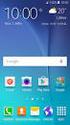 Vodafone Negócios Manual de utilizador Telefone Fixo Express com Base Vodafone 312/612 Vodafone One Net Preparação do Telefone Conteúdo da Embalagem 1 Telefone 2 Bateria 3 Base de apoio 4 Auricular 5
Vodafone Negócios Manual de utilizador Telefone Fixo Express com Base Vodafone 312/612 Vodafone One Net Preparação do Telefone Conteúdo da Embalagem 1 Telefone 2 Bateria 3 Base de apoio 4 Auricular 5
Registe o seu produto e obtenha suporte em. D200 D205. Manual do utilizador resumido
 Registe o seu produto e obtenha suporte em www.philips.com/welcome D200 D205 Manual do utilizador resumido Instruções de segurança importantes Aviso A rede eléctrica está classificada como perigosa. A
Registe o seu produto e obtenha suporte em www.philips.com/welcome D200 D205 Manual do utilizador resumido Instruções de segurança importantes Aviso A rede eléctrica está classificada como perigosa. A
Guia de iniciação rápida. Registe o seu equipamento e obtenha apoio técnico em CD250 CD255 SE250 SE255. Ligar.
 Registe o seu equipamento e obtenha apoio técnico em www.philips.com/welcome CD250 CD255 SE250 SE255 Guia de iniciação rápida 1 Ligar 2 Instalar 3 Divertir-se O que encontrar na caixa Base OU Telefone
Registe o seu equipamento e obtenha apoio técnico em www.philips.com/welcome CD250 CD255 SE250 SE255 Guia de iniciação rápida 1 Ligar 2 Instalar 3 Divertir-se O que encontrar na caixa Base OU Telefone
Calisto P240-M. USB Microtelefone MANUAL DO UTILIZADOR
 TM Calisto P240-M USB Microtelefone MANUAL DO UTILIZADOR Bem-vindo Parabéns por ter adquirido um produto Plantronics. Este manual contém instruções de instalação e utilização do Microtelefone Calisto P240-M
TM Calisto P240-M USB Microtelefone MANUAL DO UTILIZADOR Bem-vindo Parabéns por ter adquirido um produto Plantronics. Este manual contém instruções de instalação e utilização do Microtelefone Calisto P240-M
Registe o seu produto e obtenha suporte em. M888. Manual do utilizador resumido
 Registe o seu produto e obtenha suporte em www.philips.com/welcome M888 Manual do utilizador resumido Instruções de segurança importantes Aviso A rede eléctrica está classificada como perigosa. A única
Registe o seu produto e obtenha suporte em www.philips.com/welcome M888 Manual do utilizador resumido Instruções de segurança importantes Aviso A rede eléctrica está classificada como perigosa. A única
INK-JET FAX FAX_LAB 650/680
 INK-JET FAX FAX_LAB 650/680 Uso do serviço SMS REALIZADO/PUBLICADO/FABRICADO POR: Impresso na China. Olivetti S.p.A. con unico azionista Código do guia do utilizador: 381758P Gruppo Telecom Italia Direzione
INK-JET FAX FAX_LAB 650/680 Uso do serviço SMS REALIZADO/PUBLICADO/FABRICADO POR: Impresso na China. Olivetti S.p.A. con unico azionista Código do guia do utilizador: 381758P Gruppo Telecom Italia Direzione
1. Lista de itens. 2. Descrição geral do dispositivo
 1. Lista de itens 1. 2. Transformador CA 3. Estojo de transporte 4. Cabo USB 5. 6. Cartão de garantia 7. Avisos legais e de segurança 2. Descrição geral do dispositivo 1 2 9 3 4 5 6 7 8 10 11 12 13 14
1. Lista de itens 1. 2. Transformador CA 3. Estojo de transporte 4. Cabo USB 5. 6. Cartão de garantia 7. Avisos legais e de segurança 2. Descrição geral do dispositivo 1 2 9 3 4 5 6 7 8 10 11 12 13 14
Conteúdo da embalagem
 Conteúdo da embalagem 1 Unidade principal do Leitor 2 Estojo de protecção de livros electrónicos 3 Auscultador 4 Cabo USB 5 Guia rápido 6 Cartão de garantia Descrição geral da unidade principal 14 1 2
Conteúdo da embalagem 1 Unidade principal do Leitor 2 Estojo de protecção de livros electrónicos 3 Auscultador 4 Cabo USB 5 Guia rápido 6 Cartão de garantia Descrição geral da unidade principal 14 1 2
IP Phone MANUAL DO UTILIZADOR
 M I T E L N E T W O R K S 5001 IP Phone MANUAL DO UTILIZADOR 3300 ICP - 7.0 Conteúdo ACERCA DO SEU TELEFONE 1 Indicadores de estado do telefone 2 Para utilizadores dos sistemas 3300 ICP Resilientes 2 Sugestões
M I T E L N E T W O R K S 5001 IP Phone MANUAL DO UTILIZADOR 3300 ICP - 7.0 Conteúdo ACERCA DO SEU TELEFONE 1 Indicadores de estado do telefone 2 Para utilizadores dos sistemas 3300 ICP Resilientes 2 Sugestões
Prefácio. Requisitos para a utilização das funções oferecidas. Instruções de segurança
 Instruções de segurança Prefácio Este manual de instruções serve de auxílio na utilização correcta, segura e proveitosa do kit mãos-livres MD 85722, designado de aparelho. Este manual destina-se a todas
Instruções de segurança Prefácio Este manual de instruções serve de auxílio na utilização correcta, segura e proveitosa do kit mãos-livres MD 85722, designado de aparelho. Este manual destina-se a todas
60 Guia do utilizador
 60 Guia do utilizador PT Cardio 60 1 2 3 1 Iluminação / Alimentação ( / ) Mantenha premido para ligar o dispositivo. Para desligar o dispositivo, mantenha o botão premido para aceder ao submenu e utilize
60 Guia do utilizador PT Cardio 60 1 2 3 1 Iluminação / Alimentação ( / ) Mantenha premido para ligar o dispositivo. Para desligar o dispositivo, mantenha o botão premido para aceder ao submenu e utilize
Seu manual do usuário PHILIPS CD1451B
 Você pode ler as recomendações contidas no guia do usuário, no guia de técnico ou no guia de instalação para. Você vai encontrar as respostas a todas suas perguntas sobre a no manual do usuário (informação,
Você pode ler as recomendações contidas no guia do usuário, no guia de técnico ou no guia de instalação para. Você vai encontrar as respostas a todas suas perguntas sobre a no manual do usuário (informação,
E1750 HSUPA USB Modem
 E1750 HSUPA USB Modem 1 Guia do Utilizador Copyright 2009 Huawei Technologies Co., Ltd. Todos os direitos reservados Nenhuma parte deste manual pode ser reproduzida ou transmitida por qualquer forma ou
E1750 HSUPA USB Modem 1 Guia do Utilizador Copyright 2009 Huawei Technologies Co., Ltd. Todos os direitos reservados Nenhuma parte deste manual pode ser reproduzida ou transmitida por qualquer forma ou
Guia de configuração rápida
 FAX-2820 FAX-2920 Antes de utilizar o aparelho, deve configurar o hardware. Leia este Guia de Configuração Rápida para os procedimentos de configuração correcta. Guia de configuração rápida Configurar
FAX-2820 FAX-2920 Antes de utilizar o aparelho, deve configurar o hardware. Leia este Guia de Configuração Rápida para os procedimentos de configuração correcta. Guia de configuração rápida Configurar
Antes de começar... Botões no auscultador... A roda. O botão da lista de Chamadas, que dá acesso à lista das chamadas feitas e recebidas
 BeoCom 4 Guia Antes de começar... Como utilizar este Livro de consulta Utilize esta legenda para identificar qual o aspecto que tem um botão ou um visor de estado numa sequência de instruções. Botões no
BeoCom 4 Guia Antes de começar... Como utilizar este Livro de consulta Utilize esta legenda para identificar qual o aspecto que tem um botão ou um visor de estado numa sequência de instruções. Botões no
Português ÍNDICE ÍNDICE
 ÍNDICE 1 AMBIENTE E SEGURANÇA... 3 2 CONFIGURAR O SEU TELEFONE... 4 INSTALAR O SEU DECT 221 / 225...4 CARREGAR O TERMINAL MÓVEL...4 CONFIGURAR O SEU DECT 221 / 225...5 REGISTAR O SEU TERMINAL MÓVEL...5
ÍNDICE 1 AMBIENTE E SEGURANÇA... 3 2 CONFIGURAR O SEU TELEFONE... 4 INSTALAR O SEU DECT 221 / 225...4 CARREGAR O TERMINAL MÓVEL...4 CONFIGURAR O SEU DECT 221 / 225...5 REGISTAR O SEU TERMINAL MÓVEL...5
Seu manual do usuário SAMSUNG SGH-A400
 Você pode ler as recomendações contidas no guia do usuário, no guia de técnico ou no guia de instalação para SAMSUNG SGH- A400. Você vai encontrar as respostas a todas suas perguntas sobre a no manual
Você pode ler as recomendações contidas no guia do usuário, no guia de técnico ou no guia de instalação para SAMSUNG SGH- A400. Você vai encontrar as respostas a todas suas perguntas sobre a no manual
Bem-vindo. Guia de Iniciação Rápida. Ligação. Instalação. Utilização
 Telefone Digital sem fios SE 140 Telefone Digital sem fios com atendedor automático SE 145 Bem-vindo Guia de Iniciação Rápida 1 2 3 Ligação Instalação Utilização Conteúdo da caixa Auscultador SE140/SE145
Telefone Digital sem fios SE 140 Telefone Digital sem fios com atendedor automático SE 145 Bem-vindo Guia de Iniciação Rápida 1 2 3 Ligação Instalação Utilização Conteúdo da caixa Auscultador SE140/SE145
Manual do utilizador. Sempre pronto a ajudar XL490 XL495. Questões? Contacte a Philips
 Sempre pronto a ajudar Registe o seu produto e obtenha suporte em www.philips.com/support Questões? Contacte a Philips XL490 XL495 Manual do utilizador Índice 1 Instruções de segurança importantes 3 2
Sempre pronto a ajudar Registe o seu produto e obtenha suporte em www.philips.com/support Questões? Contacte a Philips XL490 XL495 Manual do utilizador Índice 1 Instruções de segurança importantes 3 2
MANUAL DE UTILIZADOR
 SENSOR BASE WS8610 E SENSOR REMOTO TX3-TH REGISTADOR DE HUMIDADE RELATIVA E TEMPERATURA MANUAL DE UTILIZADOR 1. Introdução:... 2 2. Descrição Genérica da Base:... 2 2.1. Teclas de Operação:... 2 2.1.1.
SENSOR BASE WS8610 E SENSOR REMOTO TX3-TH REGISTADOR DE HUMIDADE RELATIVA E TEMPERATURA MANUAL DE UTILIZADOR 1. Introdução:... 2 2. Descrição Genérica da Base:... 2 2.1. Teclas de Operação:... 2 2.1.1.
LEITOR GRAVADOR MULTI DIGITAL MP-122/222/522/1022 MANUAL DE INSTRUÇÕES
 LEITOR GRAVADOR MULTI DIGITAL MP-122/222/522/1022 MANUAL DE INSTRUÇÕES 1: CONTROLOS S1. LCD S2. REW / procurar para cima / MENU / FF /procurar para baixo S3. Volume para baixo - S4. Volume para cima +
LEITOR GRAVADOR MULTI DIGITAL MP-122/222/522/1022 MANUAL DE INSTRUÇÕES 1: CONTROLOS S1. LCD S2. REW / procurar para cima / MENU / FF /procurar para baixo S3. Volume para baixo - S4. Volume para cima +
MANUAL DE UTILIZADOR
 SENSOR BASE TA120 (5000-0120) REGISTADOR DE HUMIDADE RELATIVA E TEMPERATURA MANUAL DE UTILIZADOR 1. Introdução:... 2 2. Descrição Genérica da Base:... 2 2.1. Teclas de Operação:... 2 2.1.1. Tecla OK /
SENSOR BASE TA120 (5000-0120) REGISTADOR DE HUMIDADE RELATIVA E TEMPERATURA MANUAL DE UTILIZADOR 1. Introdução:... 2 2. Descrição Genérica da Base:... 2 2.1. Teclas de Operação:... 2 2.1.1. Tecla OK /
Seu manual do usuário HTC TOUCH PRO2
 Você pode ler as recomendações contidas no guia do usuário, no guia de técnico ou no guia de instalação para. Você vai encontrar as respostas a todas suas perguntas sobre a no manual do usuário (informação,
Você pode ler as recomendações contidas no guia do usuário, no guia de técnico ou no guia de instalação para. Você vai encontrar as respostas a todas suas perguntas sobre a no manual do usuário (informação,
Manual do Utilizador do Connection Manager
 Manual do Utilizador do Connection Manager Edição 1.0 2 Índice Sobre a aplicação Gestor de ligações 3 Actualizar a aplicação Gestor de ligações 9 Resolução de problemas de ligação 10 Como começar 3 Abrir
Manual do Utilizador do Connection Manager Edição 1.0 2 Índice Sobre a aplicação Gestor de ligações 3 Actualizar a aplicação Gestor de ligações 9 Resolução de problemas de ligação 10 Como começar 3 Abrir
Ouvir novas mensagens gravadas no atendedor de chamadas (aplicável apenas ao modelo CD145)
 Ouvir novas mensagens gravadas no atendedor de chamadas (aplicável apenas ao modelo CD145) na estação de base para ligar o atendedor de chamadas, o LED acende na estação de base para desligar o atendedor
Ouvir novas mensagens gravadas no atendedor de chamadas (aplicável apenas ao modelo CD145) na estação de base para ligar o atendedor de chamadas, o LED acende na estação de base para desligar o atendedor
Livros. Operações básicas. Submenu Livro
 Operações básicas Prima e mantenha premido o botão Alimentação para ligar o dispositivo. Acede automaticamente ao menu principal no menu Início após o ecrã de arranque. O menu principal inclui Livros,
Operações básicas Prima e mantenha premido o botão Alimentação para ligar o dispositivo. Acede automaticamente ao menu principal no menu Início após o ecrã de arranque. O menu principal inclui Livros,
PT MANUAL DE UTILIZAÇÃO. Monitor Mini ViP art. 6722W
 PT MANUAL DE UTILIZAÇÃO Monitor Mini ViP art. 6722W Avisos Utilização prevista Este produto Comelit foi concebido e realizado com o intuito de ser utilizado na realização de instalações para comunicação
PT MANUAL DE UTILIZAÇÃO Monitor Mini ViP art. 6722W Avisos Utilização prevista Este produto Comelit foi concebido e realizado com o intuito de ser utilizado na realização de instalações para comunicação
Colunas Bluetooth Interior/Exterior
 BTS-50 Colunas Bluetooth Interior/Exterior LER ANTES DE COLOCAR ESTE EQUIPAMENTO EM FUNCIONAMENTO. www.facebook.com/denverelectronics MANUAL DE FUNCIONAMENTO Avisos Este produto foi concebido e fabricado
BTS-50 Colunas Bluetooth Interior/Exterior LER ANTES DE COLOCAR ESTE EQUIPAMENTO EM FUNCIONAMENTO. www.facebook.com/denverelectronics MANUAL DE FUNCIONAMENTO Avisos Este produto foi concebido e fabricado
Documentação do utilizador alargada
 Sempre pronto a ajudar Registe o seu produto e obtenha suporte em www.philips.com/support Questões? Contacte a Philips D230 D235 Documentação do utilizador alargada Índice 1 Instruções de segurança importantes
Sempre pronto a ajudar Registe o seu produto e obtenha suporte em www.philips.com/support Questões? Contacte a Philips D230 D235 Documentação do utilizador alargada Índice 1 Instruções de segurança importantes
Série OREGON 450, 450t, 550, 550t. Manual de Início Rápido
 Série OREGON 450, 450t, 550, 550t Manual de Início Rápido Aviso Consulte o guia Informações Importantes de Segurança e do Produto na embalagem do produto quanto a avisos relativos ao produto e outras informações
Série OREGON 450, 450t, 550, 550t Manual de Início Rápido Aviso Consulte o guia Informações Importantes de Segurança e do Produto na embalagem do produto quanto a avisos relativos ao produto e outras informações
BeoCom 2. Livro de consulta
 BeoCom 2 Livro de consulta Antes de começar Este Livro de consulta contém as instruções de configuração e utilização do auscultador BeoCom 2 com uma base BeoLine. Pode também utilizar o auscultador com
BeoCom 2 Livro de consulta Antes de começar Este Livro de consulta contém as instruções de configuração e utilização do auscultador BeoCom 2 com uma base BeoLine. Pode também utilizar o auscultador com
BANCO DE ALIMENTAÇÃO 9000 COM DISPOSITIVO DE ARRANQUE DE AUTOMÓVEL
 BANCO DE ALIMENTAÇÃO 9000 COM DISPOSITIVO DE ARRANQUE DE AUTOMÓVEL Manual do utilizador 31889 Leia este manual antes de usar este produto. Se não o fizer, poderá resultar em ferimentos graves. Obrigado
BANCO DE ALIMENTAÇÃO 9000 COM DISPOSITIVO DE ARRANQUE DE AUTOMÓVEL Manual do utilizador 31889 Leia este manual antes de usar este produto. Se não o fizer, poderá resultar em ferimentos graves. Obrigado
O TELEFONE Telefone em linha. Escuta Amplificada na base. Testemunha da presença do móvel dentro da cobertura de estação base.
 O TELEFONE Telefone em linha Escuta Amplificada na base Testemunha da presença do móvel dentro da cobertura de estação base Ícone bateria -1- Número do posto móvel Campainha silenciosa EXT Chamada externa
O TELEFONE Telefone em linha Escuta Amplificada na base Testemunha da presença do móvel dentro da cobertura de estação base Ícone bateria -1- Número do posto móvel Campainha silenciosa EXT Chamada externa
Doro Secure 580IUP. Manual do utilizador. Português
 Doro Secure 580IUP Manual do utilizador Português Nota! Todas as imagens destinam-se exclusivamente a fins ilustrativos, podendo não representar com rigor o dispositivo real. Português 1. Ligar/desligar
Doro Secure 580IUP Manual do utilizador Português Nota! Todas as imagens destinam-se exclusivamente a fins ilustrativos, podendo não representar com rigor o dispositivo real. Português 1. Ligar/desligar
Dispositivos Welch Allyn Connex - Cartãode referência rápida. Portuguese
 Dispositivos Welch Allyn Connex - Cartãode referência rápida Portuguese 80019400 Dispositivos Welch Allyn Connex - Cartãode referência rápida Modo de activação/poupança de energia de ecrã Localizado no
Dispositivos Welch Allyn Connex - Cartãode referência rápida Portuguese 80019400 Dispositivos Welch Allyn Connex - Cartãode referência rápida Modo de activação/poupança de energia de ecrã Localizado no
Manual de instruções
 PT Manual de instruções Carregar a(s) unidade(s) móvel(eis) durante 24 horas antes da utilização! PT Modo Bem-Vindo Antes de utilizar o seu CD 130, precisa de o configurar de acordo com o país onde o vai
PT Manual de instruções Carregar a(s) unidade(s) móvel(eis) durante 24 horas antes da utilização! PT Modo Bem-Vindo Antes de utilizar o seu CD 130, precisa de o configurar de acordo com o país onde o vai
* Válida se o telefone 6822 se encontrar ligado a uma base ** Válida se o telefone 6822 se encontrar ligado a uma base 6123 ou 6523.
 APRESENTAÇÃO Auscultador Visor Tecla de directório Tecla de atendimento / tomada de linha Teclado de marcação Tecla do atendedor* Tecla de repetição de chamada (bis) Tecla de intercomunicação / Colocação
APRESENTAÇÃO Auscultador Visor Tecla de directório Tecla de atendimento / tomada de linha Teclado de marcação Tecla do atendedor* Tecla de repetição de chamada (bis) Tecla de intercomunicação / Colocação
CD140. PT Telefone Digital Sem Fios
 CD140 www.philips.com/support PT Telefone Digital Sem Fios Advertência Utilize apenas pilhas recarregáveis! Carregue o(s) telefone(s) durante 24 horas antes de o(s) utilizar. Índice 1 Importante 2 1.1
CD140 www.philips.com/support PT Telefone Digital Sem Fios Advertência Utilize apenas pilhas recarregáveis! Carregue o(s) telefone(s) durante 24 horas antes de o(s) utilizar. Índice 1 Importante 2 1.1
Manual do Utilizador
 Manual do Utilizador Copyright 2017 HP Development Company, L.P. As informações contidas neste documento estão sujeitas a alterações sem aviso prévio. As únicas garantias que cobrem os produtos e serviços
Manual do Utilizador Copyright 2017 HP Development Company, L.P. As informações contidas neste documento estão sujeitas a alterações sem aviso prévio. As únicas garantias que cobrem os produtos e serviços
Gigaset DE310 IP PRO Vista geral
 Gigaset DE310 IP PRO Vista geral 1 2 3 4 5 6 7 8 9 10 11 12 7 Tecla de transferência Transferir a chamada 8 Tecla Não incomodar Função não incomodar (DND) 9 Centro de mensagens Aceder às listas de chamadas
Gigaset DE310 IP PRO Vista geral 1 2 3 4 5 6 7 8 9 10 11 12 7 Tecla de transferência Transferir a chamada 8 Tecla Não incomodar Função não incomodar (DND) 9 Centro de mensagens Aceder às listas de chamadas
Motorola CD1. Telefone Digital Sem Fios. Para CD101, CD102, CD103 e CD104. Aviso. Carregar a unidade portátil durante 24 horas antes de usar.
 Motorola CD1 Telefone Digital Sem Fios Para CD101, CD102, CD103 e CD104 Aviso Carregar a unidade portátil durante 24 horas antes de usar. Bem-vindo... ao seu novo Telefone Digital Sem Fios Motorola CD1!
Motorola CD1 Telefone Digital Sem Fios Para CD101, CD102, CD103 e CD104 Aviso Carregar a unidade portátil durante 24 horas antes de usar. Bem-vindo... ao seu novo Telefone Digital Sem Fios Motorola CD1!
Copyright 2008 Huawei Technologies Co., Ltd. Todos os direitos reservados. Marcas comerciais. Aviso
 Copyright 2008 Huawei Technologies Co., Ltd. Todos os direitos reservados Nenhuma parte deste manual pode ser reproduzida ou transmitida por qualquer forma ou meios sem a autorização prévia por escrito
Copyright 2008 Huawei Technologies Co., Ltd. Todos os direitos reservados Nenhuma parte deste manual pode ser reproduzida ou transmitida por qualquer forma ou meios sem a autorização prévia por escrito
Manual de Instruções TM é uma marca registada de ETSI.
 Manual de Instruções Obrigado por adquirir o Optimus Kanguru Hotspot 4G. Este guia irá ajudá-lo a compreender as funções básicas do seu dispositivo de Internet móvel. Leia este documento com atenção antes
Manual de Instruções Obrigado por adquirir o Optimus Kanguru Hotspot 4G. Este guia irá ajudá-lo a compreender as funções básicas do seu dispositivo de Internet móvel. Leia este documento com atenção antes
MANUAL DO UTILIZADOR
 MANUAL DO UTILIZADOR 3300 ICP - 7.0 Conteúdo ACERCA DO TELEFONE IP 5201 1 Indicadores de estado do telefone 2 Para utilizadores dos sistemas 3300 ICP resilientes 2 Sugestões referentes ao conforto e à
MANUAL DO UTILIZADOR 3300 ICP - 7.0 Conteúdo ACERCA DO TELEFONE IP 5201 1 Indicadores de estado do telefone 2 Para utilizadores dos sistemas 3300 ICP resilientes 2 Sugestões referentes ao conforto e à
Sistema DCN multimédia
 Sistema DCN multimédia Sistema de conferências pt Manual do utilizador Sistema DCN multimédia Índice pt 3 Índice 1 Segurança 4 2 Sobre este manual 5 2.1 Público visado 5 2.2 Direitos de autor e exclusão
Sistema DCN multimédia Sistema de conferências pt Manual do utilizador Sistema DCN multimédia Índice pt 3 Índice 1 Segurança 4 2 Sobre este manual 5 2.1 Público visado 5 2.2 Direitos de autor e exclusão
Obrigado por adquirir este aparelho de MP3. Antes de utilizá-lo, leia estas instruções para que possa operar o aparelho correctamente.
 Obrigado por adquirir este aparelho de MP3. Antes de utilizá-lo, leia estas instruções para que possa operar o aparelho correctamente. A. Cuidados 1) Desligue o aparelho quando não estiver a utilizá-lo.
Obrigado por adquirir este aparelho de MP3. Antes de utilizá-lo, leia estas instruções para que possa operar o aparelho correctamente. A. Cuidados 1) Desligue o aparelho quando não estiver a utilizá-lo.
Ditar mensagens É bom saber Instruções de utilização de Porsche Connect
 É bom saber Instruções de utilização de Porsche 7/16 Porsche, o emblema da Porsche, Panamera, Cayenne, Macan, 911, 718, PCCB, PCM, PDK, PSM, PTM, Tequipment e outras designações são marcas comerciais registadas
É bom saber Instruções de utilização de Porsche 7/16 Porsche, o emblema da Porsche, Panamera, Cayenne, Macan, 911, 718, PCCB, PCM, PDK, PSM, PTM, Tequipment e outras designações são marcas comerciais registadas
Português. 1.1 Conteúdo da embalagem
 71 Português Capítulo 1: Introdução Esta nova TVGo A31 Genius é o meio ideal para ver tv ou vídeo no seu monitor TFT / LCD / CRT até 1280 x 1024 pixeis. Esta caixa de tv/vídeo permite-lhe desfrutar de
71 Português Capítulo 1: Introdução Esta nova TVGo A31 Genius é o meio ideal para ver tv ou vídeo no seu monitor TFT / LCD / CRT até 1280 x 1024 pixeis. Esta caixa de tv/vídeo permite-lhe desfrutar de
Cisco SPA302D Terminal Sem Fios Mobility Enhanced
 MANUAL DO UTILIZADOR Cisco SPA30D Terminal Sem Fios Mobility Enhanced Índice Capítulo 1: Introdução 1 Descrição geral 1 Compreender o Cisco SPA30D Ecrã do Cisco SPA30D 4 Ligar e desligar o terminal 5 Navegar
MANUAL DO UTILIZADOR Cisco SPA30D Terminal Sem Fios Mobility Enhanced Índice Capítulo 1: Introdução 1 Descrição geral 1 Compreender o Cisco SPA30D Ecrã do Cisco SPA30D 4 Ligar e desligar o terminal 5 Navegar
INFORMAÇÃO DO TECLADO (Módulo de Acesso/Segmentos)
 INFORMAÇÃO DO TECLADO (Módulo de Acesso/Segmentos) Para um controlo correcto e indicação do estado do sistema JABLOTRON 100, disponibiliza-se vários tipos de módulos de acesso. Para controlo (Armar, Desarmar
INFORMAÇÃO DO TECLADO (Módulo de Acesso/Segmentos) Para um controlo correcto e indicação do estado do sistema JABLOTRON 100, disponibiliza-se vários tipos de módulos de acesso. Para controlo (Armar, Desarmar
Registe o seu produto e obtenha apoio em CD440. Telefone Digital sem fios
 Registe o seu produto e obtenha apoio em www.philips.com/welcome CD440 PT Telefone Digital sem fios! Aviso Utilize só pilhas recarregáveis. Carregar cada auscultador durante 24 horas antes de os utilizar.
Registe o seu produto e obtenha apoio em www.philips.com/welcome CD440 PT Telefone Digital sem fios! Aviso Utilize só pilhas recarregáveis. Carregar cada auscultador durante 24 horas antes de os utilizar.
GPS 72H. Manual de início rápido
 GPS 72H Manual de início rápido Consulte o guia Informações Importantes de Segurança e do Produto na embalagem do produto quanto a avisos relativos ao produto e outras informações importantes. Convenções
GPS 72H Manual de início rápido Consulte o guia Informações Importantes de Segurança e do Produto na embalagem do produto quanto a avisos relativos ao produto e outras informações importantes. Convenções
MANUAL DO UTILIZADOR
 MANUAL DO UTILIZADOR Recarga da bateria O aparelho tem uma bateria incorporada DC 3.7V, 330mAh Li-ion que deve ser recarregada como se indica: Inserir a pequena ficha do cabo de ligação fornecido na tomada
MANUAL DO UTILIZADOR Recarga da bateria O aparelho tem uma bateria incorporada DC 3.7V, 330mAh Li-ion que deve ser recarregada como se indica: Inserir a pequena ficha do cabo de ligação fornecido na tomada
Série OREGON 200, 300, 400t, 400c, 400i, 550, 550t. manual de início rápido
 Série OREGON 200, 300, 400t, 400c, 400i, 550, 550t manual de início rápido Consulte o guia Informações Importantes de Segurança e do Produto na embalagem do produto quanto a avisos relativos ao produto
Série OREGON 200, 300, 400t, 400c, 400i, 550, 550t manual de início rápido Consulte o guia Informações Importantes de Segurança e do Produto na embalagem do produto quanto a avisos relativos ao produto
Sistema DCN multimédia
 Sistema DCN multimédia Sistema de conferências pt Manual do utilizador Sistema DCN multimédia Índice pt 3 Índice 1 Segurança 4 2 Sobre este manual 5 2.1 Público visado 5 2.2 Direitos de autor e exclusão
Sistema DCN multimédia Sistema de conferências pt Manual do utilizador Sistema DCN multimédia Índice pt 3 Índice 1 Segurança 4 2 Sobre este manual 5 2.1 Público visado 5 2.2 Direitos de autor e exclusão
TAM de 2ª geração Telefone digital sem fios (DECT) COM ATENDEDOR AUTOMÁTICO DIGITAL. Manual do utilizador
 TAM de 2ª geração Telefone digital sem fios (DECT) COM ATENDEDOR AUTOMÁTICO DIGITAL Manual do utilizador Bem-vindo à Swissvoice O epure TAM de 2ª geração é um telefone sem fios com atendedor automático
TAM de 2ª geração Telefone digital sem fios (DECT) COM ATENDEDOR AUTOMÁTICO DIGITAL Manual do utilizador Bem-vindo à Swissvoice O epure TAM de 2ª geração é um telefone sem fios com atendedor automático
Controlo remoto (só em alguns modelos)
 Controlo remoto (só em alguns modelos) Manual do utilizador Copyright 2006 Hewlett-Packard Development Company, L.P. Microsoft e Windows são marcas registadas da Microsoft Corporation nos EUA. As informações
Controlo remoto (só em alguns modelos) Manual do utilizador Copyright 2006 Hewlett-Packard Development Company, L.P. Microsoft e Windows são marcas registadas da Microsoft Corporation nos EUA. As informações
WKD 41J Lista de POIs do portal É bom saber Instruções de utilização do Porsche Connect
 WKD 41J 10 56 17 Lista de POIs do portal É bom saber Instruções de utilização do Porsche Connect 7/16 Porsche, o emblema da Porsche, Panamera, Cayenne, Macan, 911, 718, PCCB, PCM, PDK, PSM, PTM, Tequipment
WKD 41J 10 56 17 Lista de POIs do portal É bom saber Instruções de utilização do Porsche Connect 7/16 Porsche, o emblema da Porsche, Panamera, Cayenne, Macan, 911, 718, PCCB, PCM, PDK, PSM, PTM, Tequipment
Tabela de Conteúdo. Pág. 2
 Pág. 1 Tabela de Conteúdo 1. Introdução à Teleaula... 3 1.1 Funcionalidades da Teleaula... 3 2. Iniciação rápida... 3 2.1 A barra de ferramentas... 4 2.2 Iniciar/ Terminar uma ligação... 5 3. Videoconferência...
Pág. 1 Tabela de Conteúdo 1. Introdução à Teleaula... 3 1.1 Funcionalidades da Teleaula... 3 2. Iniciação rápida... 3 2.1 A barra de ferramentas... 4 2.2 Iniciar/ Terminar uma ligação... 5 3. Videoconferência...
MANUAL DE PROGRAMAÇÃO GSM PANDINO 2
 MANUAL DE PROGRAMAÇÃO GSM PANDINO 2 O GSM que adquiriu possui 2 modos de funcionamento Modo Activo Modo de funcionamento normal Modo Programação Modo utilizado para se proceder à programação do GSM Entrar/Sair
MANUAL DE PROGRAMAÇÃO GSM PANDINO 2 O GSM que adquiriu possui 2 modos de funcionamento Modo Activo Modo de funcionamento normal Modo Programação Modo utilizado para se proceder à programação do GSM Entrar/Sair
Moldura Growing Digital Reflection 7 Manual do utilizador. Manual do utilizador Moldura Growing Digital Reflection 7"
 Moldura Growing Digital Reflection 7" 1 Índice 1. Índice...2 2. Informações de segurança 3 3. Controlos Externos/Entradas...4 4. Controlo Remoto....4 5. Guia operacional....5,6,7e 8 6. FAQ...9 7. Especificações
Moldura Growing Digital Reflection 7" 1 Índice 1. Índice...2 2. Informações de segurança 3 3. Controlos Externos/Entradas...4 4. Controlo Remoto....4 5. Guia operacional....5,6,7e 8 6. FAQ...9 7. Especificações
Multimédia Manual do utilizador
 Multimédia Manual do utilizador Copyright 2007 Hewlett-Packard Development Company, L.P. Windows é uma marca registada da Microsoft Corporation nos EUA. As informações aqui contidas estão sujeitas a alterações
Multimédia Manual do utilizador Copyright 2007 Hewlett-Packard Development Company, L.P. Windows é uma marca registada da Microsoft Corporation nos EUA. As informações aqui contidas estão sujeitas a alterações
Atualizar o Firmware das Câmaras Digitais SLR (Armazenamento em Massa) Windows
 Atualizar o Firmware das Câmaras Digitais SLR (Armazenamento em Massa) Windows Obrigado por ter escolhido um produto Nikon. Este guia descreve como actualizar este firmware. Se não tiver a certeza de que
Atualizar o Firmware das Câmaras Digitais SLR (Armazenamento em Massa) Windows Obrigado por ter escolhido um produto Nikon. Este guia descreve como actualizar este firmware. Se não tiver a certeza de que
Barra de som Bluetooth Fantec. Modelo: Fantec SB-200BT. Manual em português
 Barra de som Bluetooth Fantec Modelo: Fantec SB-200BT Manual em português Especificações técnicas: Dimensões (L x A x P): 340 x 110 x 110 mm Potência: 24 W (2 x 12 W) RMS Versão Bluetooth: V2.1 + EDR Alcance
Barra de som Bluetooth Fantec Modelo: Fantec SB-200BT Manual em português Especificações técnicas: Dimensões (L x A x P): 340 x 110 x 110 mm Potência: 24 W (2 x 12 W) RMS Versão Bluetooth: V2.1 + EDR Alcance
Printed in Korea Code No.:GH A Portuguese. 11/2005. Rev World Wide Web
 * Dependendo do software instalado ou do operador ou país, algumas das descrições neste manual podem não corresponder ao seu telefone. * Dependendo do seu país, o seu telefone e acessórios podem parecer
* Dependendo do software instalado ou do operador ou país, algumas das descrições neste manual podem não corresponder ao seu telefone. * Dependendo do seu país, o seu telefone e acessórios podem parecer
Obrigado por adquirir este aparelho de MP3. Antes de utilizá-lo, leia estas instruções para que possa operar o aparelho correctamente.
 Obrigado por adquirir este aparelho de MP3. Antes de utilizá-lo, leia estas instruções para que possa operar o aparelho correctamente. A.ATENÇÃO Leia as Instruções de Segurança antes de Efectuar Alterações
Obrigado por adquirir este aparelho de MP3. Antes de utilizá-lo, leia estas instruções para que possa operar o aparelho correctamente. A.ATENÇÃO Leia as Instruções de Segurança antes de Efectuar Alterações
Manual do utilizador LivingColors Iris
 Manual do utilizador LivingColors Iris Desembalar e instalar Introdução ao seu LivingColors Iris Quando desembala um LivingColors, o produto já se encontra ligado ao telecomando. Precisa apenas de o ligar
Manual do utilizador LivingColors Iris Desembalar e instalar Introdução ao seu LivingColors Iris Quando desembala um LivingColors, o produto já se encontra ligado ao telecomando. Precisa apenas de o ligar
Motorola O1. Telefone digital sem fios. para O101, O102, O103 e O104. Advertência
 Motorola O1 Telefone digital sem fios para O101, O102, O103 e O104 Advertência Realize o carregamento do telefone durante 24 horas antes de o utilizar pela primeira vez. Bem-vindo... ao seu novo telefone
Motorola O1 Telefone digital sem fios para O101, O102, O103 e O104 Advertência Realize o carregamento do telefone durante 24 horas antes de o utilizar pela primeira vez. Bem-vindo... ao seu novo telefone
Documentação do utilizador alargada
 Sempre pronto a ajudar Registe o seu produto e obtenha suporte em www.philips.com/support Questões? Contacte a Philips D130 D135 Documentação do utilizador alargada Índice 1 Instruções de segurança importantes
Sempre pronto a ajudar Registe o seu produto e obtenha suporte em www.philips.com/support Questões? Contacte a Philips D130 D135 Documentação do utilizador alargada Índice 1 Instruções de segurança importantes
ESTAÇÃO METEOROLÓGICA Manual de operação
 ESTAÇÃO METEOROLÓGICA Manual de operação INTRODUÇÃO A estação meteorológica MeteoTronic oferece-lhe uma previsão meteorológica profissional para o mesmo dia e os três dias seguintes. As previsões meteorológicas
ESTAÇÃO METEOROLÓGICA Manual de operação INTRODUÇÃO A estação meteorológica MeteoTronic oferece-lhe uma previsão meteorológica profissional para o mesmo dia e os três dias seguintes. As previsões meteorológicas
Manual do Utilizador do Nokia Edição 1
 Manual do Utilizador do Nokia 2300 9310757 Edição 1 DECLARAÇÃO DE CONFORMIDADE Nós, NOKIA CORPORATION, declaramos, sob a nossa única e inteira responsabilidade, que o produto RM-4 está em conformidade
Manual do Utilizador do Nokia 2300 9310757 Edição 1 DECLARAÇÃO DE CONFORMIDADE Nós, NOKIA CORPORATION, declaramos, sob a nossa única e inteira responsabilidade, que o produto RM-4 está em conformidade
SP-1101W/SP-2101W Quick Installation Guide
 SP-1101W/SP-2101W Quick Installation Guide 05-2014 / v1.0 1 I. Informações sobre o produto I-1. Conteúdo da embalagem Comutador de ligação inteligente Guia de instalação rápida CD com Guia de instalação
SP-1101W/SP-2101W Quick Installation Guide 05-2014 / v1.0 1 I. Informações sobre o produto I-1. Conteúdo da embalagem Comutador de ligação inteligente Guia de instalação rápida CD com Guia de instalação
TomTom Hands-Free Car Kit Guia de consulta
 TomTom Hands-Free Car Kit Guia de consulta Conteúdo Resumo 3 O que está na embalagem 4 O que está na embalagem... 4 Começar 6 Montagem do TomTom Hands-Free Car Kit na viatura... 6 Iniciar o TomTom Hands-Free
TomTom Hands-Free Car Kit Guia de consulta Conteúdo Resumo 3 O que está na embalagem 4 O que está na embalagem... 4 Começar 6 Montagem do TomTom Hands-Free Car Kit na viatura... 6 Iniciar o TomTom Hands-Free
Índice 1. INSTRUÇÕES PRELIMINARES PRECAUÇÕES DE SEGURANÇA CONTEÚDO DA EMBALAGEM VISTAS DO PRODUTO 5 2. CARREGAR O DISPOSITIVO 6
 O símbolo da seta com forma de relâmpago, dentro de um triângulo equilátero, destina-se a avisar o utilizador da presença de tensões perigosas não isoladas no interior do produto, que poderão ser de suficiente
O símbolo da seta com forma de relâmpago, dentro de um triângulo equilátero, destina-se a avisar o utilizador da presença de tensões perigosas não isoladas no interior do produto, que poderão ser de suficiente
ÍNDICE. 1 - Características. 2 Cuidados a ter na instalação do equipamento. 3 - Informação e dimensões. 4 Manutenção do equipamento
 IPESA S.A. 9/2009 0 ÍNDICE 1 - Características 2 Cuidados a ter na instalação do equipamento 3 - Informação e dimensões 4 Manutenção do equipamento 5 - Funções de teclado 6 - Funções de operação 7 Pesagem
IPESA S.A. 9/2009 0 ÍNDICE 1 - Características 2 Cuidados a ter na instalação do equipamento 3 - Informação e dimensões 4 Manutenção do equipamento 5 - Funções de teclado 6 - Funções de operação 7 Pesagem
1. COMPONENTES CAIXA LIGAR À REDE LIGAR USB LIGAR MICROFONE LIGAR A PC OU DESPISITIVO MÓVEL
 1. COMPONENTES... 3 1.1 CAIXA... 3 1.2 LIGAR À REDE... 3 1.3 LIGAR USB... 3 1.4 LIGAR MICROFONE... 4 1.5 LIGAR A PC OU DESPISITIVO MÓVEL... 4 1.6 LEGENDAS DO HARDWARE... 5 2. FUNCIONALIDADES BÁSICAS...
1. COMPONENTES... 3 1.1 CAIXA... 3 1.2 LIGAR À REDE... 3 1.3 LIGAR USB... 3 1.4 LIGAR MICROFONE... 4 1.5 LIGAR A PC OU DESPISITIVO MÓVEL... 4 1.6 LEGENDAS DO HARDWARE... 5 2. FUNCIONALIDADES BÁSICAS...
Guia de Início Rápido
 Guia de Início Rápido Aviso Este Guia de Início Rápido fornece indicações gerais para instalar e utilizar o IRISnotes. Para mais informações acerca de todas as funcionalidades do IRISnotes, consulte o
Guia de Início Rápido Aviso Este Guia de Início Rápido fornece indicações gerais para instalar e utilizar o IRISnotes. Para mais informações acerca de todas as funcionalidades do IRISnotes, consulte o
ZS Rest. Manual Avançado. Início v.1. v2011
 Manual Avançado Funcionamento Início v.1 com cartões v2011 1. Índice 2. INTRODUÇÃO... 2 3. INICIAR O ZSRest FrontOffice... 3 1 4. Séries... 4 b) Adicionar Série... 4 i. Tipo de série... 5 c) Modificar
Manual Avançado Funcionamento Início v.1 com cartões v2011 1. Índice 2. INTRODUÇÃO... 2 3. INICIAR O ZSRest FrontOffice... 3 1 4. Séries... 4 b) Adicionar Série... 4 i. Tipo de série... 5 c) Modificar
Índice. Preparação... 2 Introduzir as baterias... 2 Colocação da correia... 3 Introdução do cartão SD/MMC... 3
 PT Índice Identificação dos componentes Preparação... 2 Introduzir as baterias... 2 Colocação da correia... 3 Introdução do cartão SD/MMC... 3 Definições da câmara Modo de gravação... 4 Botão da resolução...
PT Índice Identificação dos componentes Preparação... 2 Introduzir as baterias... 2 Colocação da correia... 3 Introdução do cartão SD/MMC... 3 Definições da câmara Modo de gravação... 4 Botão da resolução...
Manual do Usuário. Monitor LED Tecnologia e Inovação ao seu alcance
 Manual do Usuário Monitor LED-2151 Tecnologia e Inovação ao seu alcance Português Precauções de segurança e manutenção Configuração básica Configurações imagem de tela Funções Imagem Cor Rastreamento Volume
Manual do Usuário Monitor LED-2151 Tecnologia e Inovação ao seu alcance Português Precauções de segurança e manutenção Configuração básica Configurações imagem de tela Funções Imagem Cor Rastreamento Volume
PT MANUAL UTILIZADOR. Aplicação Comelit disponível na App Store e Google Play
 PT MANUAL UTILIZADOR Aplicação Comelit disponível na App Store e Google Play Índice Introdução... 2 Registrazione Smart... 3 Utilização... 4 Legenda das teclas...4 MENU...4 Gestão de sistemas...4 HOME
PT MANUAL UTILIZADOR Aplicação Comelit disponível na App Store e Google Play Índice Introdução... 2 Registrazione Smart... 3 Utilização... 4 Legenda das teclas...4 MENU...4 Gestão de sistemas...4 HOME
Câmara PQI Air. Manual do utilizador - Câmara "PQI Air"
 P1 Manual do utilizador - Câmara "PQI Air" Botão Inserir o cartão SD É necessário um cartão SD para capturar fotografias e vídeos. A câmara de vídeo suporta cartões SDHC até 32GB. 1. Abra a tampa do cartão
P1 Manual do utilizador - Câmara "PQI Air" Botão Inserir o cartão SD É necessário um cartão SD para capturar fotografias e vídeos. A câmara de vídeo suporta cartões SDHC até 32GB. 1. Abra a tampa do cartão
Carregar a(s) unidade(s) móvel(eis) durante 24 horas antes da utilização!
 Manual de instruções Carregar a(s) unidade(s) móvel(eis) durante 24 horas antes da utilização! Índice PT 3 Índice 4 Informações importantes 6 Conteúdo da caixa 7 O seu VOIP 433 9 Ícones no visor da unidade
Manual de instruções Carregar a(s) unidade(s) móvel(eis) durante 24 horas antes da utilização! Índice PT 3 Índice 4 Informações importantes 6 Conteúdo da caixa 7 O seu VOIP 433 9 Ícones no visor da unidade
Manual de instruções BTE-100.
 Manual de instruções BTE-100 www.facebook.dk/denver-electronics 1. Instruções do botão: Ligar/desligar Entrar no modo de emparelhamento Pausar/Reproduzir Atender o telefone Terminar uma chamada Rejeitar
Manual de instruções BTE-100 www.facebook.dk/denver-electronics 1. Instruções do botão: Ligar/desligar Entrar no modo de emparelhamento Pausar/Reproduzir Atender o telefone Terminar uma chamada Rejeitar
Guia rápido de utilização
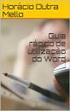 Guia rápido de utilização Componentes e controlos 1. Botão Pág. Seguinte 2. Botão Pág. Anterior 3. Botão teclado Botão de início 4. Botão voltar 5. Botão direcional / Botão aceitar 6. Botão menu 7. Botão
Guia rápido de utilização Componentes e controlos 1. Botão Pág. Seguinte 2. Botão Pág. Anterior 3. Botão teclado Botão de início 4. Botão voltar 5. Botão direcional / Botão aceitar 6. Botão menu 7. Botão
Manual do utilizador Edição 5
 Manual do utilizador de aparelho electrónico editado em conformidade com as normas Termos e Condições dos Manuais do Utilizador Nokia, 7 de Junho de 1998. ( Nokia User s Guides Terms and Conditions, 7th
Manual do utilizador de aparelho electrónico editado em conformidade com as normas Termos e Condições dos Manuais do Utilizador Nokia, 7 de Junho de 1998. ( Nokia User s Guides Terms and Conditions, 7th
Vodafone Negócios. Manual de Utilizador Telefone SNOM821 do Vodafone One Net
 Vodafone Negócios Manual de Utilizador Telefone SNOM821 do Vodafone One Net Informação Importante Por favor, leia atentamente as instruções sobre a segurança, reciclagem e eliminação, instalação e configuração
Vodafone Negócios Manual de Utilizador Telefone SNOM821 do Vodafone One Net Informação Importante Por favor, leia atentamente as instruções sobre a segurança, reciclagem e eliminação, instalação e configuração
1. FUNCIONALIDADES BÁSICAS LIGAR/DESLIGAR O TERMINAL BLOQUEAR/DESBLOQUEAR O TERMINAL LIGAR/DESLIGAR O MODO SILENCIOSO...
 1. FUNCIONALIDADES BÁSICAS... 3 1.1 LIGAR/DESLIGAR O TERMINAL... 3 1.2 BLOQUEAR/DESBLOQUEAR O TERMINAL... 3 1.3 LIGAR/DESLIGAR O MODO SILENCIOSO... 3 2. DEFINIÇÕES DO TERMINAL... 4 2.1 ALTERAR NOME DO
1. FUNCIONALIDADES BÁSICAS... 3 1.1 LIGAR/DESLIGAR O TERMINAL... 3 1.2 BLOQUEAR/DESBLOQUEAR O TERMINAL... 3 1.3 LIGAR/DESLIGAR O MODO SILENCIOSO... 3 2. DEFINIÇÕES DO TERMINAL... 4 2.1 ALTERAR NOME DO
Info de comboios. É bom saber Instruções de utilização de Porsche Connect
 É bom saber Instruções de utilização de Porsche 7/16 Porsche, o emblema da Porsche, Panamera, Cayenne, Macan, 911, 718, PCCB, PCM, PDK, PSM, PTM, Tequipment e outras designações são marcas comerciais registadas
É bom saber Instruções de utilização de Porsche 7/16 Porsche, o emblema da Porsche, Panamera, Cayenne, Macan, 911, 718, PCCB, PCM, PDK, PSM, PTM, Tequipment e outras designações são marcas comerciais registadas
Modem e Rede local Manual do utilizador
 Modem e Rede local Manual do utilizador Copyright 2009 Hewlett-Packard Development Company, L.P. As informações aqui contidas estão sujeitas a alterações sem aviso prévio. As únicas garantias que cobrem
Modem e Rede local Manual do utilizador Copyright 2009 Hewlett-Packard Development Company, L.P. As informações aqui contidas estão sujeitas a alterações sem aviso prévio. As únicas garantias que cobrem
Manual do utilizador
 BT24WOM Manual do utilizador LEITOR MULTIMÉDIA DIGITAL Descrição geral das funções O BT24WOM é um leitor MP4 com ecrã táctil. O utilizador pode utilizar os dedos para tocar no ícone e seleccionar o menu
BT24WOM Manual do utilizador LEITOR MULTIMÉDIA DIGITAL Descrição geral das funções O BT24WOM é um leitor MP4 com ecrã táctil. O utilizador pode utilizar os dedos para tocar no ícone e seleccionar o menu
Guia de Iniciação Rápido
 PhotoFrame SPF2017 SPF2027 SPF2047 Guia de Iniciação Rápido 1 2 3 Introdução Reproduzir Confi guração POR Get started Play Setup Eng Conteúdo da embalagem Philips Digital PhotoFrame Suporte Transformador
PhotoFrame SPF2017 SPF2027 SPF2047 Guia de Iniciação Rápido 1 2 3 Introdução Reproduzir Confi guração POR Get started Play Setup Eng Conteúdo da embalagem Philips Digital PhotoFrame Suporte Transformador
